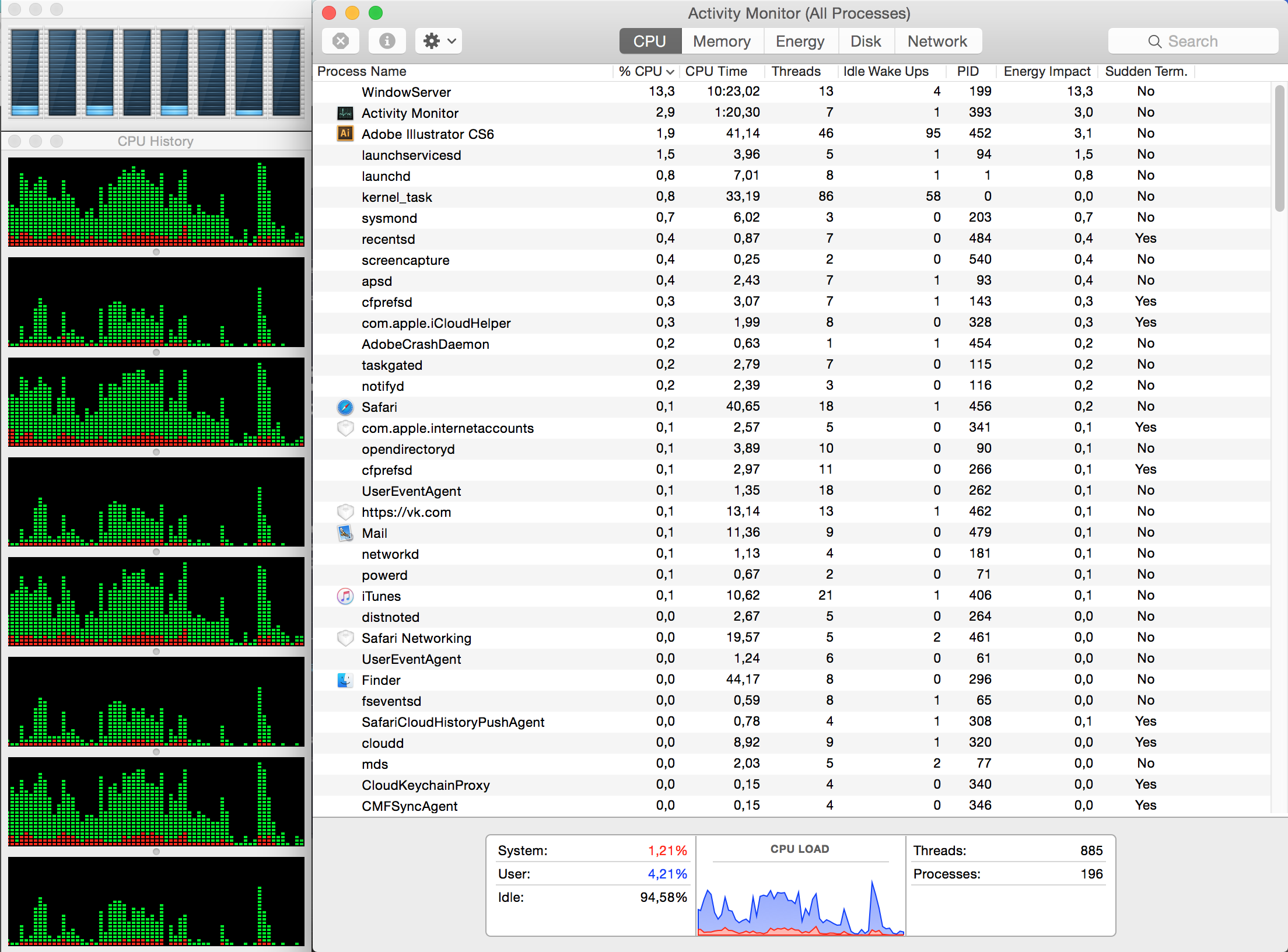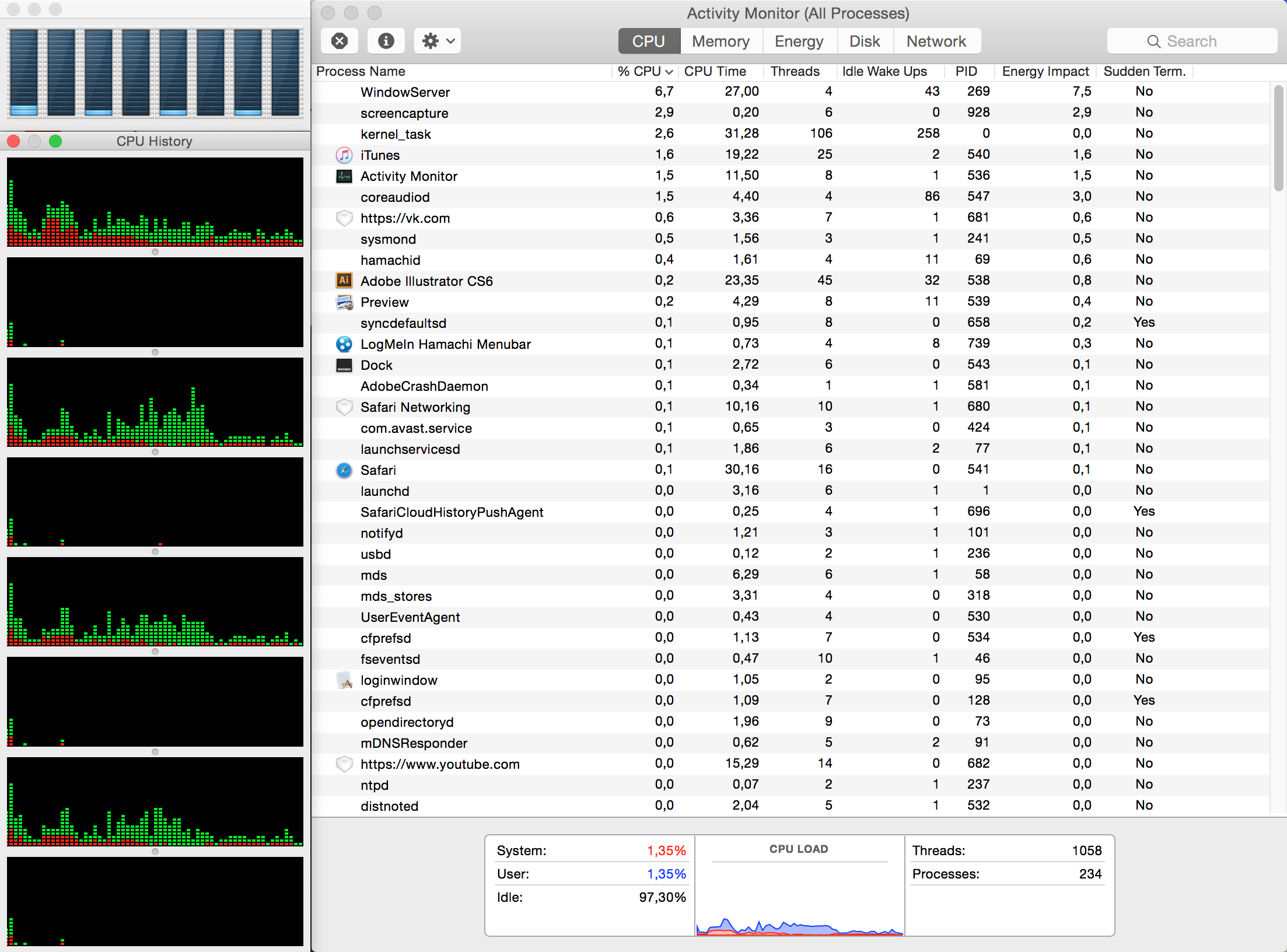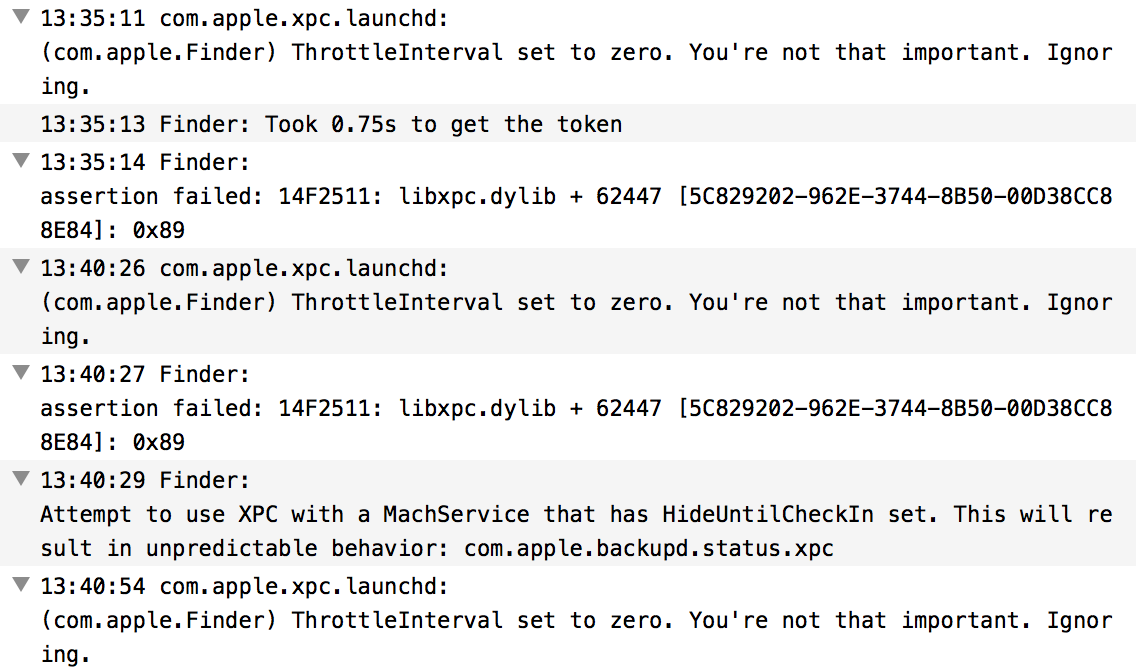First-timer here.
I have been experiencing several serious-looking problems with my MacBook (OSX Yosemite 10.10.5, model MacBookPro10,1: Mid 2012 Retina, 16GB RAM, 768GB SSD) for a while now, the major of them being unable to restart, shutdown or log out normally. What happens is, after quitting every app, the system is left idling at the empty desktop — no icons, no menu bar, just the wallpaper. The mouse pointer is movable, Dock and Spotlight are still operating, but Finder is «Not Responding» and unable to relaunch in any way. So all I'm left with is a hard Power button reset or sudo shutdown -h now (another workaround is to click Restart with admin rights on the login window, I presume it's the same as the terminal command).
This problem is accompanied (and may or may not be caused) by many others:
- Certain apps may refuse to quit against all measures as well, thereby hanging out in the Dock and halting the shutdown
- Quick Preview (handy
Spacebarthing) is showing nothing but empty white rectangles - Preview itself opening all files as empty windows or practicing other weird behaviours like not showing the pixel selection frame
- Finder throwing up a self-conscious «The application “Finder.app” is not open anymore» in response to launching apps or opening windows through Spotlight (even though
⌘-Enterto show file location still works) - Folders appear to be empty until Finder is relaunched (manually or by itself)
- Unable to launch some apps, notably Photos
- Minor rare cases of graphics corruptions, like garbled windows in Mission Control
All of these get fixed by a Mac restart, but keep steadily accumulating again. It's like the more time elapses after a restart, the more ruined and deteriorated the system becomes.
What I tried:
- Resetting NVRAM
- Resetting the SMC
- Performing an extended Apple Hardware Test (no issues were found)
- Verifying hard drive and repairing disk permissions
- Booting in Safe Mode (where everything gets super slow; the problem persists)
For a positive note, this whole situation has taught me to do frequent Time Machine backups, but I would like to leave OS reinstallation as a last resort. (My drive is partitioned into two, with Windows 7 installed through Boot Camp, if that has significance.) I know that Yosemite is quite old, but I'm honestly scared of upgrading lest it becomes worse (performance loss, new glitches, feel free to reassure me).
So, could anyone provide tips on what the root of this problem may be and how to fix it? Logs I should check, tests I can do, files to wipe or redact? Any advice is appreciated. Thank you, and safe travels!
Update 1:
I have tried booting into Safe Mode once again, acting out some generic work and having a look at the Activity Monitor. Here is what it looks like:
Interestingly, the computer seems to shut down properly from Safe Mode. Once again though, some window animations are extremely slow to render here, producing beautiful scrolling lines.
Then, I booted normally and did roughly the same manipulations. The Monitor from here:
I also tried shutting down in normal mode immediately after landing on the desktop after a restart, which works. So one can assume there is a software gimmick that is causing this problem shortly after startup.
Update 2:
I created a new Standard (non-Admin) account as was suggested, and I think that helped to uncover the exact criminal in disguise — Finder. It seems like everything works nicely (while launching and switching apps), until the first Finder window is open (any folder), which somehow makes Finder unresponsive on shutdown, thereby freezing the latter. This happens on both user accounts. Interestingly, switching to another user and doing a «proper» shutdown (from Apple menu) before using Finder is working (although I guess the «blocked» user's session is still halted abruptly and incorrectly then).
Now, the question is: what exactly is wrong with Finder, and how can I help the little guy?
Update 3:
As suggested, I tried moving Finder cache and preference files to desktop through the Terminal while logged in as a different user, but this doesn't seem to affect the problem.
I could find no crash logs for Finder apart from some short diagnostic reports, and noticed nothing unusual displayed by the Console while the faulty shutdown is in process, but here is an example of some fishy Finder-related events which may be happening during uptime:
(I do not know how significant these are; the Console spits out things like that from various processes regularly).