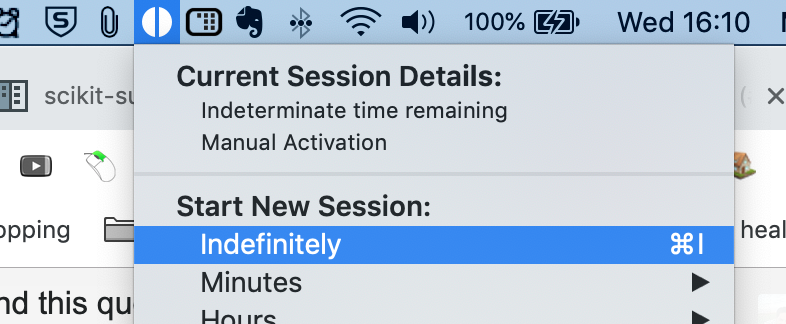I have observed that the screen on my MacBook Pro turns off a few seconds after I activate lock screen.
Is there any way to keep the screen of my MacBook Pro on for an unlimited duration of time after I lock the screen? Or at least an hour as a workaround.