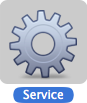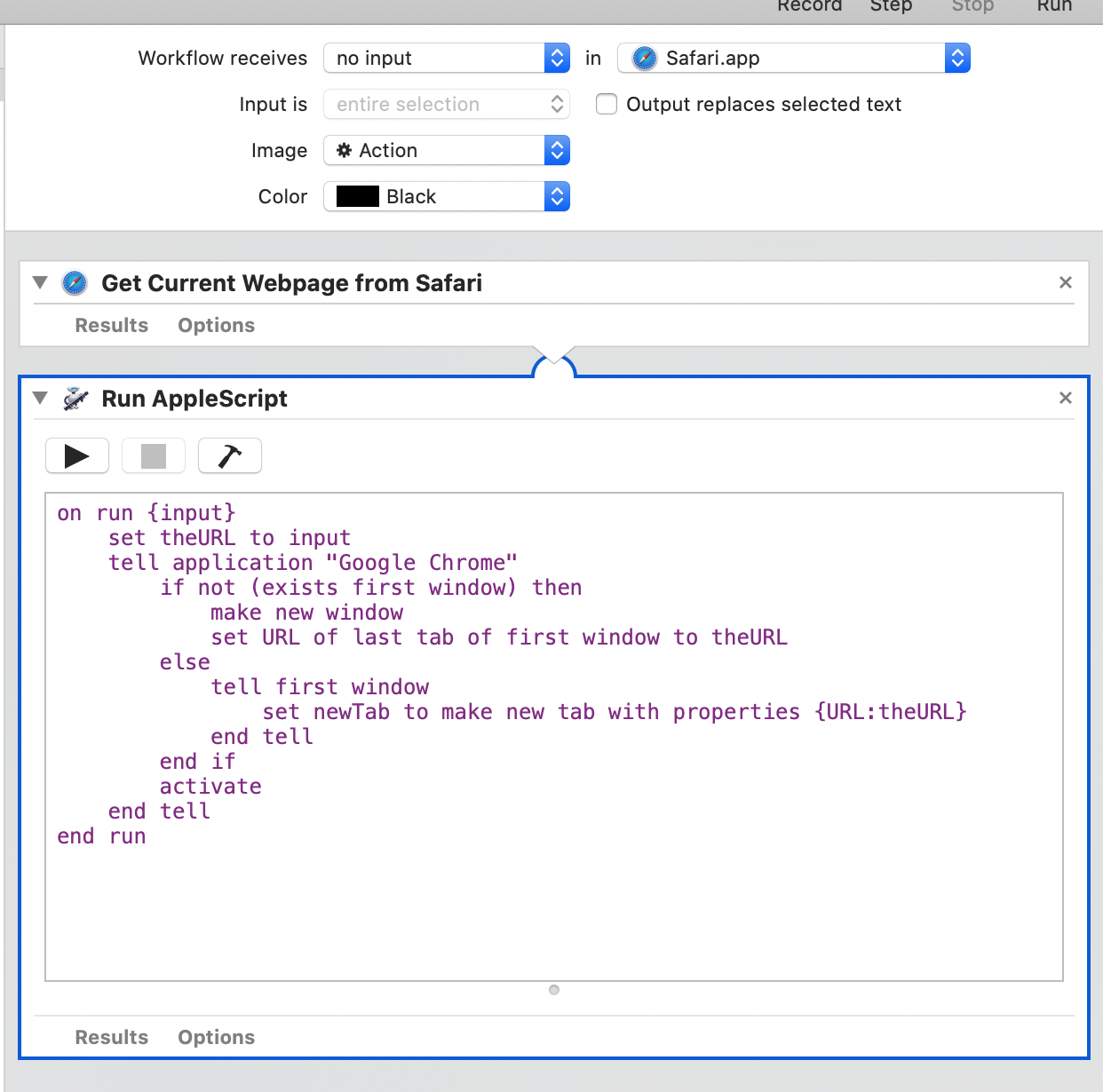Open in Chrome Service
You can make a Service in 10.6 or 10.7 using Automator that will open a selected URL in Chrome.
Here's how:
- Open Automator

When Automator asks you to Choose a type for your document window, select Service 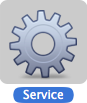
Change the "Service receives selected" drop-down to "URLs" 
- Add a Run AppleScript action (found under the Automator Library, or just search) by dragging from the left pane to the right
- Copy the code below to the text field (replacing all the existing text)
- Save and give the service a name (it will be added automatically to the services menu)
Code:
on run {input}
set theURL to input
tell application "Google Chrome"
if not (exists first window) then
make new window
set URL of last tab of first window to theURL
else
tell first window
set newTab to make new tab with properties {URL:theURL}
end tell
end if
activate
end tell
end run
This will open any selected URL in Safari or other application in Chrome, either in a new tab in the most recent window, or a new window if there is no open Chrome window. To access it, right-click and under the Services item at the bottom of the menu, you should see an item with the name you assigned.
One important caveat: OS X seems to be a bit picky/buggy about passing link to this sort of service. It works fine if you have text selected as a URL, but it only seems to work on some links. If I discover a better method, I'll update this post with it.
You may also need to restart Safari for the service to appear.