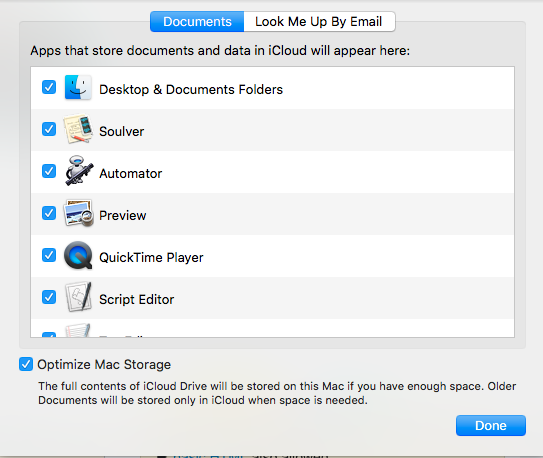Under iCloud in the Settings app, I have "Optimize Mac Storage" checked and "Desktop & Documents Folders" checked under "Apps that store documents and data in iCloud will appear here:"
This will cause some files in my "Documents" folder to be offloaded and replaced with a small file ending in ".icloud". I can download them by clicking on the cloud icon in the detail view in the Finder. I can also use "find" from the command line to show which files have been offloaded, eg "find . -name *.icloud | more".
Is there a command line way to cause these files to be downloaded, either by file or directory?