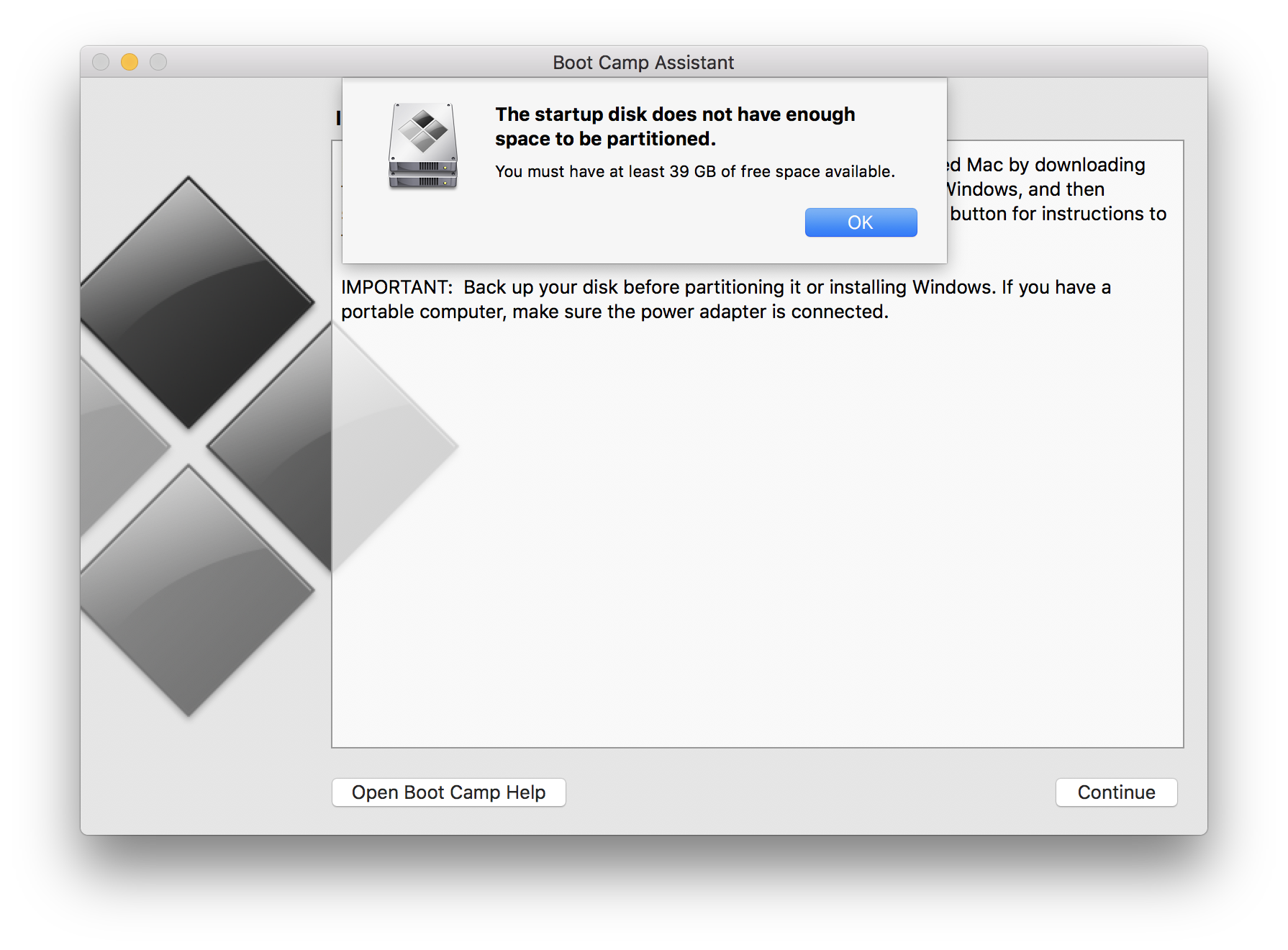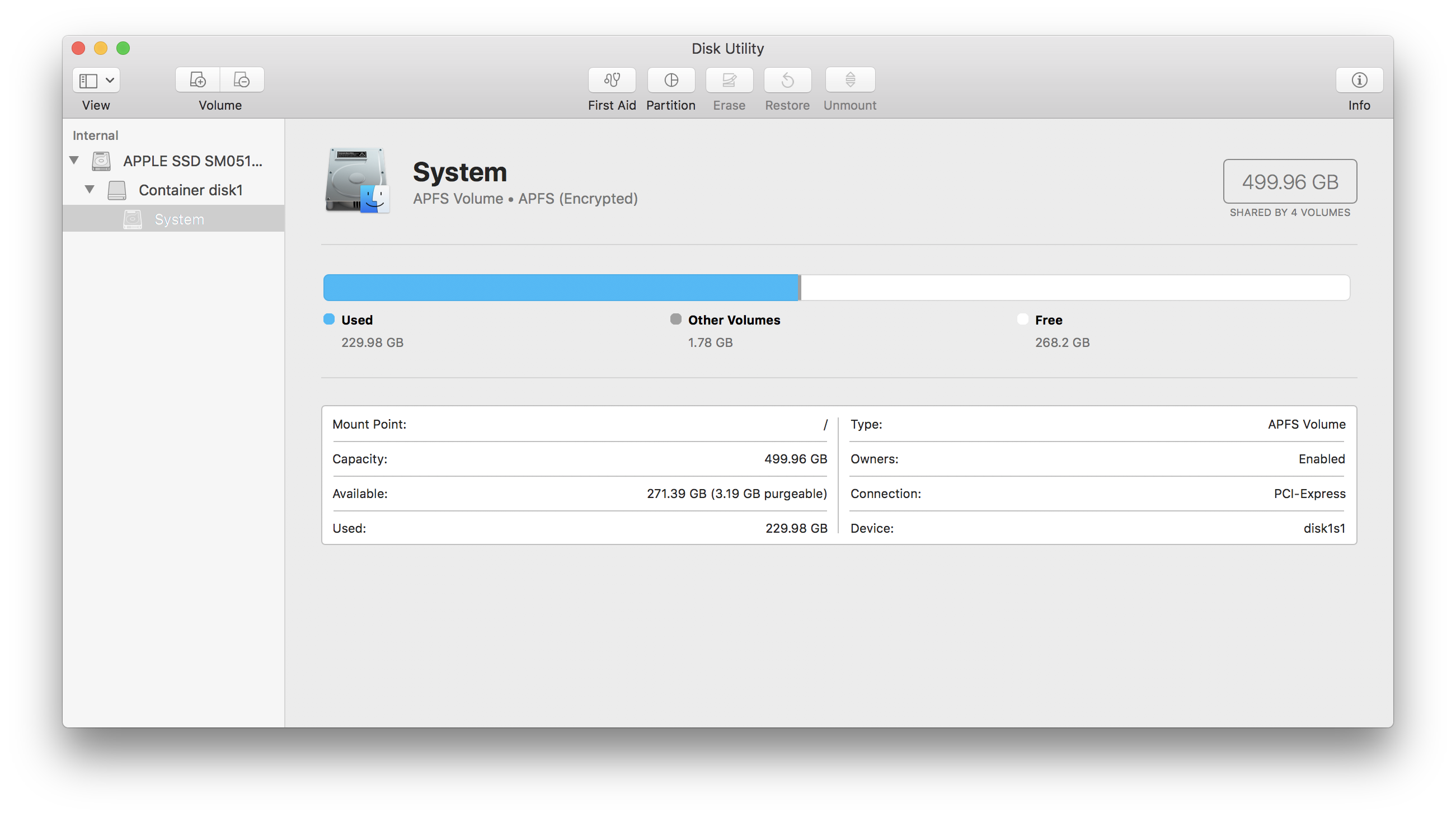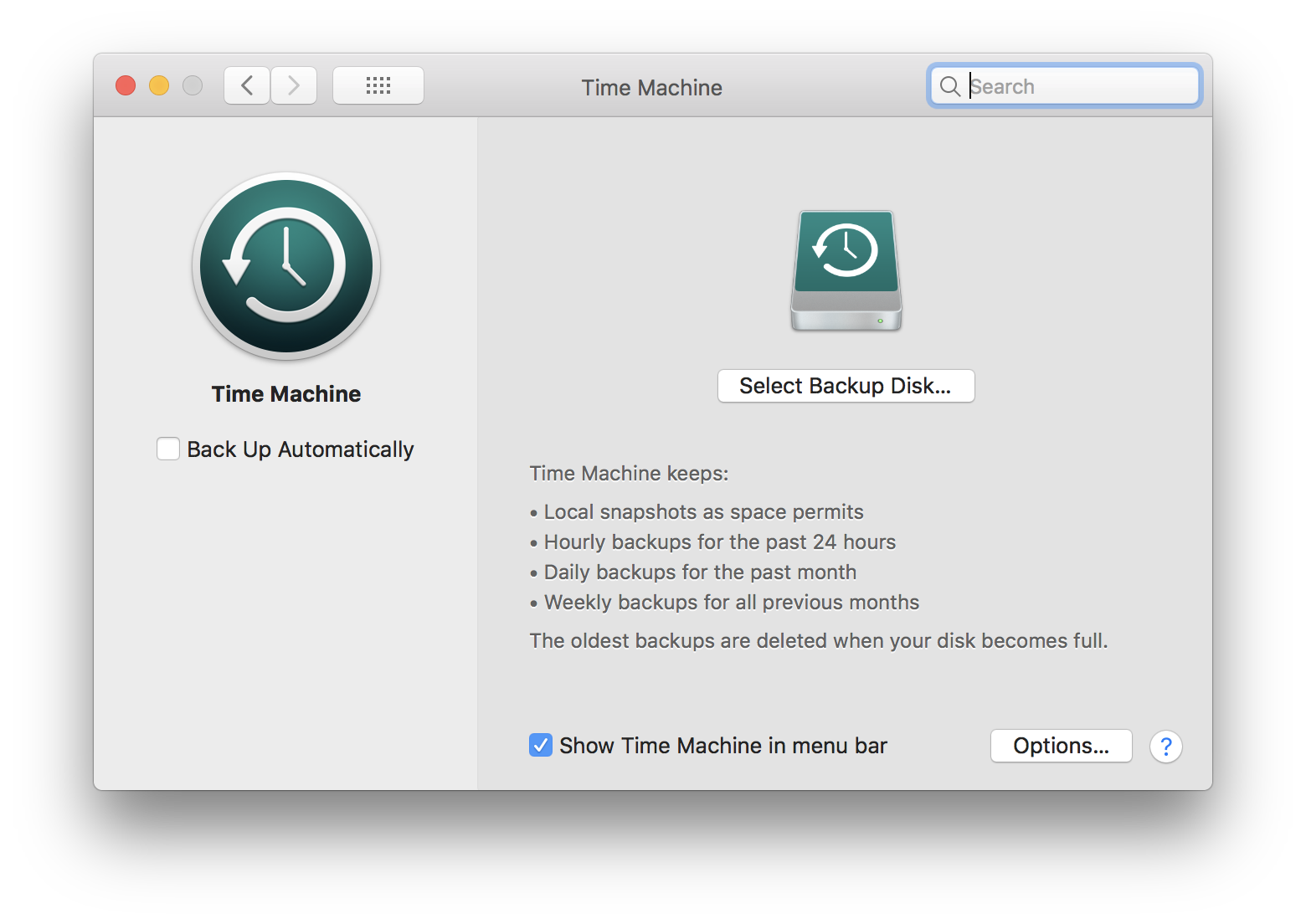When clicking continue on the first Boot Camp screen, I am presented with a dialog that displays:
The startup disk does not have enough space to be partitioned. You must have at least 39 GB of free space available.
This is despite "About this Mac" reporting 271GB of free space:
And "Disk Utility" reporting 268GB of free space:
Searching online I found this reddit thread which suggested it was the result of Time Machine which i recently enabled and suggests to run sudo tmutil thinlocalsnapshots / 999999999999 which I did, it ran sucessfully, and I restarted, yet to no avail.
What is the solution to this instance of Apple's poor engineering?
Running macOS High Sierra 10.13.4 (17E202)