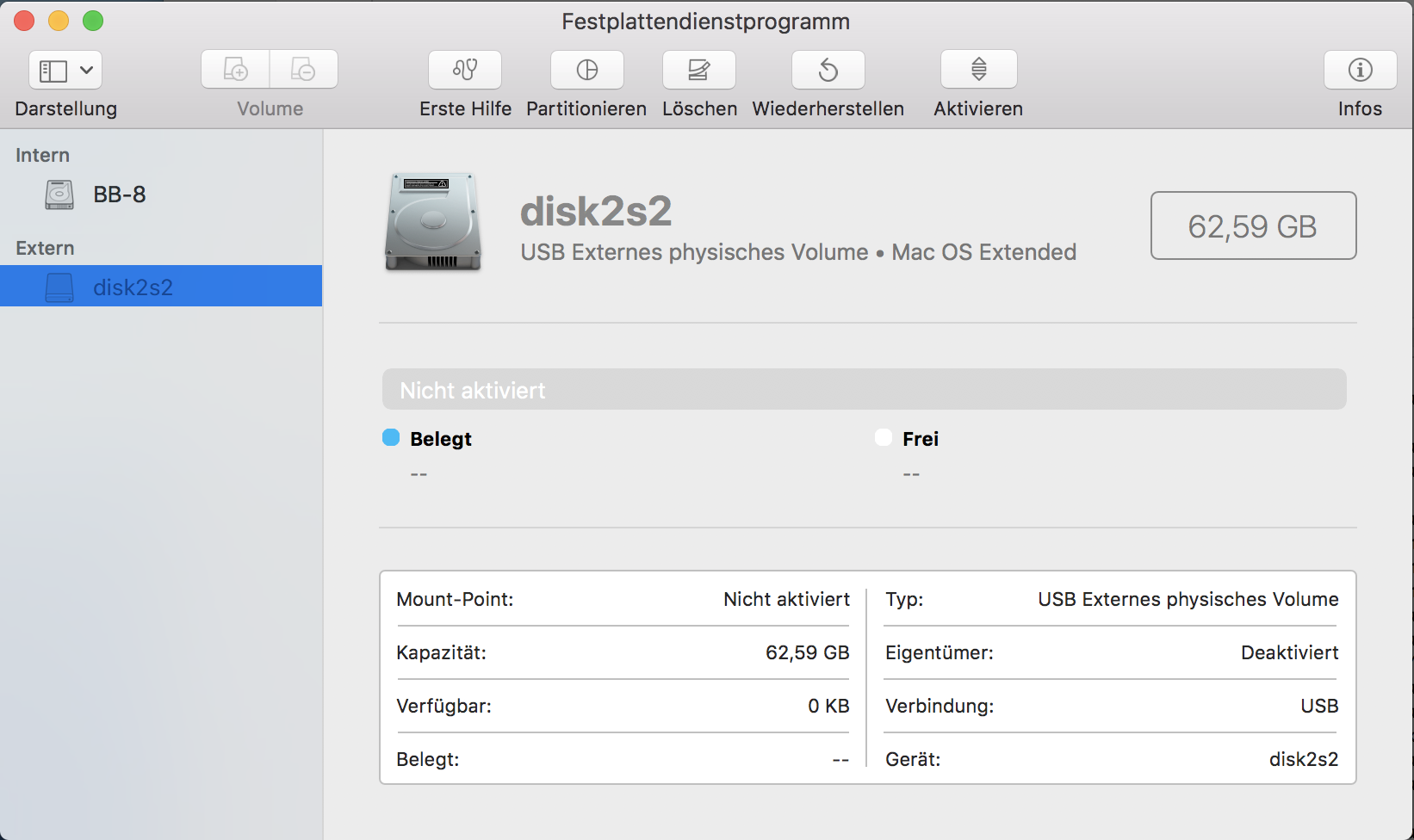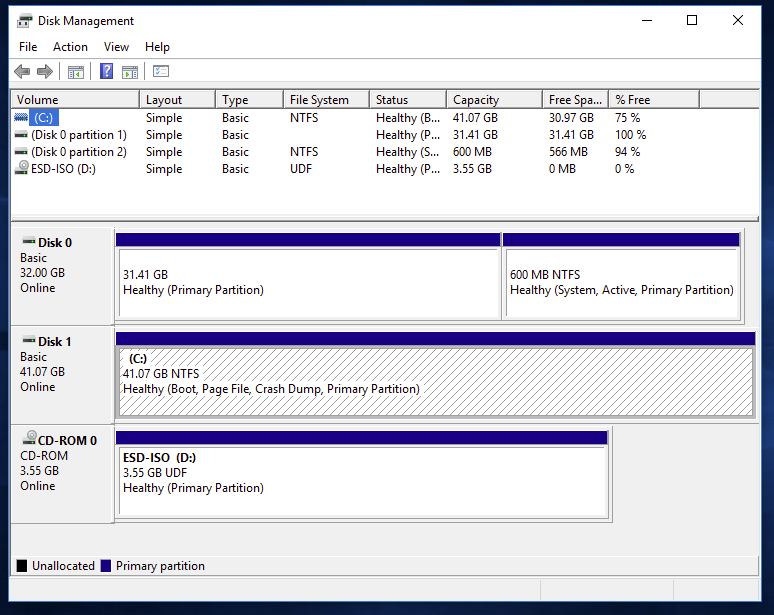I got a 64GB USB Stick formatted as exFAT from Windows containing a lot of files. The stick mounts without any problems on a Windows 10 system. My MacBook Pro running MacOS 10.13.2 cannot mount it. Instead the disk utility tells me it contains kind of Mac OS extended file system (German, sorry) but unable to mount (also information looks strange):
Or from command line:
bb-8:~ arne$ diskutil list
/dev/disk2 (external, physical):
#: TYPE NAME SIZE IDENTIFIER
0: GUID_partition_scheme *62.9 GB disk2
1: EFI EFI 209.7 MB disk2s1
2: Apple_HFS 62.6 GB disk2s2
Running fdisk tells:
bb-8:~ arne$ sudo fdisk /dev/disk2
Disk: /dev/disk2 geometry: 7651/255/63 [122915328 sectors]
Signature: 0xAA55
Starting Ending
#: id cyl hd sec - cyl hd sec [ start - size]
------------------------------------------------------------------------
1: EE 1023 254 63 - 1023 254 63 [ 1 - 122915327] <Unknown ID>
2: 00 0 0 0 - 0 0 0 [ 0 - 0] unused
3: 00 0 0 0 - 0 0 0 [ 0 - 0] unused
4: 00 0 0 0 - 0 0 0 [ 0 - 0] unused
bb-8:~ arne$ sudo fdisk /dev/disk2s1
Disk: /dev/disk2s1 geometry: 812/8/63 [409600 sectors]
Signature: 0xAA55
Starting Ending
#: id cyl hd sec - cyl hd sec [ start - size]
------------------------------------------------------------------------
1: 00 0 0 0 - 0 0 0 [ 0 - 0] unused
2: 00 0 0 0 - 0 0 0 [ 0 - 0] unused
3: 00 0 0 0 - 0 0 0 [ 0 - 0] unused
4: 00 0 0 0 - 0 0 0 [ 0 - 0] unused
bb-8:~ arne$ sudo fdisk /dev/disk2s2
Disk: /dev/disk2s2 geometry: 7609/255/63 [122243504 sectors]
Signature: 0xAA55
Starting Ending
#: id cyl hd sec - cyl hd sec [ start - size]
------------------------------------------------------------------------
1: FF 1023 255 63 - 1023 255 63 [4294967295 - 4294967295] Xenix BBT
2: FF 1023 255 63 - 1023 255 63 [4294967295 - 4294967295] Xenix BBT
3: FF 1023 255 63 - 1023 255 63 [4294967295 - 4294967295] Xenix BBT
4: FF 1023 255 63 - 1023 255 63 [4294967295 - 2474929407] Xenix BBT
bb-8:~ arne$
I have no idea why the volume is not mounting correctly. Any idea what to do without reformatting and loosing the data on the stick? Is there any option to manually mount the filesystem as exFAT using command line?