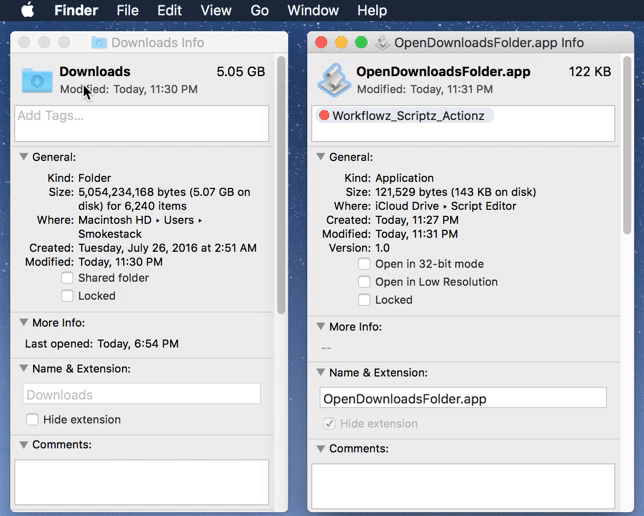Another way to get what you're asking for, also done as an AppleScript application, but being able to customize the properties of the window.
In Script Editor, create a new document and add the following AppleScript code as an example:
set theTarget to (path to downloads folder as string)
tell application "Finder"
set theWindow to make new Finder window to folder theTarget
tell theWindow to set {current view, toolbar visible, bounds} to {list view, true, {0, 23, 1024, 512}}
activate
end tell
You can modify the properties to your liking in the tell theWindow to set line of code to whatever you'd like of the available properties.
To get the properties, you can open a Finder window to your downloads folder, arrange it how you'd like to appear every time and then use the following in a separate AppleScript document to get it's properties to use in the app that opens it:
tell application "Finder" to get properties of windows "Downloads"
The above command returns the following example output:
{class:Finder window, id:1004, name:"Downloads", position:{0, 23},
bounds:{0, 23, 1024, 512}, index:1, zoomed:false, closeable:true,
titled:true, floating:false, modal:false, resizable:true,
zoomable:true, visible:true, collapsed:false, target:folder
"Downloads" of folder "me" of folder "Users" of startup disk of
application "Finder", current view:list view, icon view options:icon
view options of Finder window id 1004 of application "Finder", list
view options:list view options of Finder window id 1004 of application
"Finder", column view options:column view options of Finder window id
1004 of application "Finder", toolbar visible:true, statusbar
visible:true, sidebar width:213}
Doing it this way, you get a new Finder window opened to your Downloads folder set exactly how you want it, based on available properties.
See wch1zpink's answer for assigning the Downloads folder icon to the AppleScript application's icon.