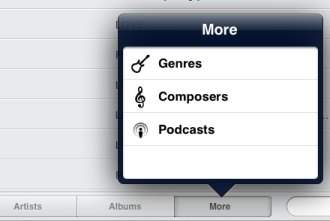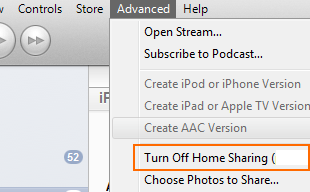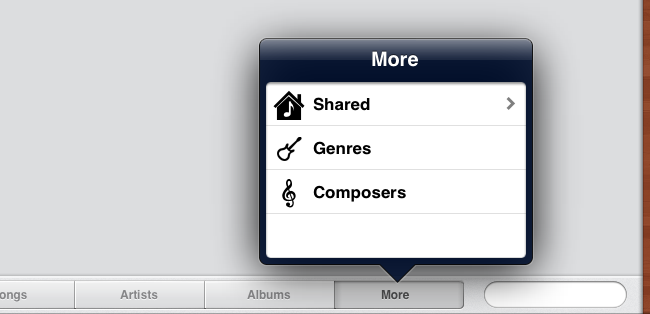Previous to the update to iOS 5, the 'home sharing' feature in the iPad's iPod app worked as expected. You'd simply choose the different 'library', and you'd be able to play items over the network from that remote library.
This functionality seems to be missing in iOS 5 on an iPad 2 (and perhaps other iOS 5 devices?).
- There is no way to choose a remote library or 'Sharing' in the Music app.
- The same good Apple ID credentials are present in Settings, and has been re-entered just in case.
- iTunes is running on the same Windows machine as previous. No changes have been made there (save for the new version of iTunes).
- iTunes is running, Home Sharing is enabled.
How can this feature be restored in iOS 5?