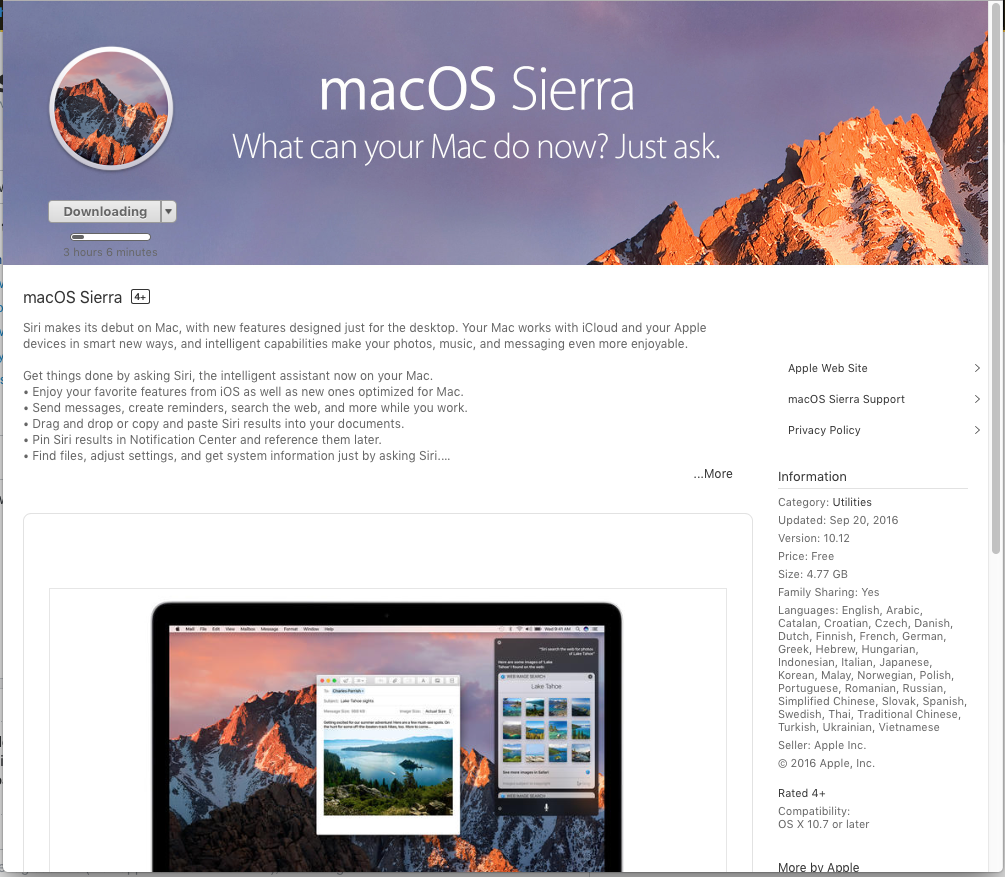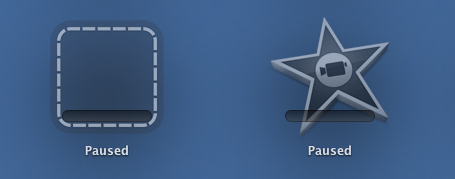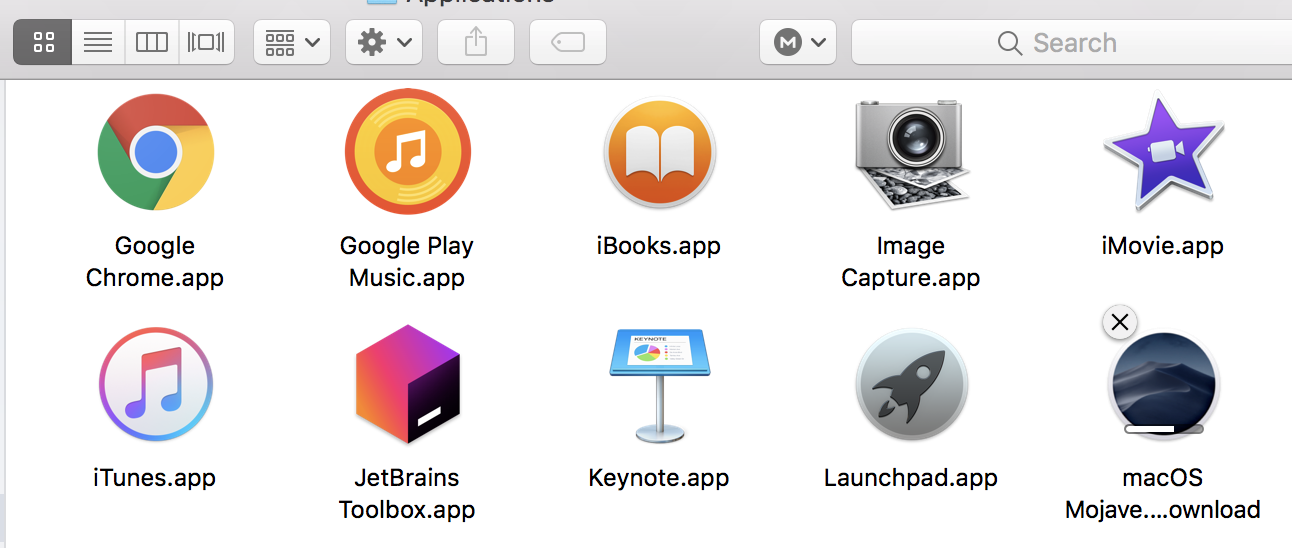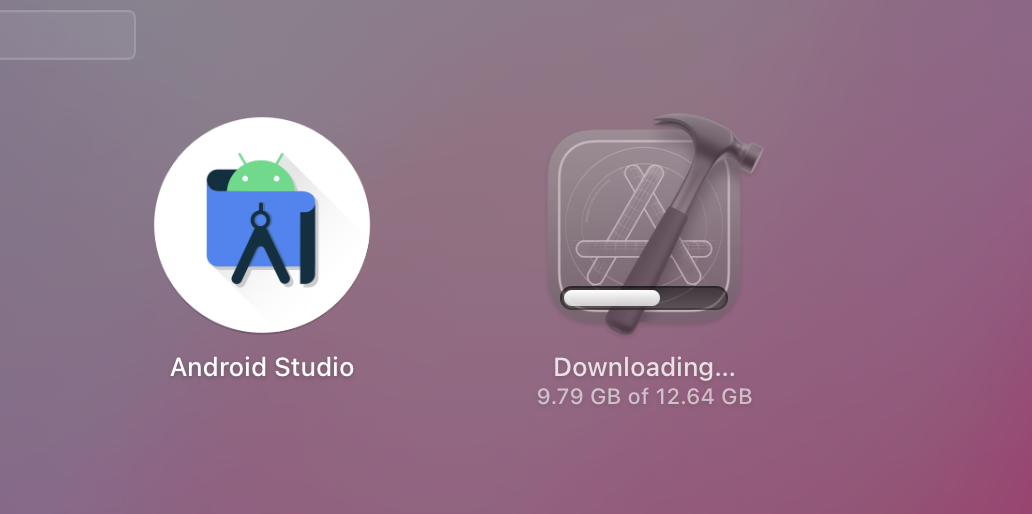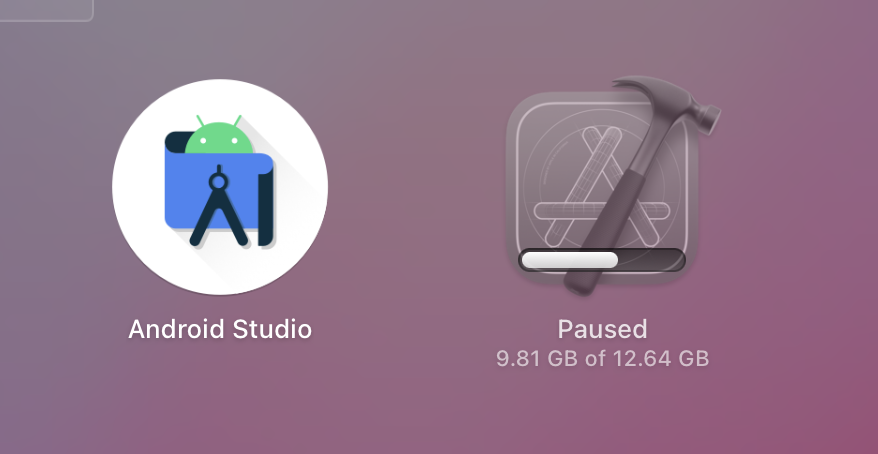I am downloading macOS Sierra from Mac App Store. But I have electricity problem here. Due to which my iMac will lose power after 2 hours. Now I want to pause the downloading so that I can resume the download later on. How can I do that?
Here is a screenshot.