I have this SD card that I am trying to use to backup photos on a Windows computer.
After using the SD card on the Windows computer, and copying the photos back on a safe drive, I cannot erase the SD card:
And yep, in the Info window for the card, the device is listed as "read only":
I checked the Lock Tab and it's not on Lock position... What gives?

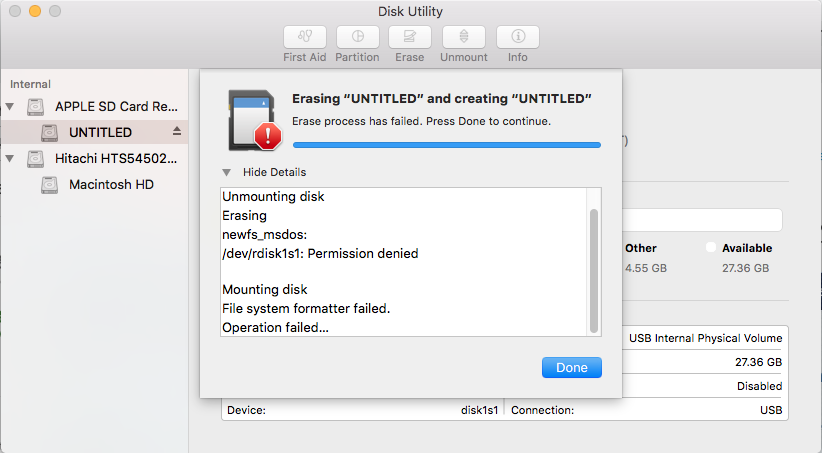
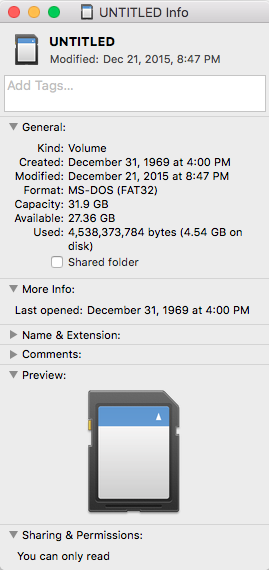
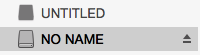
sudo chown <username> /dev/disk1, with <username> being your username. You might also trysudo chmod 750 /dev/disk1. These commands set the permissions, as permissions error might be the case, since the Info tab says you can only readMacBook-Pro:~ fabrice$ sudo chmod 750 /dev/disk1 Password: MacBook-Pro:~ fabrice$ sudo chown <fabrice> /dev/disk1 -bash: fabrice: No such file or directory MacBook-Pro:~ fabrice$ sudo chown <Fabrice> /dev/disk1 -bash: Fabrice: No such file or directory MacBook-Pro:~ fabrice$ whoami fabrice MacBook-Pro:~ fabrice$ sudo chdown <fabrice$> /dev/disk1 -bash: fabrice$: No such file or directory MacBook-Pro:~ fabrice$Johnnot<John>. Sosudo chown fabrice /dev/disk1diskutil unmountDisk /Volumes/UNTITLEDand then try erasing the partition. Sometimes, you can also select the hardware APPLE SD CARD READER, going to partitions, and selecting from current, to 1 partition, formatting and applying. Should delete, and re-add a partition