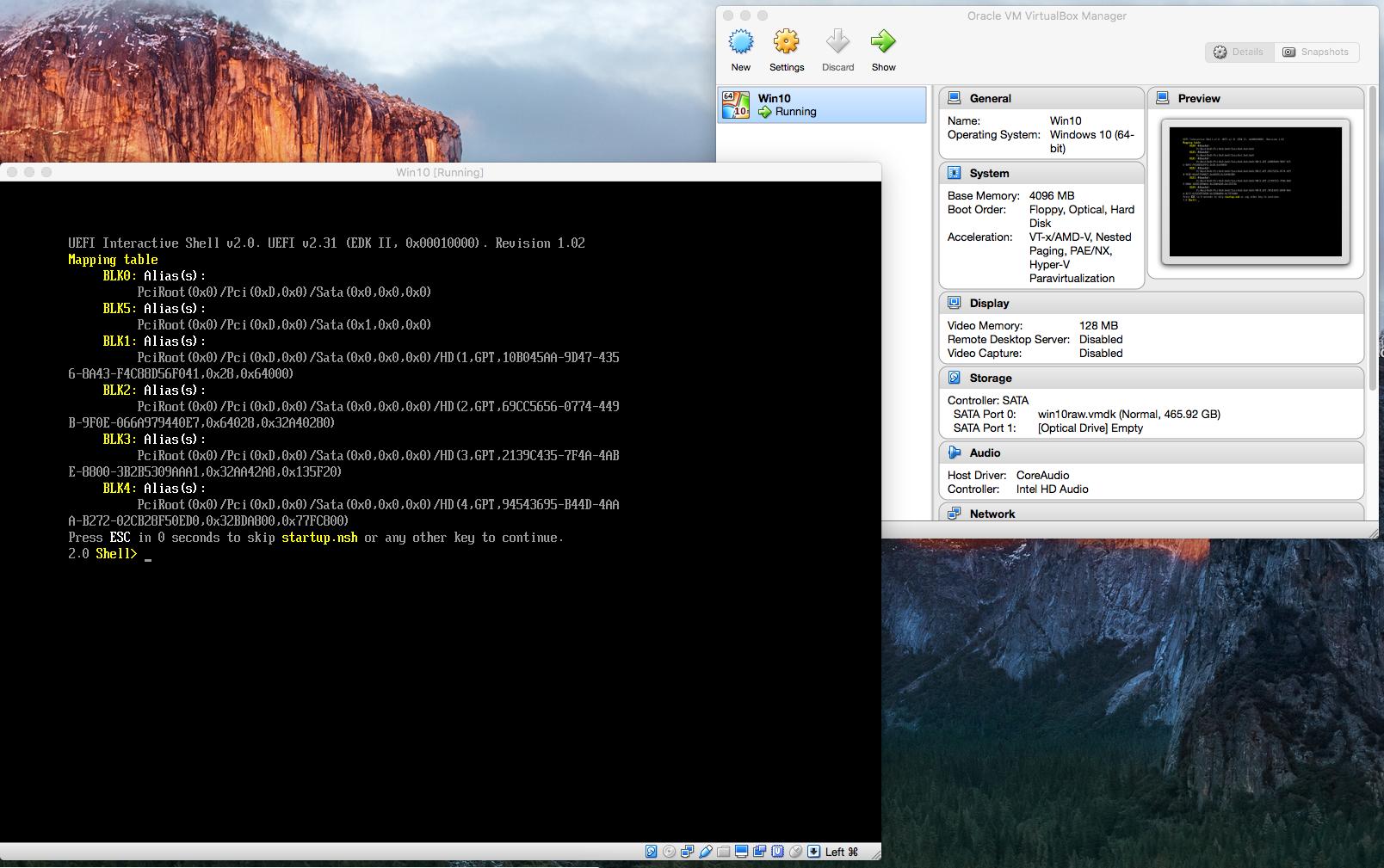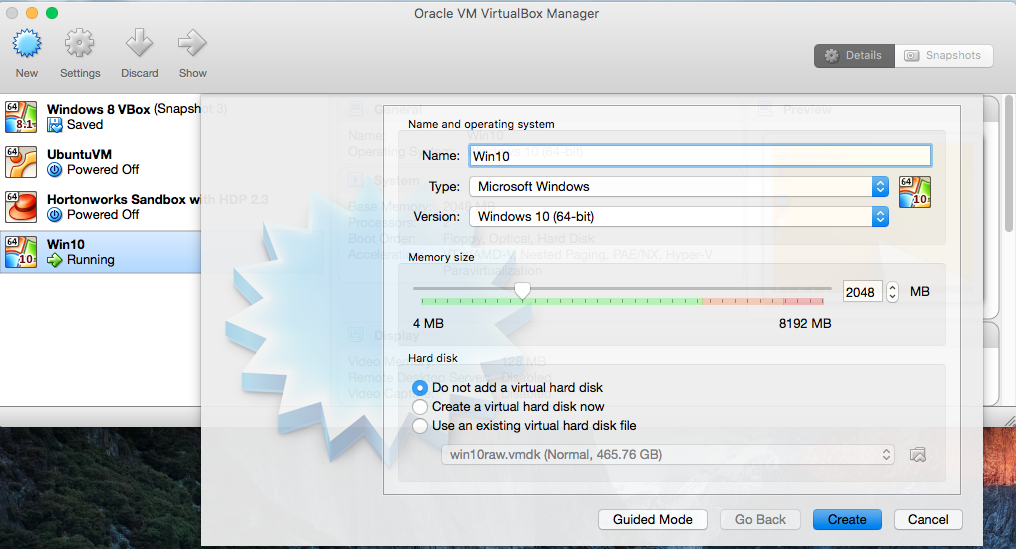I have a separate Windows10 partition courtesy of Boot Camp Assistant.
I would like the option of cranking it up inside my OS X session using VirtualBox, as there are times I would like to use some Windows apps without doing a reboot.
I have found a few guides:
- Using Windows 7 installed in a Bootcamp partition from Mac OS X simultaneously (June '11)
- Using bootcamp partition in virtualbox (old; Win7 & Lion, but 2015?comments)
- Discussion: MacOS Bootcamp Partition as a VBox Guest (old; 2012/win7)
..but everything is rather out of date, referring to Windows 7.
I wonder whether maybe now the process is simpler?
Could anyone either detail or link to an updated process for Windows 10? (Or alternatively confirm one of the above as a best solution path...)
EDIT: putting up further research as I find it. Once I dig through it all I will upload my findings as an answer.
https://forums.virtualbox.org/viewtopic.php?f=8&t=19866&start=90#p290527 ^ (mid-2014)
http://danielphil.github.io/windows/virtualbox/osx/2015/08/25/virtualbox-boot-camp.html <-- better! Win10!
However following this guide I hit up against:
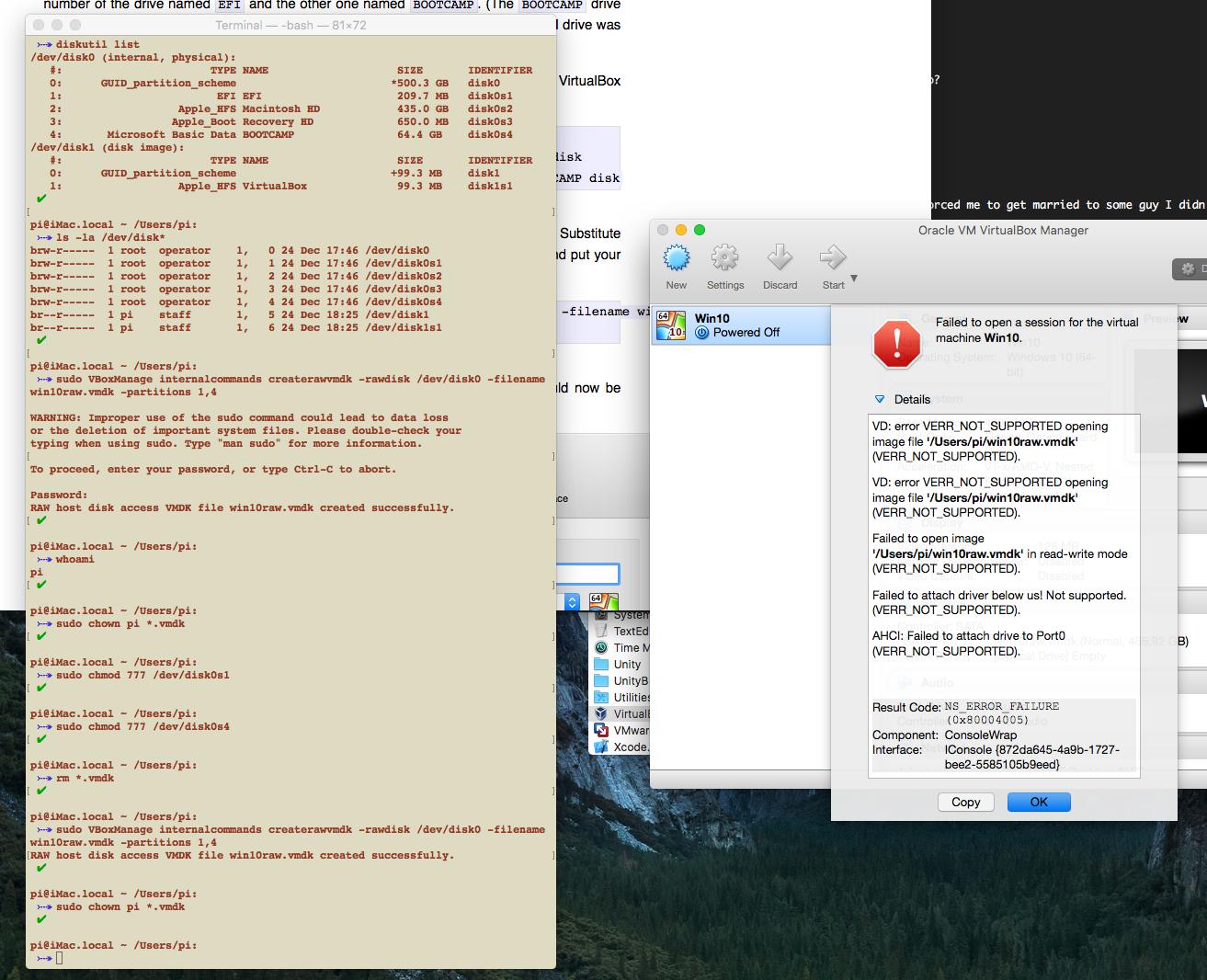
Maybe ...
https://forums.virtualbox.org/viewtopic.php?f=8&t=58821&start=15#p343017 says: "I finally got this working for my Windows 10 Boot Camp install. You have to disable System Integrity Protection under recovery mode in order to get a write lock on /dev/disk0s1 (the EFI partition)."
?
http://osxdaily.com/2015/10/05/disable-rootless-system-integrity-protection-mac-os-x/ <-- this didn't fix it
https://www.virtualbox.org/ticket/7811 <-- this did! But now I am here:
Googling gives https://askubuntu.com/questions/162148/virtualbox-machine-boots-to-efi-shell but turning off EFI as directed, now I get:
FATAL: No bootable medium loaded. System halted!
π
TODO: http://engineer.john-whittington.co.uk/2013/03/bootcamp-partition-virtual-boot-with-virtualbox/ ?
I've started a thread here: https://forums.virtualbox.org/viewtopic.php?f=8&t=75360