It's not ideal, but here's a solution. To prevent the laptop from sleeping when the lid is closed and you're running on battery, run the following commands:
sudo pmset -b sleep 0; sudo pmset -b disablesleep 1
To re-enable laptop sleeping when the lid is closed and you're running on battery, run the following commands:
sudo pmset -b sleep 5; sudo pmset -b disablesleep 0
The "5" in the second set of commands represents the number of minutes before sleeping when on battery; adjust as desired for your laptop.
This is a bit dangerous, since if you forget to re-enable your settings, the laptop will never sleep when on battery. Because of this, I've written a shell script to automatically re-enable the settings:
#!/bin/bash
#***************************************************************************
#*** noz - prevent laptop from sleeping when lid is closed
#***************************************************************************
#***** set some defaults *****
BATTERY_SLEEP=5 # in minutes
DEF_WAKE_LEN=300 # in seconds
#***** determine timeout value *****
timeout_len=${1:-$DEF_WAKE_LEN}
function prevent_sleep() {
echo
echo -n "Preventing sleep for $timeout_len seconds; press <enter> to continue..."
sudo pmset -b disablesleep 1
sudo pmset -b sleep 0
}
function enable_sleep() {
# $1: <enter> = 0, timeout = 1, Ctrl-C = undef
#----- insert a newline for timeout or Ctrl-C -----
if [[ ${1:-1} -eq 1 ]]; then echo; fi
echo "Restoring previous battery sleep setting: $BATTERY_SLEEP"
sudo pmset -b disablesleep 0
sudo pmset -b sleep $BATTERY_SLEEP
#----- sleep on timeout only -----
if [[ ${1:--1} -eq 1 ]]; then sudo pmset sleepnow; fi
exit
}
#***** prevent it from sleeping *****
prevent_sleep
#***** trap Ctrl-C *****
trap enable_sleep INT
#***** wait for an enter *****
read -t $timeout_len
rc=$?
#***** re-enable normal sleep *****
enable_sleep $rc
The shell script will disable sleeping until you hit the Enter key, at which point it will re-enable the sleep settings (alternately, you can hit Ctrl-C and achieve the same thing). It will also set a timeout (defaults to 300 seconds/5 minutes) after which the sleep settings will automatically be re-enabled, and the laptop will be forced to go to sleep. While this would be a pain if you're using your laptop in a meeting, it will be a lifesaver if you forgot and put your laptop in your bag to go home.
Astute readers will note that these commands require sudo; sadly, that's unavoidable AFAIK. What I've done on my system is to make it so that I don't have to enter my password to run pmset as root. To do that, edit the sudoers file (sudo visudo) and add this line:
joe ALL=(ALL) NOPASSWD: /usr/bin/pmset
replacing "joe" with your username. You could probably achieve the same result (i.e. running the script without having to enter your password) by running the shell script SETUID, but I don't like doing that; opening up this one command via sudoers seems less risky to me.
To run the script, stick it in a directory on your PATH and invoke it as such:
noz [<timeout in seconds>]
When you get to where you're going, simply hit Enter or Ctrl-C and you're good to go. And if you forget about it, it will automatically reset and sleep.
There's probably a way to achieve all of this via AppleScript, so that you can then assign it a hot key and what not; I'll try that if I ever get tired of running this from the command line.

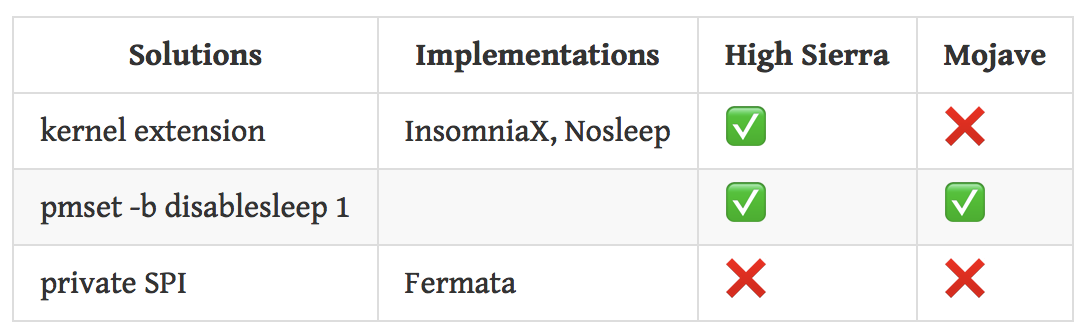
-t, likecaffeinate -t 3600? According to my experience, it works even if the macbook is running on battery.caffeinate -t 36002) Close laptop 3) Wait 5s 4) Open laptop to find login screen and disconnected network services.-toption when my macbook is on battery, and it didn't go to sleep. I haven't tried with the lid closed, but it looks the macbook will be forced to sleep as soon as you close the lid. Sorry for my misunderstanding. I was thinking you were looking for a way to make it work when it runs on battery only, without the lid closed.