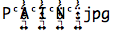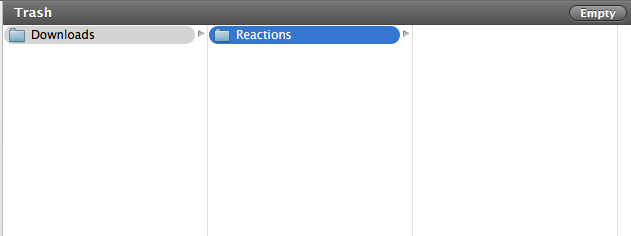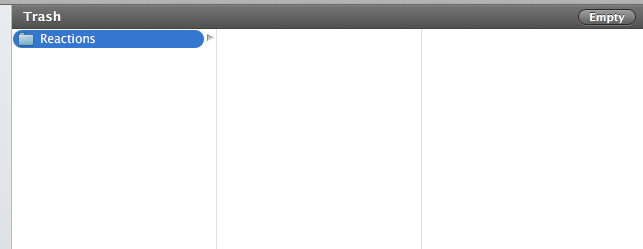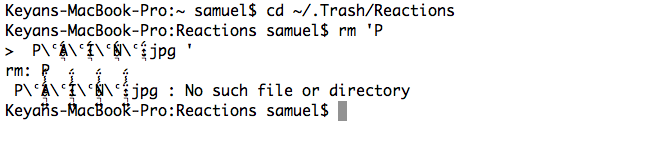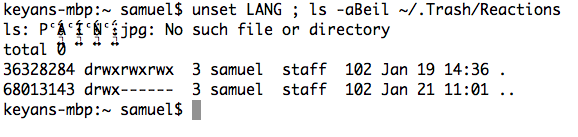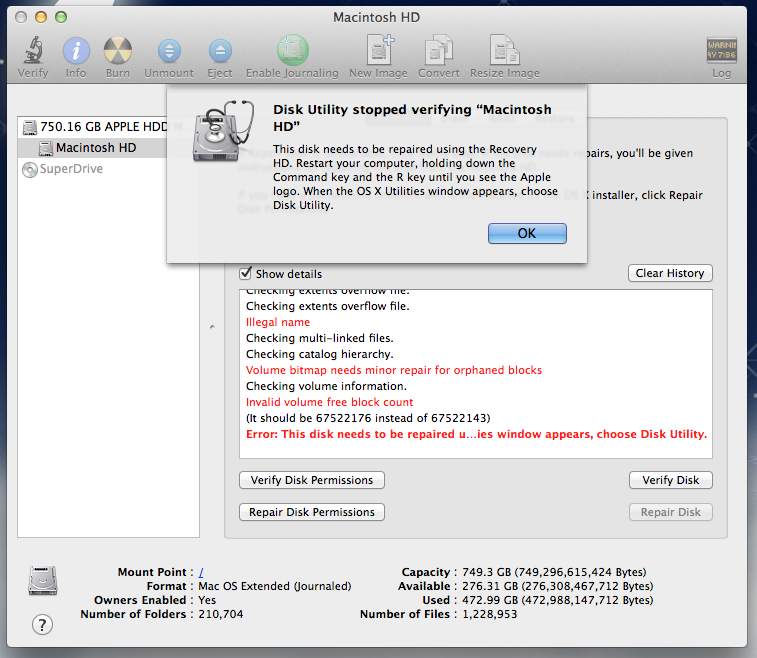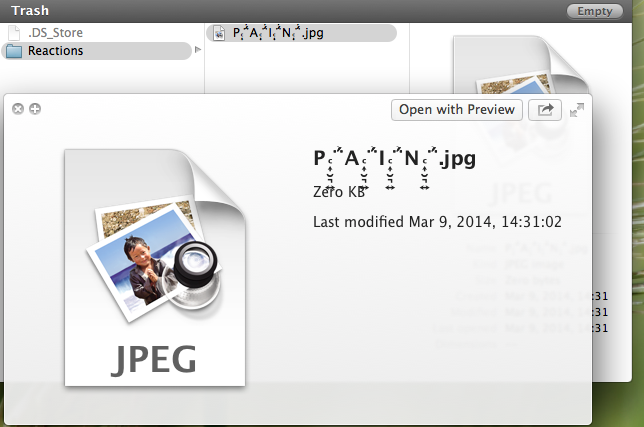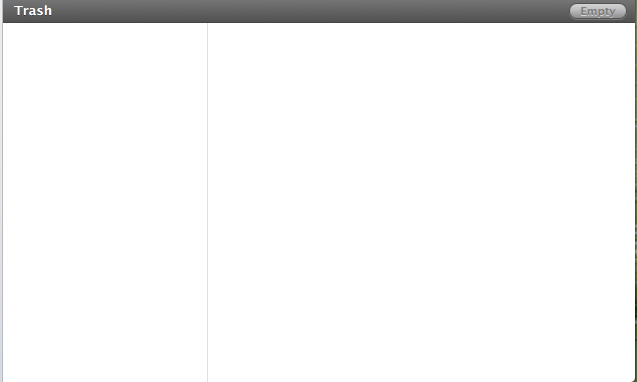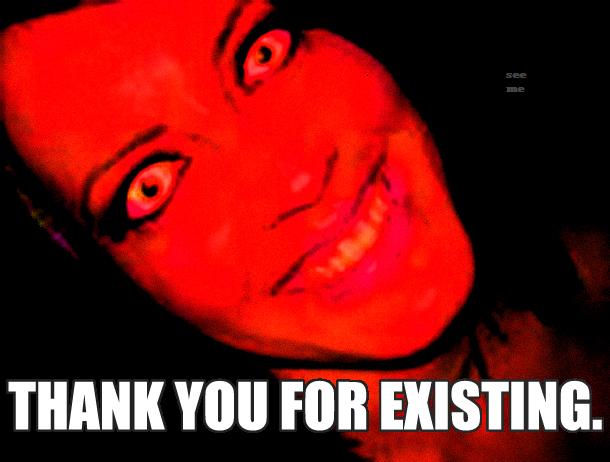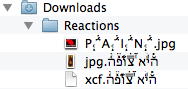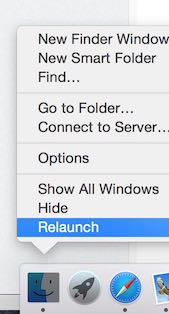This answer may not really answer the question but provide some information what might had happened.
I've downloaded the torrent with 4Chan pictures containing the Pain.jpg and two other pics with hebrew chars.
Here is the diabolic culprit ;-)
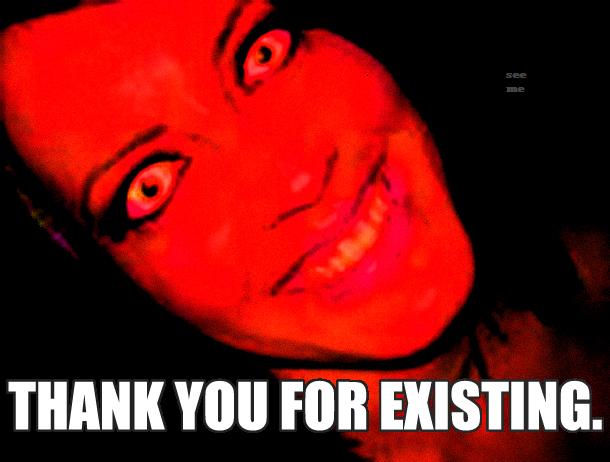
ls -aBeil shows:
mymac:Reactions user$ ls -aBeil
ls: P ͎̮͉͍ͨ̈́̾̈́A ͎̮͉͍ͨ̈́̾̈́I ͎̮͉͍ͨ̈́̾̈́N ͎̮͉͍ͨ̈́̾̈́.jpg: No such file or directory
total 528
581705 drwxrwxrwx 6 user staff 204 Jan 21 12:08 .
401304 drwx------+ 6 user staff 204 Jan 21 11:57 ..
0: group:everyone deny delete
582449 -rw-r--r--@ 1 user staff 6148 Jan 21 12:08 .DS_Store
582261 -rw-r--r-- 1 user staff 4792 Jan 21 12:05 ה̌͐͊͒̾͆יͩ́א ͭ̆צ̿̒̃͛ו͋פͯ͆̉ה͑͑ͧ̇ͪ͆.jpg
582094 -rw-r--r-- 1 user staff 253804 Jan 21 12:06 ה̌͐͊͒̾͆יͩ́א ͭ̆צ̿̒̃͛ו͋פͯ͆̉ה͑͑ͧ̇ͪ͆.xcf
lsof -- . * shows:
mymac:Reactions user$ lsof -- . *
lsof: status error on P ͎̮͉͍ͨ̈́̾̈́A ͎̮͉͍ͨ̈́̾̈́I ͎̮͉͍ͨ̈́̾̈́N ͎̮͉͍ͨ̈́̾̈́.jpg: No such file or directory
COMMAND PID USER FD TYPE DEVICE SIZE/OFF NODE NAME
bash 1290 user cwd DIR 1,2 204 581705 .
lsof 1345 user cwd DIR 1,2 204 581705 .
lsof 1346 user cwd DIR 1,2 204 581705 .
All files were visible in the Finder except .DS_Store of course. Pain.jpg had a default icon and couldn't be opened. After moving Pain.jpg to the Downloads folder (at ~12:13 - check log below), waiting a few seconds and moving it back into the Reactions folder the preview icon appeared and the file could be opened.
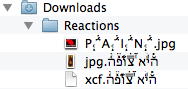
ls -aBeil now shows:
mymac:Reactions user$ ls -aBeil
total 616
581705 drwxrwxrwx 6 user staff 204 Jan 21 12:14 .
401304 drwx------+ 6 user staff 204 Jan 21 12:14 ..
0: group:everyone deny delete
582449 -rw-r--r--@ 1 user staff 6148 Jan 21 12:14 .DS_Store
581871 -rw-r--r-- 1 user staff 44041 Jan 21 12:01 P ͎̮͉͍ͨ̈́̾̈́A ͎̮͉͍ͨ̈́̾̈́I ͎̮͉͍ͨ̈́̾̈́N ͎̮͉͍ͨ̈́̾̈́.jpg
582261 -rw-r--r-- 1 user staff 4792 Jan 21 12:05 ה̌͐͊͒̾͆יͩ́א ͭ̆צ̿̒̃͛ו͋פͯ͆̉ה͑͑ͧ̇ͪ͆.jpg
582094 -rw-r--r-- 1 user staff 253804 Jan 21 12:06 ה̌͐͊͒̾͆יͩ́א ͭ̆צ̿̒̃͛ו͋פͯ͆̉ה͑͑ͧ̇ͪ͆.xcf
lsof -- . * shows:
mymac:Reactions user$ lsof -- . *
COMMAND PID USER FD TYPE DEVICE SIZE/OFF NODE NAME
bash 1290 user cwd DIR 1,2 204 581705 .
lsof 1390 user cwd DIR 1,2 204 581705 .
lsof 1391 user cwd DIR 1,2 204 581705 .
The corresponding log entries (sorry for the irritating hebrew chars cluttering the entries - at least editing and viewing them in Google Chrome - it's really difficult to format it at all):
21/01/15 12:07:10,734 QuickLookUIHelper[1231]: CoreAnimation: failed to create OpenGL context
21/01/15 12:07:32,702 sandboxd[346]: ([1180]) mdworker(1180) deny file-read-xattr /Users/user/Desktop/Reactions ()
21/01/15 12:08:03,862 QuickLookUIHelper[1248]: CoreAnimation: failed to create OpenGL context
21/01/15 12:13:41,303 Finder[325]: sandbox extension creation failed: file system representation creation error for path: [/Users/user/Downloads/Reactions/P ͎̮͉͍ͨ̈́̾̈́A ͎̮͉͍ͨ̈́̾̈́I ͎̮͉͍ͨ̈́̾̈́N ͎̮͉͍ͨ̈́̾̈́.jpg]
21/01/15 12:13:41,303 Finder[325]: __CFPasteboardCreateSandboxExtensionDataFromCFData : failed to obtain sandbox extension data for url [file:///.file/id=6571367.581871]
21/01/15 12:13:41,304 Finder[325]: Failed to obtain a valid sandbox extension for item: [789514] of flavor: [public.file-url] from the pasteboard. Because the sandbox extension failed to be generated..
21/01/15 12:13:41,304 Finder[325]: Failed to get a sandbox extensions for itemIdentifier (789514). The data for the sandbox extension was still proxy data
21/01/15 12:13:47,518 Finder[325]: sandbox extension creation failed: file system representation creation error for path: [/Users/user/Downloads/Reactions/P ͎̮͉͍ͨ̈́̾̈́A ͎̮͉͍ͨ̈́̾̈́I ͎̮͉͍ͨ̈́̾̈́N ͎̮͉͍ͨ̈́̾̈́.jpg]
21/01/15 12:13:47,518 Finder[325]: __CFPasteboardCreateSandboxExtensionDataFromCFData : failed to obtain sandbox extension data for url [file:///Users/user/Downloads/Reactions/P%20%CD%8E%CC%AE%CD%89%CD%8D%CD%A8%CC%88%CC%81%CC%BE%CC%88%CC%81A%20%CD%8E%CC%AE%CD%89%CD%8D%CD%A8%CC%88%CC%81%CC%BE%CC%88%CC%81I%20%CD%8E%CC%AE%CD%89%CD%8D%CD%A8%CC%88%CC%81%CC%BE%CC%88%CC%81N%20%CD%8E%CC%AE%CD%89%CD%8D%CD%A8%CC%88%CC%81%CC%BE%CC%88%CC%81.jpg]
Moving the whole Reactions folder to the trash and deleting it with the pics is no problem.
The same applies for copying the folder or moving it around.
The Pain.jpg - though really a PITA regarding proper display - doesn't seem to be a virus.
The problems in Finder and sandbox probably occur because of the strange naming of the file: mixed roman and hebrew chars. Hebrew only file names are notated right to left (see second picture). Additionally some filesystem damage may had happened.
My advices are:
- like others already mentioned: try to repair your main volume with 'Disk Utility' after rebooting to Recovery Mode
- move the file to another folder, wait some time and move it back to its origin until you see the preview image. Check your logs for the sandbox messages (see above).
- try to execute
find . -inum <inode> -exec rm {} \; after successfully using ls -aBeil to get the inode of 'Pain.jpg'. In my case that would have been: find . -inum 581871 -exec rm {} \;
reboot to Recovery Mode and try to execute the last command (find . -inum <inode> -exec rm {} \;) after repairing the filesystem.
try to execute rm 'P\ ͎̮͉͍ͨ̈́̾̈́A\ ͎̮͉͍ͨ̈́̾̈́I\ ͎̮͉͍ͨ̈́̾̈́N\ ͎̮͉͍ͨ̈́̾̈́.jpg'