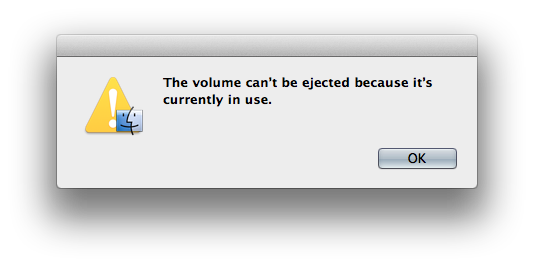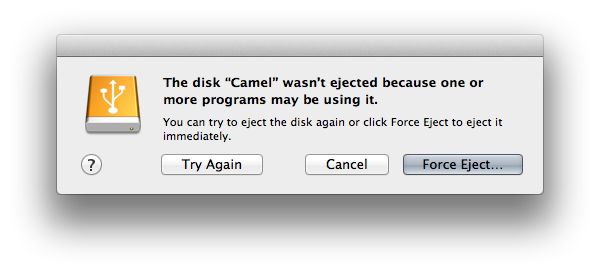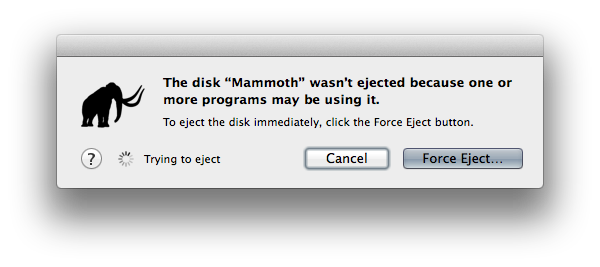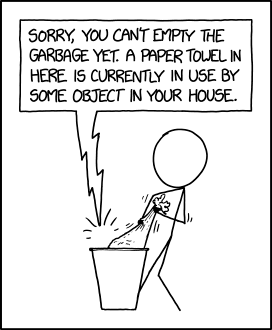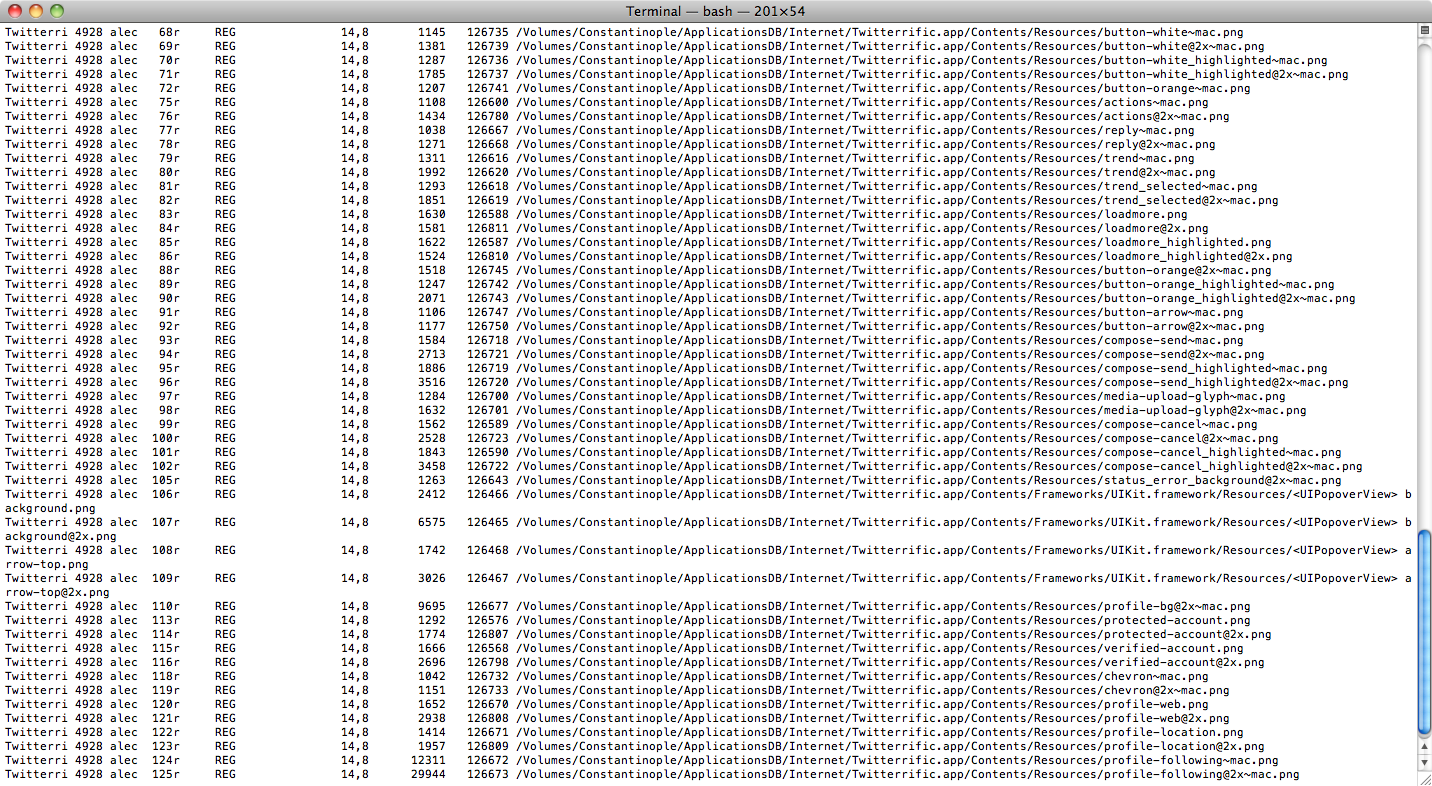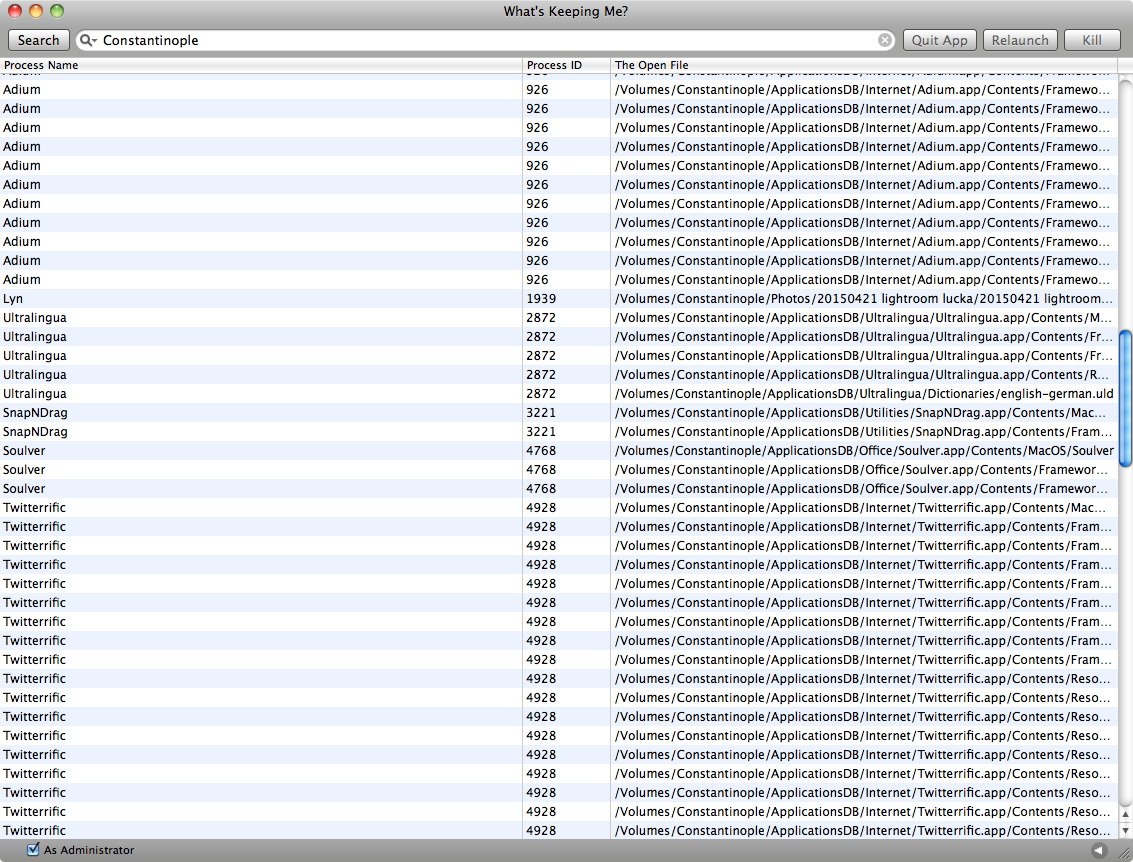After working with an external USB backup disk I want to cleanly unmount the drive. When pressing the 'eject' button Finder warns me with the message:
- "The volume can't be ejected because it's currently in use."
or
- "The disk "Diskname" wasn't ejected because one or more programs may be using it.".
or when trying to use the Terminal: umount /Volumes/Diskname
- "umount(/Volumes/Diskname): Resource busy -- try 'diskutil unmount'"
As far as I am aware, I am not using this disk but Finder says I do, so I must be wrong. I prefer a clean unmount of the drive. As I am in the middle of doing multiple tasks, logging out and logging in is not preferred as is the installation of third party software.
Terminal command lsof might be of use here, but personally I think this is too complex for such a 'simple' problem and to be honest, I do not know how to use it properly.
My question: How do I know what program is using my drive so I can properly quit that program and eject my drive?