I have a Macbook with an external display. I use both displays and when I do a screen capture (⌘ + ⇧ + 3) I get two files on the desktop, one for each display. Is there a way to choose which display to grab the screenshot from when doing the screen capture?
3 Answers
You might use ⇧⌘4 (Save picture of selected area as a file) and just drag the selection around one display.
screencapture -m only captures the main display:
-m Only capture the main monitor, undefined if -i is set.
I don't know if -S supposed to capture the display of the selected window, but options like -Sw or -SW only seemed to capture the selected window.
-S In window capture mode, capture the screen instead of the window.
-w Only allow window selection mode.
-W Start interaction in window selection mode.
-R (rect) captures a specified area:
screencapture -R0,0,1920,1080 /tmp/screencapture.png
Thanks to Lauri Ranta's answer, I made a Keyboard Maestro shortcut. I thought I'd share it so that other people can re-use it.
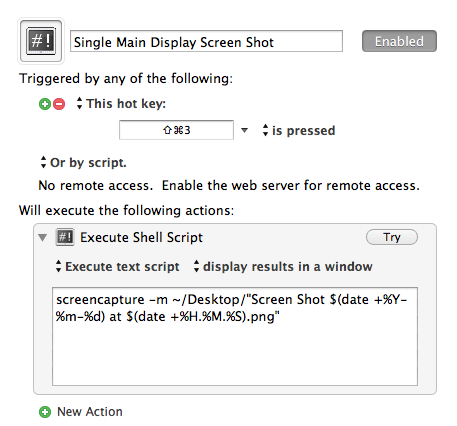
I am using macOS Catalina 10.15.7 in April 2022.
The option of "⇧ ⌘ 5" gives an option to select "Screenshot and recording options". The default is "Capture Entire screen". This can be changed dynamically to "Capture Selected Window". If "Capture Selected Window" is selected, then a camera icon replaces the pointer, and I can select which screen to take a screen shot of, by pointing the camera icon at the external monitor, for example.
I also map the keyboard shortcuts for screen capture so that instead of "⇧ ⌘ 5", I can just press the "F5" key.
