I would like to delete a TextEdit document stored in iCould.
The only solution I found was to
- open the document
- move the document to the hard disk "File → Move To ..."
- delete it locally
Any better solution?
This seems quite counter-intuitive, but...
Then:
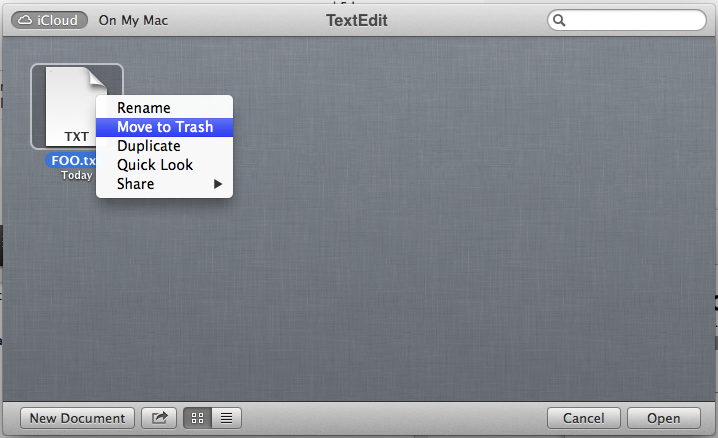
From TextEdit's Open dialogue (File > Open...), you can select the file(s) you wish to delete and press CMD-DELETE (⌘⌫). This will also work with any other app supporting iCloud.
first click tin the top corner to open spotlight, you will find this right beside the notification centre (if you are running mountain lion) then type the file name and click show in finder, after this on the bottom of finder it will show you where is is stored. this should say iCloud.