Although it is not a common occurrance, sometimes my cursor has a continuing spinning beach ball, which I believe to indicate that an app has frozen (correct me if i'm wrong). When this happens I usually perform an action called Force Quit as shown in the screenshot below:
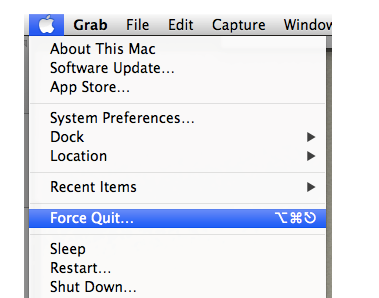
This then displays the Force Quit application window, allowing an app to be selected.
What other ways exist that allow for an application to be Force Quit, especially in the case that the mouse or trackpad may also becomes frozen in the event as well ?
