I am running Mountain Lion (10.8.2), and when I attempt to copy a bunch of files from Directory A to Directory B (which contains some files with names matching those from Directory A), I get this dialog:
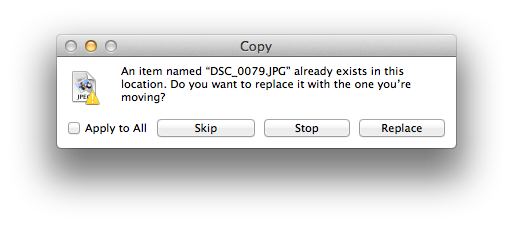
In Lion, there used to be the extremely handy “Keep Both” option here. It would copy the conflicting files over and append a “1” or “2” or similar to each one’s filename so I could have them in the same directory. For my purposes here, this is exactly what I want. But that option is now missing, and all I get is “Skip,” “Stop,” and “Replace.”
Can I get the “Keep Both” option back? If not, can I otherwise duplicate this behavior?
Edit: I am aware of the idea of holding down option when copying, but I have tried it both in copying (⌥⌘C) and pasting (⌥⌘V) in different instances, and it has never changed anything about this dialog, even on 10.8.2, which is what I am on and also what it is said to work for sure on. :(
