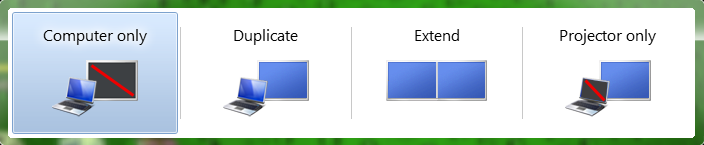
Preferably without having to reboot etc, use magnets, or open/close the lid + waking it via USB peripherals I would like to have my MacBook display in "projector only" mode. Ideally, I'd like to be able to move already-on MacBook from the lounge to my desk, plug in the external display, and have it work with minimal fuss while still using the MacBook keyboard and track-pad.
Windows 7 really nailed this feature. Winkey + P is all you need to swap between modes.
Is it possible to disable the Macbook display and use only the external display, a la Windows 7's projector only mode?
