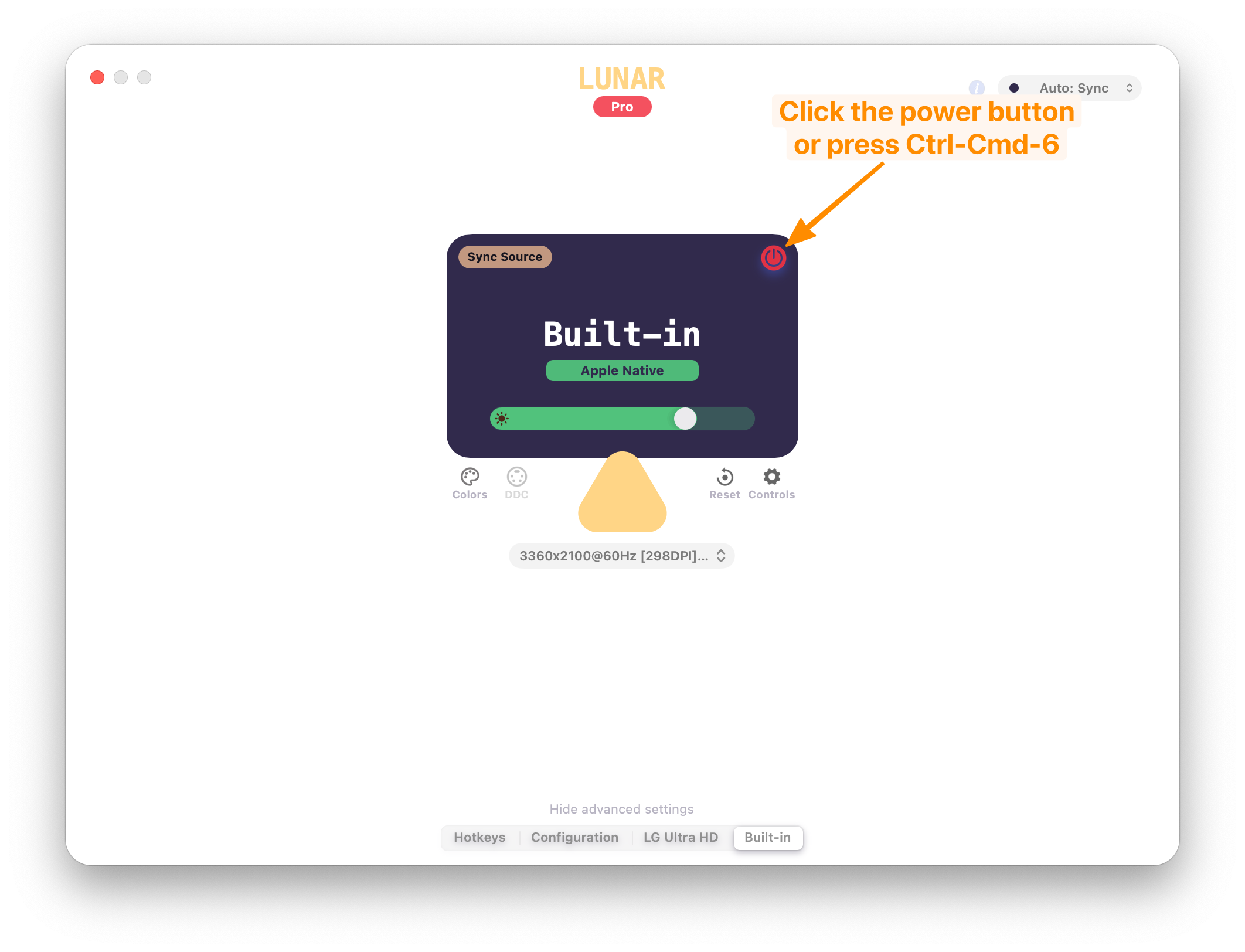I have a Late 2011 Macbook Pro 13" (running Lion - OS 10.7.4) which I use with a dual external monitor setup. I have two 21" LCDs that I use as external monitors. One uses the built in Mini Display Port on the Macbook Pro and the other is connected via a USB to DVI adapter (Diamond DVILink).
The problem I am having is with the 13" built in display of the Macbook Pro. I would like it to remain closed and unused (I prefer the dual monitors at same resolution), however I cannot seem to "disable" the display in the display preferences applet. So even though the Macbook Pro lid is closed the operating system still makes use of the display, even though the apple logo on the back of the display is unlit. I have tried to move the laptop screen off out of the way in display preferences but I find when I "sleep" my setup that any applications that remain open move to the laptop screen. This makes it difficult to locate the application windows when resuming from sleep.

Does anyone know of a way to disable the laptop built in display so it is not seen by the OS when external monitors are being used?