Is there any way to view the width and height of image type files in Finder's column view?
I am runnning Snow Leopard.
There isn't a checkbox for dimension in the Finder's view options:
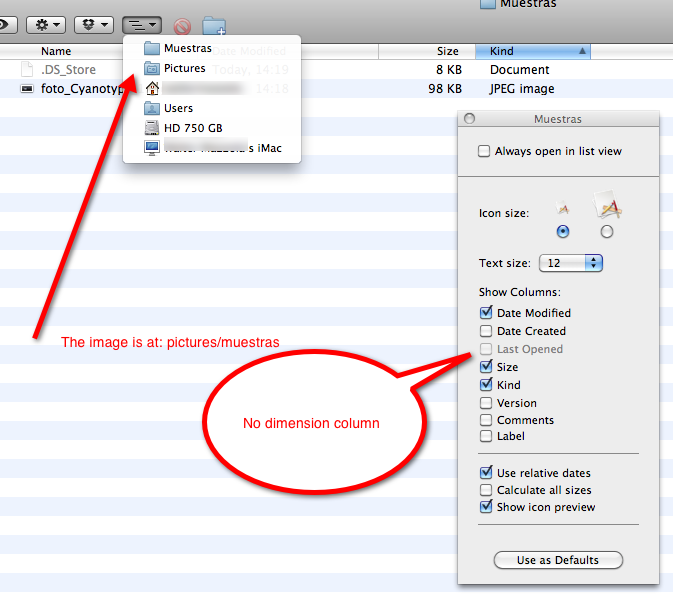
Icon View and Column View
Pressing Command+J or Right Clicking, while in the folder where the pictures are, will show the Options menú. Then Show View Options, and enable Show Item Info. This will show the image's dimensions below the file.
You could press Use as Default, if, well, you want it to be default.
List View
While in List view , by Right Clicking the list's title bar, you'll be able to choose extra information columns to show. As Koiyu explains here:
The list of extra columns is relative to the folder's location. In order to get the dimensions available, the folder in question has to reside somewhere under ~/Pictures/. (Under ~/Music/ you could choose e.g. artist or album and under ~/Movies/ you could choose length or codecs and so on…)
Try changing to List View (Cmd + 2) and then back to Column View (Cmd + 3). This helps me, sometimes there's just "–" but this fiddle brings numbers back.
The information panels (⌘I) should also show the dimensions for most image files.
