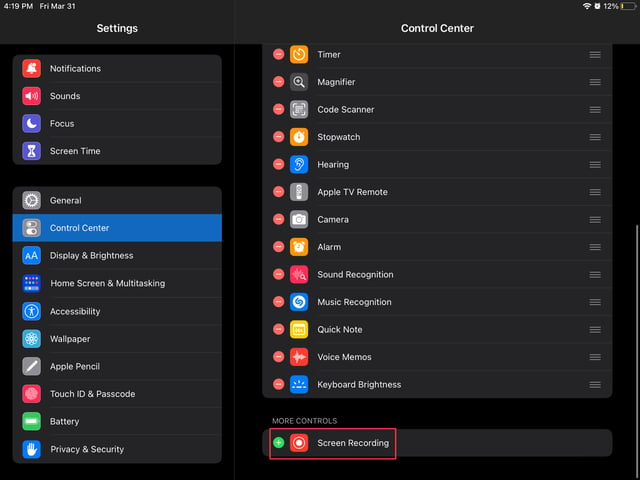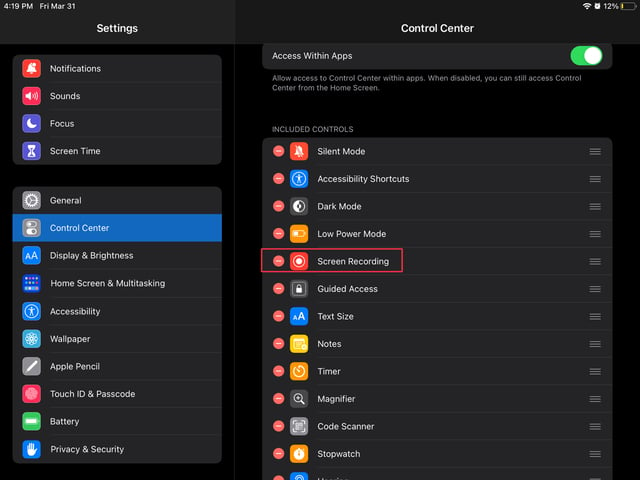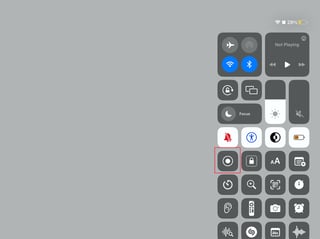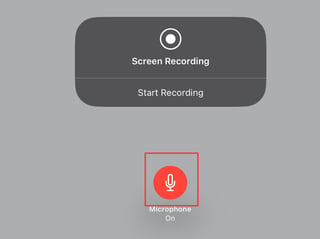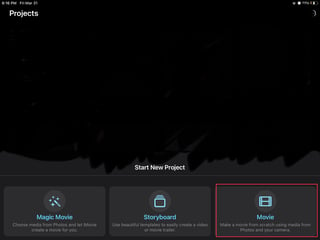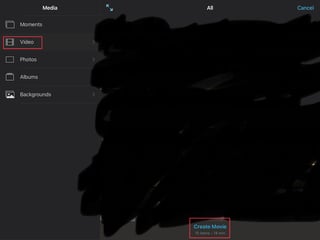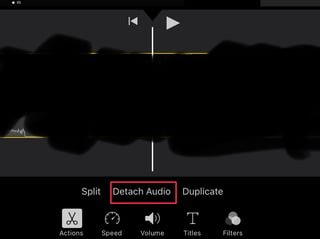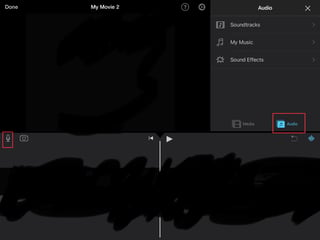Disable Microphone for screen recording
You simply need to disable microphone for screen recording via control center.
- Check in Settings > Control Center that the "Screen Recording" option has a "-" sign next to it (meaning that it is added and that it proposes to remove it).
Here, it won't be in the Control Center :
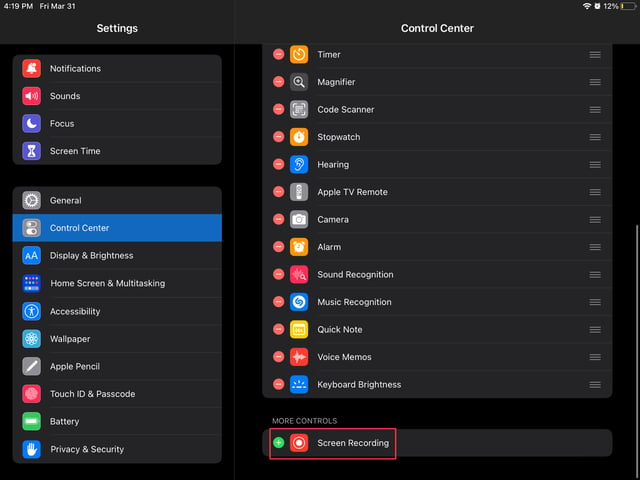
Here, it will :
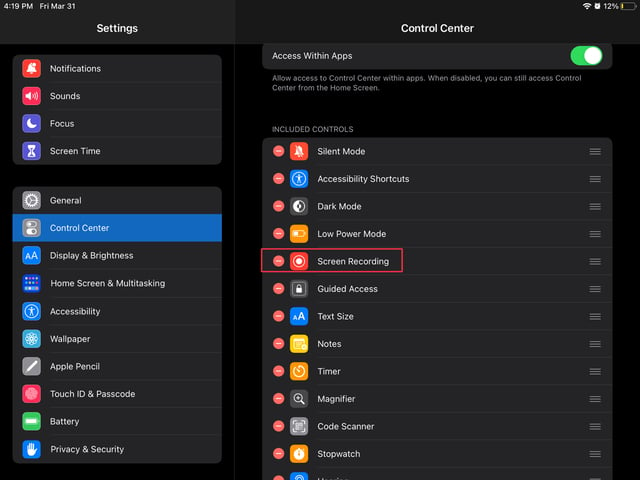
- Open control center by swiping downwards from the top-right-corner of your screen.
- Long-press on the circle with a dot in the center to see the Screen Recording options.
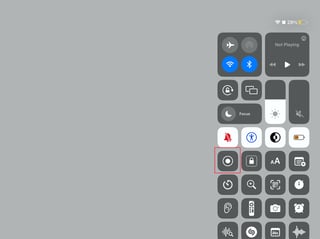
- Click on "Microphone" so it's disabled (grey)
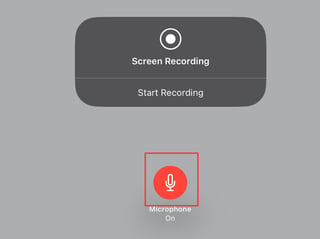 (Here it's enabled)
(Here it's enabled)
This works for me, it will disable the microphone for screen recording and therefore use the iPad's sound.
Combine video took from iPad's camera and sound (not from video)
This is how to take a video from the iPad camera and add custom sound to it.
There is no way from the iPad itself (without external devices) to do this.
I suggest you use iMovie, it is a built-in app (free) made by Apple. You have to :
(Download it if not already present (that would be weird) or is deleted)
- Open iMovie
- Create a project by clicking on "Movie".
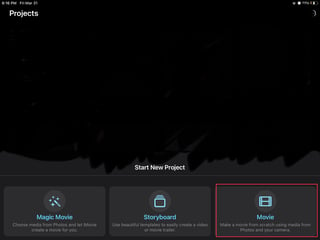
- Then, go to "Videos" and select the one.s on which you want to add sound.
- Then, click on "Create Movie"
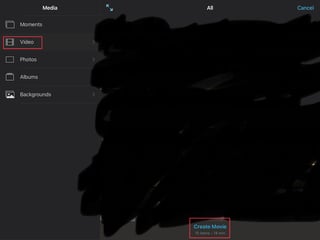
- It should show the movie with the video.s added to it. Now, to remove the sound of the original video, click on the video and click on "Detach audio", than you can delete the detached audio by pressing on the audio and clicking on "Delete".
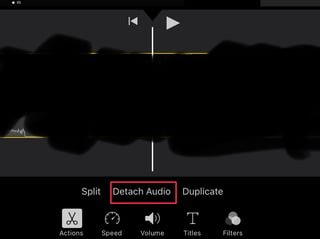
- Now that the audio from the original video is deleted you can either record some sound (voice, etc.) with the microphone button or import some sound (from Files, pre-made iMovie sounds and Apple Music / iTunes) by clicking on Audio and selecting "My Music" to use Files and Apple Music / iTunes, "Sound Effects" and "Soundtracks" to use pre-made iMovie sounds.
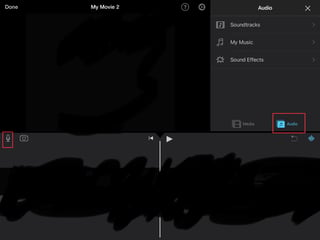
Once you're happy with the result, to export to Photos, click on "Done", then click on the "Share" button (square with arrow pointing up) and click on "Save Video". If you want to save it anywhere you like, repeat the steps above but select another option than "Save Video".