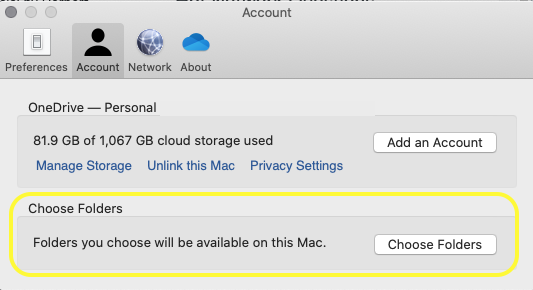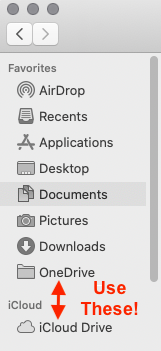On my iPad, I use iCloud Drive and the Files app. My files are organized in folders in iCloud Drive so that I can access them on all of my devices.
I frequently want to point to a file that is stored in a different folder.
For example, I have four folders in iCloud Drive that I access via the Files app on iPad. I would like to have a reference/pointer to the same file (e.g., a PDF) in all of those four folders.
Having copies of the file in different folders causes redundancy and it needs space. When I update the file, I have to update it in all folders.
On macOS, I can create a symbolic link or an alias for such purposes. I believe that this is not possible on iOS and iPadOS.
I‘m aware of tags and favorites. However, they are global and I don‘t want to clutter these with files I need only in certain projects. They also cannot be organized hierarchically like folders and subfolders.
So, what is the best way to point to a file in a different folder without having a copy of that file?
Although symlinks and aliases are not supported by iPadOS, I am looking for creative ideas to deal with this shortcoming.