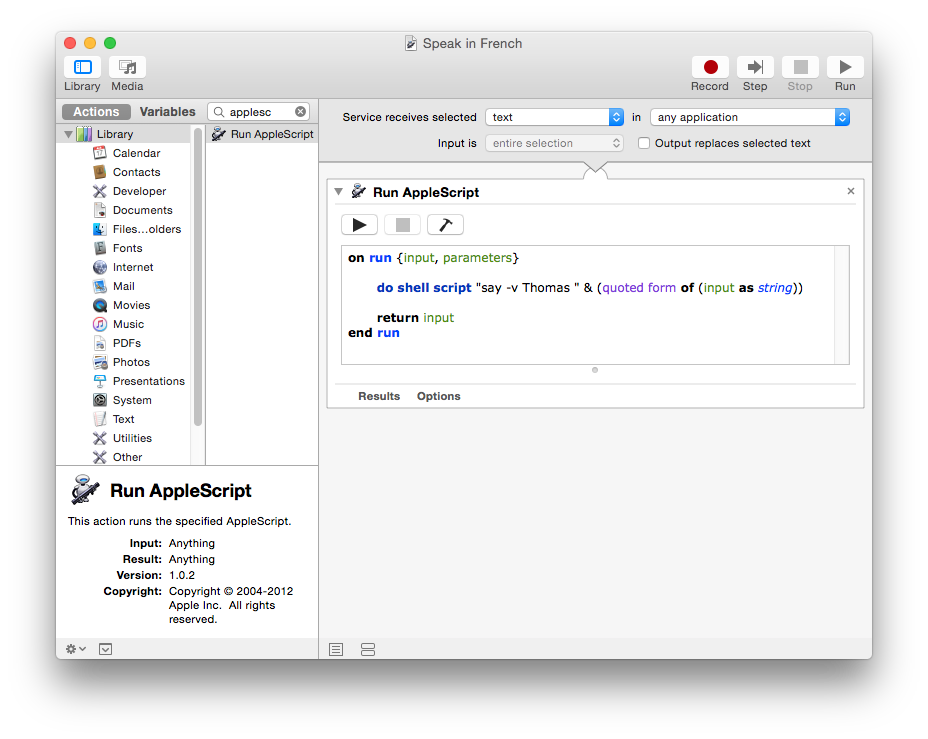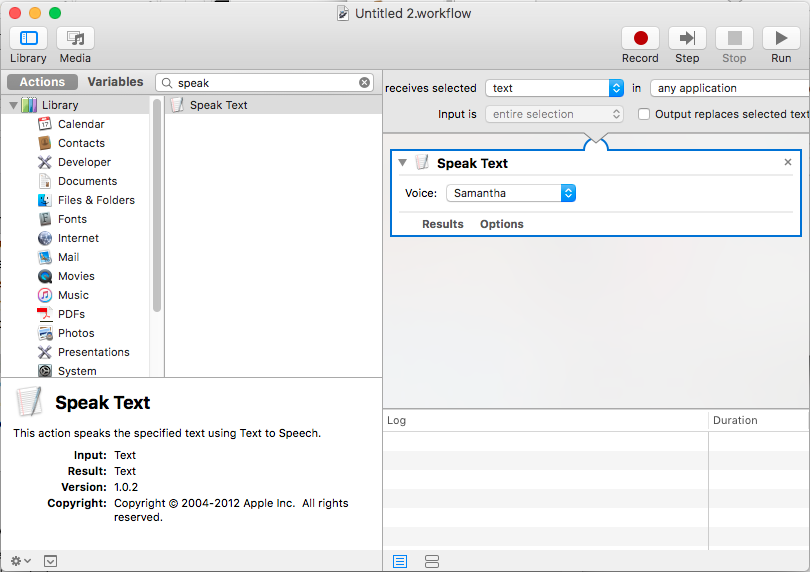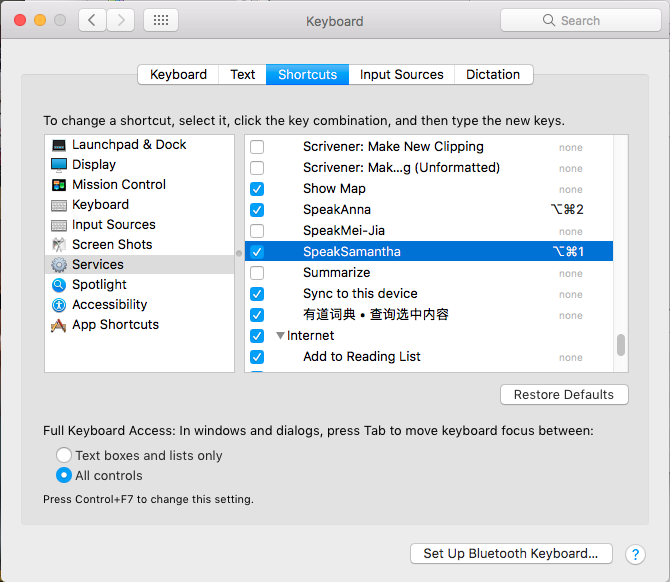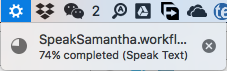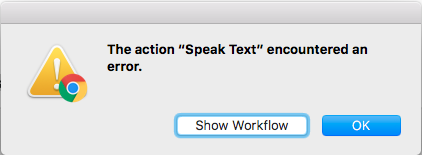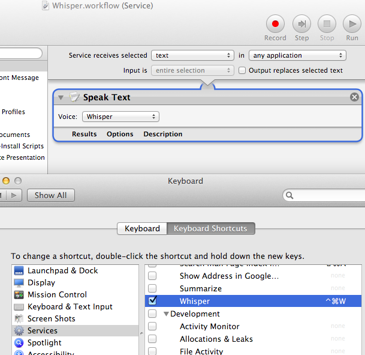Say as …
You can use the say command with OS X's other voices to get different languages. Use the Thomas voice to get French pronunciation or Yannick for German.
In this example, I will use Thomas and French as this is what I know but Yannick should work as well for German text.
Try the following command in Applications > Utilities > Terminal.app:
say -v Thomas "Bonjour. Je m'appelle Thomas."
If this is acceptable, you can wrap the say command up in an Automator service; which we will do next.
Automator Service
To create the Automator Service:
- Launch Automator.app
- Create a new Quick Action (previously Service)
- Add a Run AppleScript action
Copy and paste in the AppleScript below:
on run {input, parameters}
do shell script "say -v Thomas " & (quoted form of (input as string))
return input
end run
- Save the service as Speak in French
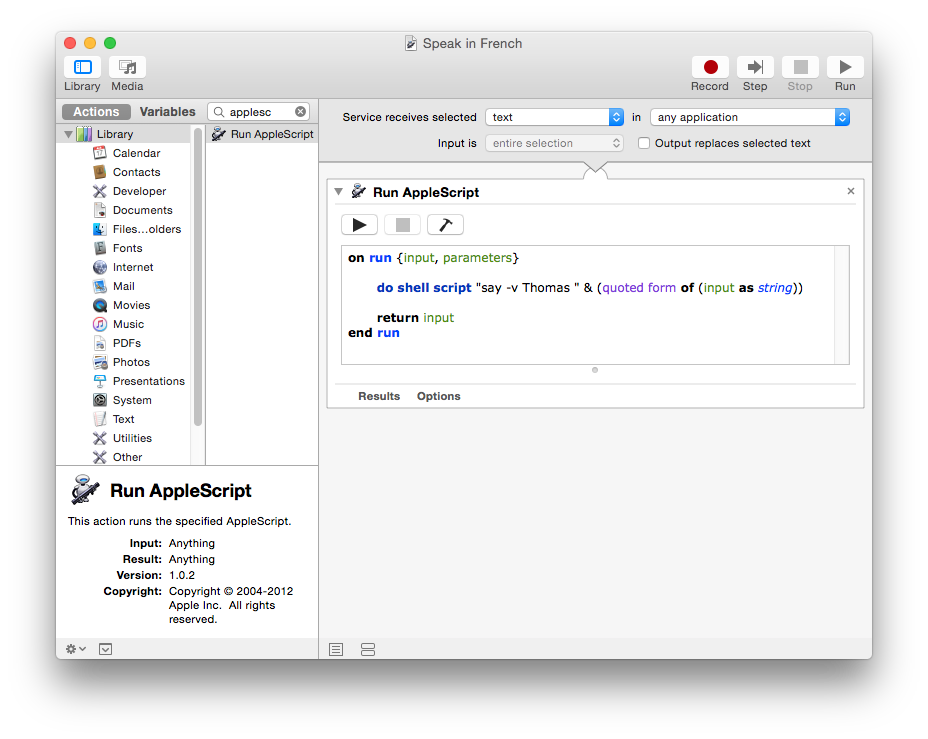
To use the service:
- Select text in TextEdit or Safari
- Control + Click to reveal the Context Menu
- Select Services > Speak in French
Et voilà ! Other languages and voices are available.
This Automator approach allows you to keep your computer default voice set to your preferred language. While allowing selected text to be read in the alternative voice.
Available Voices and Languages
You can list the available voices and their associated languages with the command:
say -v ?
The available voices can change between versions of macOS. On macOS 10.13, the command returns:
Alex en_US # Most people recognize me by my voice.
Alice it_IT # Salve, mi chiamo Alice e sono una voce italiana.
Alva sv_SE # Hej, jag heter Alva. Jag är en svensk röst.
Amelie fr_CA # Bonjour, je m’appelle Amelie. Je suis une voix canadienne.
Anna de_DE # Hallo, ich heiße Anna und ich bin eine deutsche Stimme.
Carmit he_IL # שלום. קוראים לי כרמית, ואני קול בשפה העברית.
Damayanti id_ID # Halo, nama saya Damayanti. Saya berbahasa Indonesia.
Daniel en_GB # Hello, my name is Daniel. I am a British-English voice.
Diego es_AR # Hola, me llamo Diego y soy una voz española.
Ellen nl_BE # Hallo, mijn naam is Ellen. Ik ben een Belgische stem.
Fiona en-scotland # Hello, my name is Fiona. I am a Scottish-English voice.
Fred en_US # I sure like being inside this fancy computer
Ioana ro_RO # Bună, mă cheamă Ioana . Sunt o voce românească.
Joana pt_PT # Olá, chamo-me Joana e dou voz ao português falado em Portugal.
Jorge es_ES # Hola, me llamo Jorge y soy una voz española.
Juan es_MX # Hola, me llamo Juan y soy una voz mexicana.
Kanya th_TH # สวัสดีค่ะ ดิฉันชื่อKanya
Karen en_AU # Hello, my name is Karen. I am an Australian-English voice.
Kyoko ja_JP # こんにちは、私の名前はKyokoです。日本語の音声をお届けします。
Laura sk_SK # Ahoj. Volám sa Laura . Som hlas v slovenskom jazyku.
Lekha hi_IN # नमस्कार, मेरा नाम लेखा है. मैं हिन्दी में बोलने वाली आवाज़ हूँ.
Luca it_IT # Salve, mi chiamo Luca e sono una voce italiana.
Luciana pt_BR # Olá, o meu nome é Luciana e a minha voz corresponde ao português que é falado no Brasil
Maged ar_SA # مرحبًا اسمي Maged. أنا عربي من السعودية.
Mariska hu_HU # Üdvözlöm! Mariska vagyok. Én vagyok a magyar hang.
Mei-Jia zh_TW # 您好,我叫美佳。我說國語。
Melina el_GR # Γεια σας, ονομάζομαι Melina. Είμαι μια ελληνική φωνή.
Milena ru_RU # Здравствуйте, меня зовут Milena. Я – русский голос системы.
Moira en_IE # Hello, my name is Moira. I am an Irish-English voice.
Monica es_ES # Hola, me llamo Monica y soy una voz española.
Nora nb_NO # Hei, jeg heter Nora. Jeg er en norsk stemme.
Paulina es_MX # Hola, me llamo Paulina y soy una voz mexicana.
Samantha en_US # Hello, my name is Samantha. I am an American-English voice.
Sara da_DK # Hej, jeg hedder Sara. Jeg er en dansk stemme.
Satu fi_FI # Hei, minun nimeni on Satu. Olen suomalainen ääni.
Serena en_GB # Hello, my name is Serena. I am a British-English voice.
Sin-ji zh_HK # 您好,我叫 Sin-ji。我講廣東話。
Tessa en_ZA # Hello, my name is Tessa. I am a South African-English voice.
Thomas fr_FR # Bonjour, je m’appelle Thomas. Je suis une voix française.
Ting-Ting zh_CN # 您好,我叫Ting-Ting。我讲中文普通话。
Tom en_US # Hello, my name is Tom. I am an American-English voice.
Veena en_IN # Hello, my name is Veena. I am an Indian-English voice.
Victoria en_US # Isn't it nice to have a computer that will talk to you?
Xander nl_NL # Hallo, mijn naam is Xander. Ik ben een Nederlandse stem.
Yelda tr_TR # Merhaba, benim adım Yelda. Ben Türkçe bir sesim.
Yuna ko_KR # 안녕하세요. 제 이름은 Yuna입니다. 저는 한국어 음성입니다.
Yuri ru_RU # Здравствуйте, меня зовут Yuri. Я – русский голос системы.
Zosia pl_PL # Witaj. Mam na imię Zosia, jestem głosem kobiecym dla języka polskiego.
Zuzana cs_CZ # Dobrý den, jmenuji se Zuzana. Jsem český hlas.