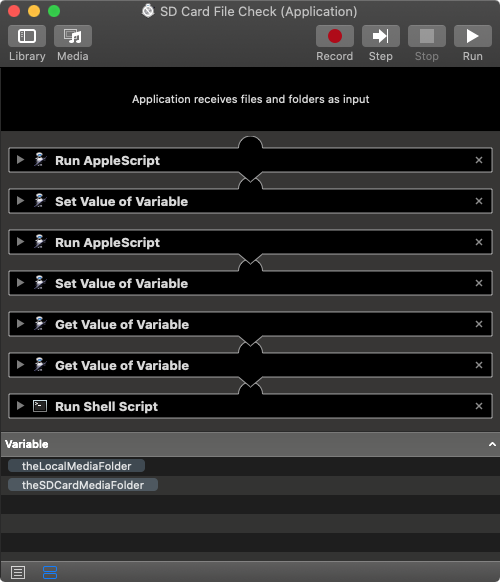What I want to do is compare the SD directory and the media folder (each one has different structure) and check if both contains the same files, regardless of folders.
The fact that you want to compare the contents of, I'm assuming, a single folder on the SD card against another folder on the, e.g., Macintosh HD containing an entirely different hierarchical directory structure ... IMO a shell script is the better way to go.
The example shell script code, shown below, get saved as an executable and placed within the PATH passed to the shell in, e.g., Terminal, and does the following:
- Creates a list of filenames on the SD Card containing the original files to loop through, attempting to find the duplicate files in the hierarchical directory structure of the directory designated as the parent directory containing the duplicate files on the e.g. Macintosh HD, regardless of where within the hierarchical directory structure they may be located.
- If the original files do not exist somewhere within the parent hierarchical directory structure that supposed to contain the duplicate files, then the original files that don't already exist get copied to the parent directory that's supposed to contain the duplicate files.
- If a filename exist in both locations, regardless of their hierarchical directory structure, a binary comparison is preformed, and if there is a difference it's reported.
- Any differences will need to be addressed manually.
- Note that because there may be a possibility that a file with the same name exists more than once in the parent hierarchical directory structure that supposed to contain the duplicate files, any reported difference in the binary comparison will need to be manually verified that the file on the SD Card also exists elsewhere in the local media folder.
In Terminal, assumes pwd is your Home directory, run the following compound command:
f="sdcheck"; touch "$f"; open -e "$f"; chmod 0755 "$f"
In the opened sdcheck document, copy and paste the example shell script code, shown below, into the document. Modify the value of dupdir variable to an existing local folder containing the duplicates from the SD Card. Then save and close the document.
- Note: I'd move the
sdcheck file to a location that's within the PATH passed to shell scripts, then you'd not have to preface the command with ./, or include it's fully qualified pathname.
Back in Terminal:
% ./sdcheck
Parameter missing!... e.g.: /path/to/directory
Example: sdcheck '/Volumes/SD Card/Media' '/path/to/local_folder'
%
Example test:
% ./sdcheck '/Volumes/SD Card/Media' /Users/me/Pictures/SD Cards
NOTE: /Volumes/SD Card/Media/IMG_0004.JPG AND /Users/me/Pictures/SD Cards/Card 2/IMG_0004.JPG DIFFER!...
/Volumes/SD Card/Media/IMG_0005.JPG -> /Users/me/Pictures/SD Cards/IMG_0005.JPG
%
Example shell script code:
#!/bin/bash
if [ -z "${1}" ] || [ -z "${2}" ]; then
echo "Parameter missing!... e.g.: /path/to/directory"
echo "Example: sdcheck '/Volumes/SD Card/Media' /path/to/local_folder"
exit 1
fi
oridir="${1}"
dupdir="${2}"
if [ ! -d "${oridir}" ]; then
echo "The directory \"${oridir}\" does not exist!..."
exit 1
fi
if [ ! -d "${dupdir}" ]; then
echo "The directory \"${dupdir}\" does not exist!..."
exit 1
fi
while IFS= read -r orifile; do
while IFS= read -r dupfile; do
if [ -z "${dupfile}" ]; then
cp -av "${orifile}" "${dupdir}"
else
if ! cmp -s "${orifile}" "${dupfile}"; then
echo "NOTE: ${orifile} AND ${dupfile} DIFFER!..."
fi
fi
done <<< "$(find "${dupdir}" -type f -name "${orifile##*/}")"
done < <(find "${oridir}" -type f ! -name '.DS_Store')
Using the example shell script code in Automator
To adapt the example shell script code for use in an Automator workflow, application and or Service/Quick Action, it needs to be modified with some additional code added, and is done so below.
The example Automator workflow uses AppleScript to choose the target folders, the SD Card and the local folder to be compared.
The example shell script code and example AppleScript code, shown below, was tested in Automator under macOS Catalina with Language & Region settings in System Preferences set to English (US) — Primary and worked for me without issue1.
- 1 Assumes necessary and appropriate setting in System Preferences > Security & Privacy > Privacy have been set/addressed as needed.
The Automator workflow outline:
- Run AppleScript action
- Set Value of Variable action
- Variable:
theSDCardMediaFolder
- Run AppleScript action
- Options -- [√] Ignore this action's input
- Set Value of Variable action
- Variable:
theLocalMediaFolder
- Get Value of Variable action
- Variable:
theSDCardMediaFolder
- Options -- [√] Ignore this action's input
- Get Value of Variable action
- Variable:
theLocalMediaFolder
- Run Shell Script action
The Automator actions, code, and settings:
In the first Run AppleScript action, replace the default code with the following example AppleScript code:
activate
set theMsg to ¬
"In the next Choose Folder dialog, select the target folder on the SD Card..."
display dialog ¬
theMsg buttons {"Continue"} default button 1 ¬
with title "Select the SD Card Media Folder"
set theSDCardMediaFolder to ¬
the POSIX path of ¬
(choose folder with prompt ¬
"Select the SD Card Media Folder:" default location "/Volumes")
set theSDCardMediaFolder to ¬
characters 1 thru -2 of ¬
theSDCardMediaFolder as string
return theSDCardMediaFolder
In the first Set Value of Variable action, set the value the variable to: theSDCardMediaFolder
In the second Run AppleScript action, replace the default code with the following example AppleScript code:
activate
set theMsg to ¬
"In the next Choose Folder dialog, select the Local Media Folder."
display dialog ¬
theMsg buttons {"Continue"} default button 1 ¬
with title "Select the Local Media Folder"
set theLocalMediaFolder to ¬
the POSIX path of ¬
(choose folder with prompt ¬
"Select the Local Media folder:" default location "/Users")
set theLocalMediaFolder to ¬
characters 1 thru -2 of ¬
theLocalMediaFolder as string
return theLocalMediaFolder
- Options -- [√] Ignore this action's input
In the second Set Value of Variable action, set the value the variable to: theLocalMediaFolder
In the first Get Value of Variable action:
- Variable:
theSDCardMediaFolder
- Options -- [√] Ignore this action's input
In the second Get Value of Variable action:
- Variable:
theLocalMediaFolder
In the Run Shell Script action:
- Shell: [/bin/bash]
- Pass input: [as arguments]
Replace the default code with the following modified example shell script code:
oridir="${1}"
dupdir="${2}"
logfile="/private/tmp/SD_Card_File_Check_Log.txt"
[ -z "${2}" ] && exit
echo "Begin: $(date -j)" >> "${logfile}"
while IFS= read -r orifile; do
while IFS= read -r dupfile; do
if [ -z "${dupfile}" ]; then
cp -av "${orifile}" "${dupdir}" >> "${logfile}" 2>&1
else
if ! cmp -s "${orifile}" "${dupfile}"; then
echo "NOTE: ${orifile} AND ${dupfile} DIFFER!..." >> "${logfile}" 2>&1
fi
fi
done <<< "$(find "${dupdir}" -type f -name "${orifile##*/}")"
done < <(find "${oridir}" -type f ! -name '.DS_Store')
echo "End: $(date -j)" >> "${logfile}"
echo >> "${logfile}"
open -e "${logfile}"
Notes:
For the use in Automator the workflow was saved as an application.
When the Automator workflow finishes, it opens the logfile in TextEdit for one's review. Here is a sample of what it could look like:
Begin: Thu May 27 14:29:59 EDT 2021
NOTE: /Volumes/SD Card/Media/IMG_0004.JPG AND /Users/me/Pictures/SD Cards/Card 2/IMG_0004.JPG DIFFER!...
/Volumes/SD Card/Media/IMG_0005.JPG -> /Users/me/Pictures/SD Cards/IMG_0005.JPG
End: Thu May 27 14:29:59 EDT 2021
I did not have an SD Card handy to review its hierarchical directory structure and as such I use a DMG image mounted and pathed as shown in the logfile output above.
The testing set of images was a very small sampling, nonetheless the code logic works as expedited as coded.
In the example Automator workflow image below, there is an obvious disconnect in the center between some of the actions. This is wanted and due to: Options -- [√] Ignore this action's input
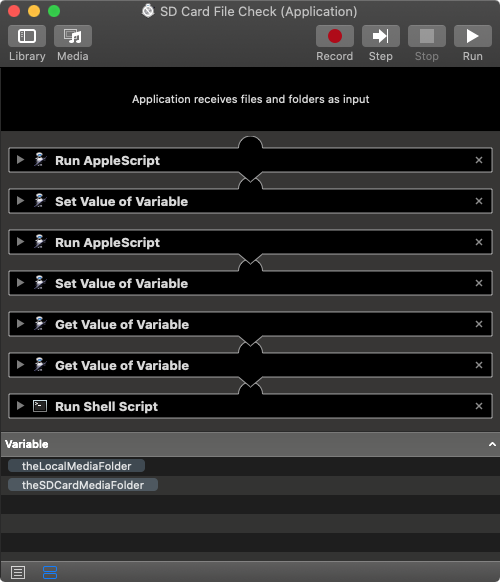
Note: The example shell script code and example AppleScript code is just that and sans any included error handling does not contain any additional error handling as may be appropriate. The onus is upon the user to add any error handling as may be appropriate, needed or wanted.
For AppleScript error handling... Have a look at the try statement and error statement in the AppleScript Language Guide. See also, Working with Errors. Additionally, the use of the delay command may be necessary between events where appropriate, e.g. delay 0.5, with the value of the delay set appropriately.