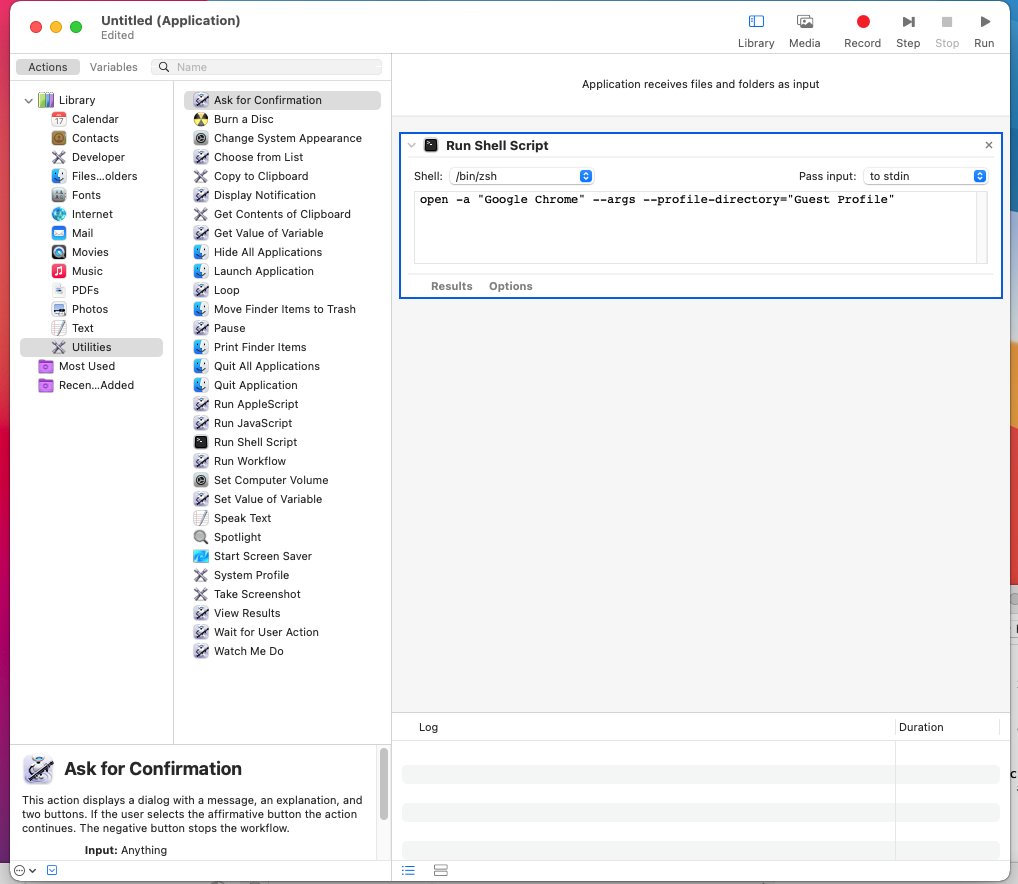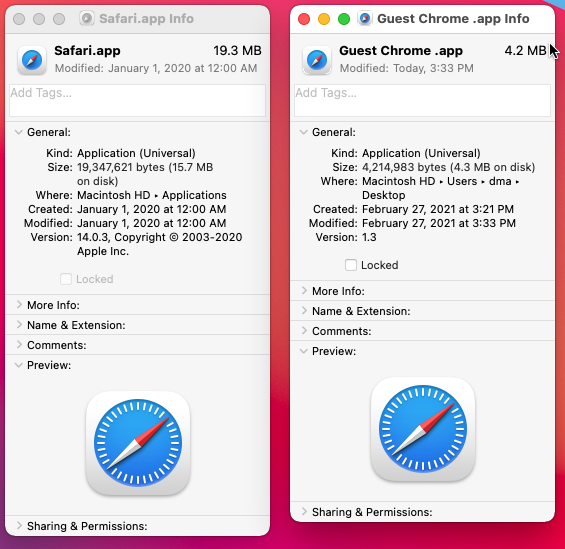I want to ultimately create an executable file that will run a terminal command:
open -a "Google Chrome" --args --profile-directory="Guest Profile"
I want to know what other text and where to add into the Script Editor with the above command so I can create an executable file that runs that command. I would like to do it with out the Terminal window opening. But if it has to open, I would like to add some more code so that is closes.
If there isn't, there should be a Chrome extension that does this.
Thanks.