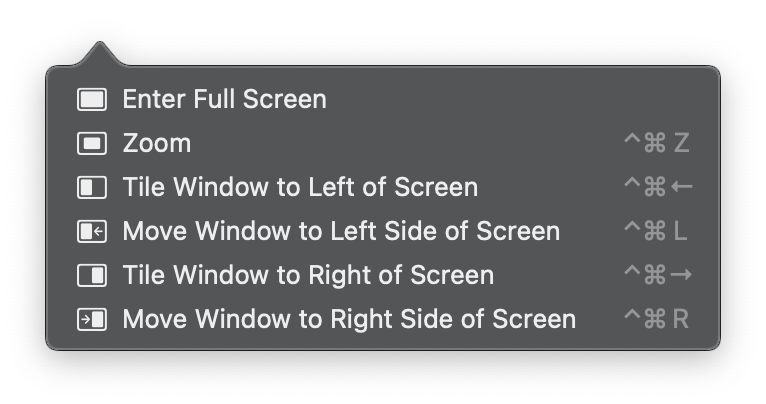I'm looking for the Mac keyboard shortcut equivalent of "windows key + left/right/top arrow" to resize windows (not split view)
3 Answers
There is possibility to move window left or to right but I am not aware of quadrant.
If one hovers over resize button (green circle in upper left corner of window) there are different possibilities displayed depending on position and size of window. By default there should be keyboard shortcuts assigned at least to two of them:
- Tile Window to Left of Screen ⌃⌘←
- Tile Window to Right of Screen ⌃⌘→
These are for split view. However, there are other options, among them are:
- Move Window to Left Side of Screen
- Move Window to Right Side of Screen
For those one needs to assign keyboard shortcuts. System Preferences > Keyboard > Shortcuts > App Shortucts, click on +, keep 'All applications', enter exact text as above into 'Menu Title' and assign shortcut in 'Keyboard Shortcut'. I personally have followed the path of built-in which start with ⌃⌘. For left it's ⌃⌘L and for right it's ⌃⌘R.
There is also built-in keyboard shortcut to toggle full screen: ⌃⌘F. Combined with moving window to left and right side it's covers basic needs.
There are also options Zoom and Revert to which one can assign keyboard shortcuts in similar fashion.
After assigning shortcuts and while hovering over resize button my machine displays following (interesting to note that full screen toggle shortcut is not displayed)
For more elaborate window arrangements I use paid app Magnet.
-
No external apps needed at all, just create your own shortcuts! This functionality is just great, thank you very much! Commented Sep 19, 2022 at 6:29
There are no shortcuts to do this in macOS, but you could use a free window manager, Rectangle, to do this.
Try using Magnet app, which provides plenty of resizing options with keyboard shortcuts.
-
For those who are not sure of the resizing options that may be available and why power users love, let me give an example of "top left" and "top right".. This effectively splits the left side of screen into two parts. Furthermore, default hotkeys are available to use so there is no need to use the mouse to resize and position those windows. Commented Jun 9, 2023 at 6:24