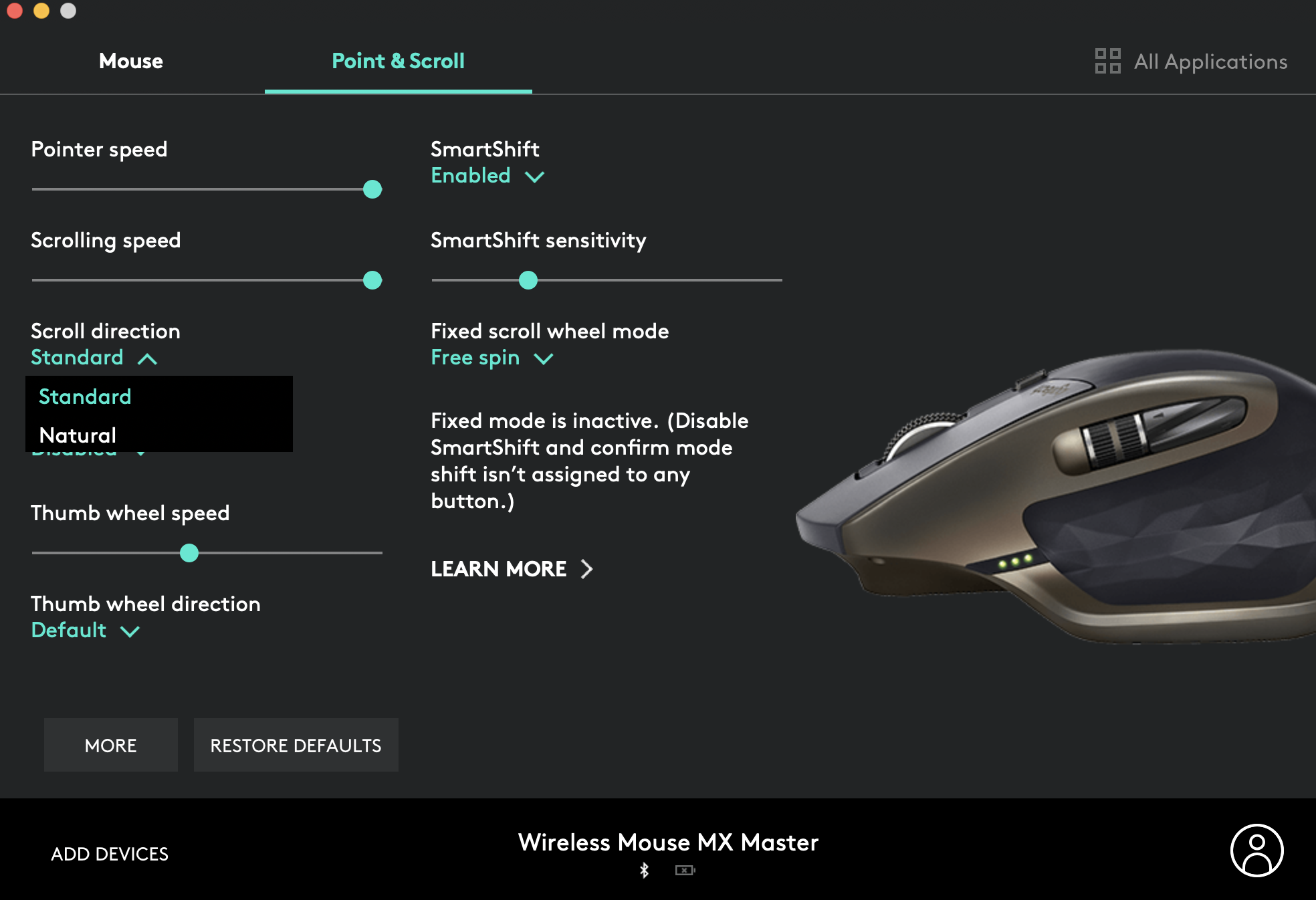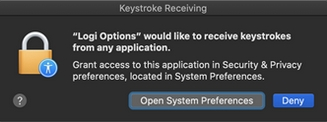I have an Logitech MX Master mouse that comes with a program to adjust it's settings called Logitech Options. I use this to adjust the issue many people have a mac: you wanna scroll with trackpad the 'natural' way, but with the mouse wheel you want the reverse. In Logitech Options you can configure these two separately:
However after every times the MacBook sleeps for a while the settings don't apply any more. They are still set correctly, but I have to change them and set them back every to for the settings to apply again.
This is an issue on my current MacBook Pro (2019 model), not on my previous one (mid 2015). I run MacOS Catalina (10.15.2)
How can I fix this?