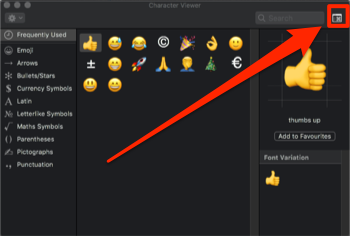I know that there is a keyboard shortcut that lets you open the emoji palette while you are typing, but I could not find any shortcut that lets you close the palette.
So right now, whenever I finish adding my emoji I manually close it by tapping on the top-left red X button. This is quite troublesome, so is it possible to close it via the keyboard shortcut?
I use Mojave on 2017 MacBook 12'.