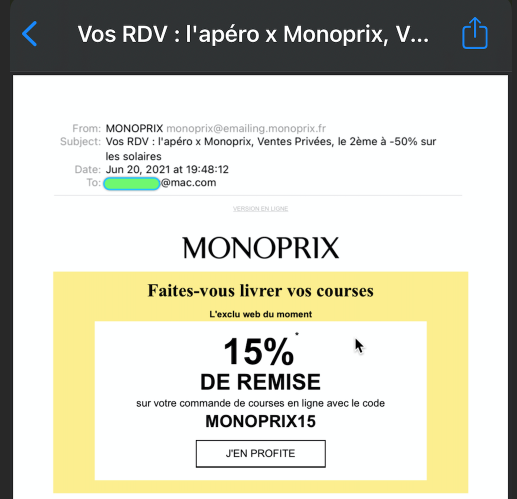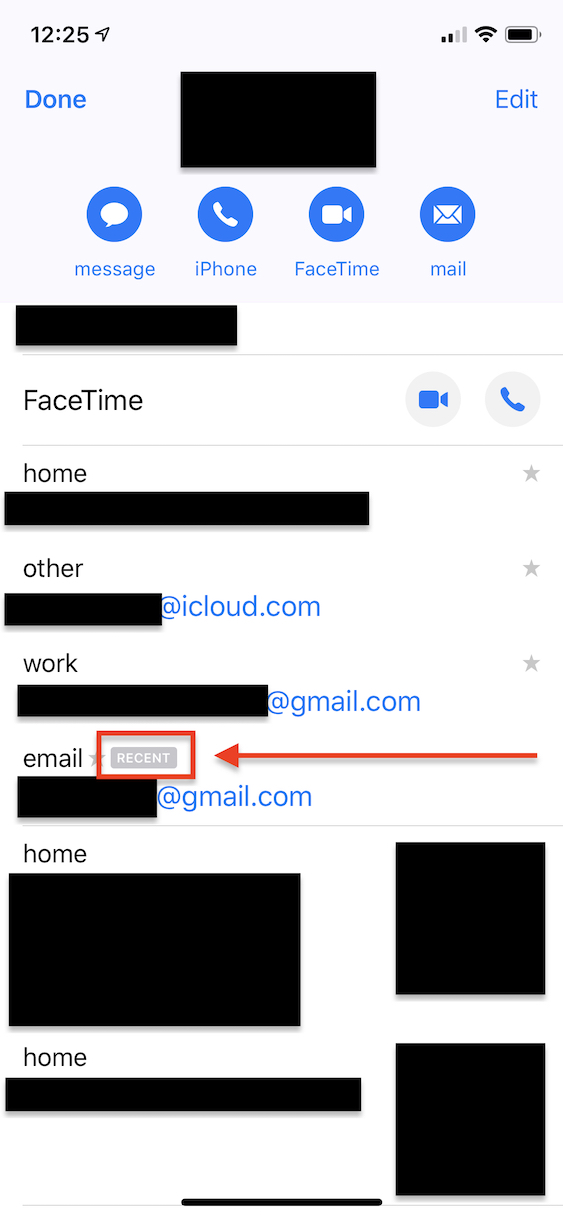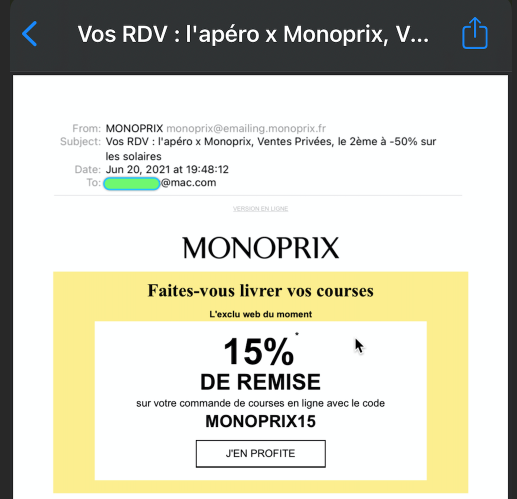An easy way I found to see the original email address is to reply to the message and scroll down in the new message until you see the original quoted message. It should start with something like:
On Mar 30, 2019, at 11:38 PM, John Doe <[email protected]> wrote:
The email address is between the < and > characters. If you don't really want to reply, just touch "Cancel" to dismiss the new email.
As pointed out below by youcantryreachingme, this only works for the sender. If you have multiple email addresses associated with the same email account, it will not reveal the address that the email came in on.
I found an alternative approach though that does appear to show everything:
- View the message
- Touch reply button
- In the action sheet scroll down to Print
- In the Printer Options screen use the two-finger zoom gesture on the image of the email
- In the new preview view, you should see all of the email addresses taken from the original email