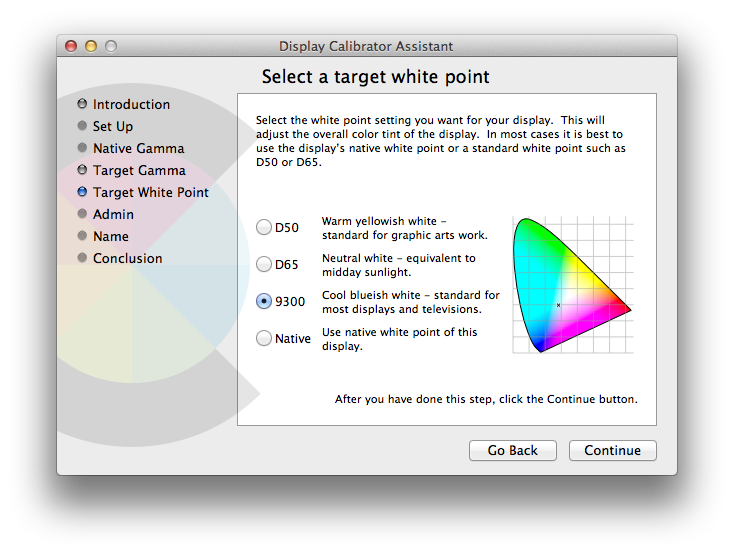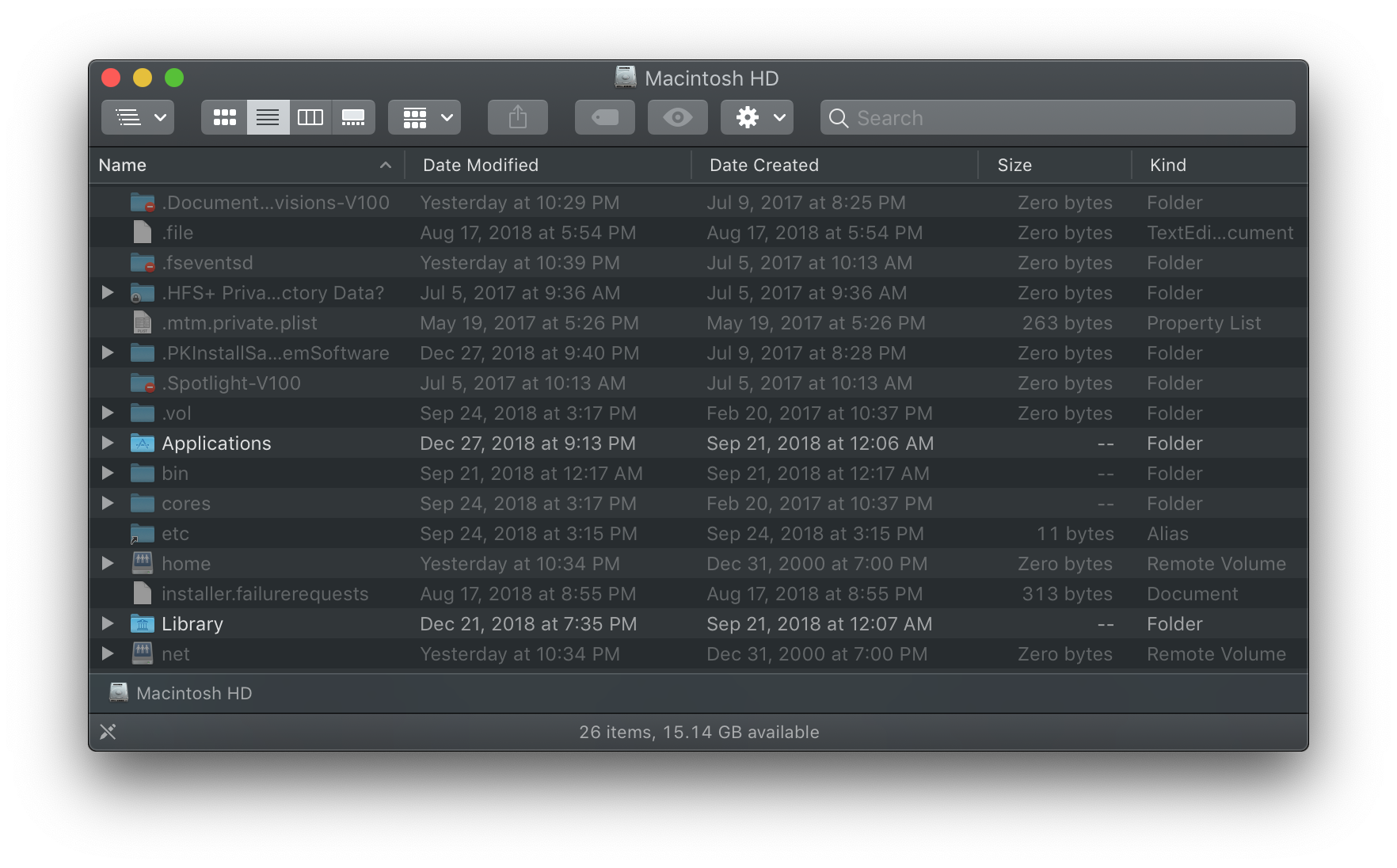A bit of preface: I'm currently a Windows user but I'm looking into switching to Mac for work purposes. This of course means that I'd be staring at the UI of OSX for about 40 hours every week at least which is significant enough to cause strain to my eyes.
What's even worse is that I have weakened vision (essentially a mix of color blindness and snow blindness) which means that the default white/light gray theming of OSX is too bright and not high contrast enough for my eyes. In fact, the default UI is unusable to me.
I'm aware of the "poor vision" mode of OSX, but it's just a color inversion. My vision isn't that highly impaired that I would appreciate the whole operating system to look like ass at the expense of readability. Instead what I'd like to do - as I can do in Windows - is to change the UI colors to relatively neutral medium to dark colors, but so far haven't found a way to do it. As a color scheme this isn't anything new, especially lots of graphics related applications nowadays use these darker tones a lot. For example here's a screenshot Microsoft's Expression Blend 4 which is pretty close to what I'd want the UI to look like.
So, how can I change the colors/styles/whatever used by OSX (preferably 10.7 Lion) to either match the linked screenshot or be fully modifiable on the fly?