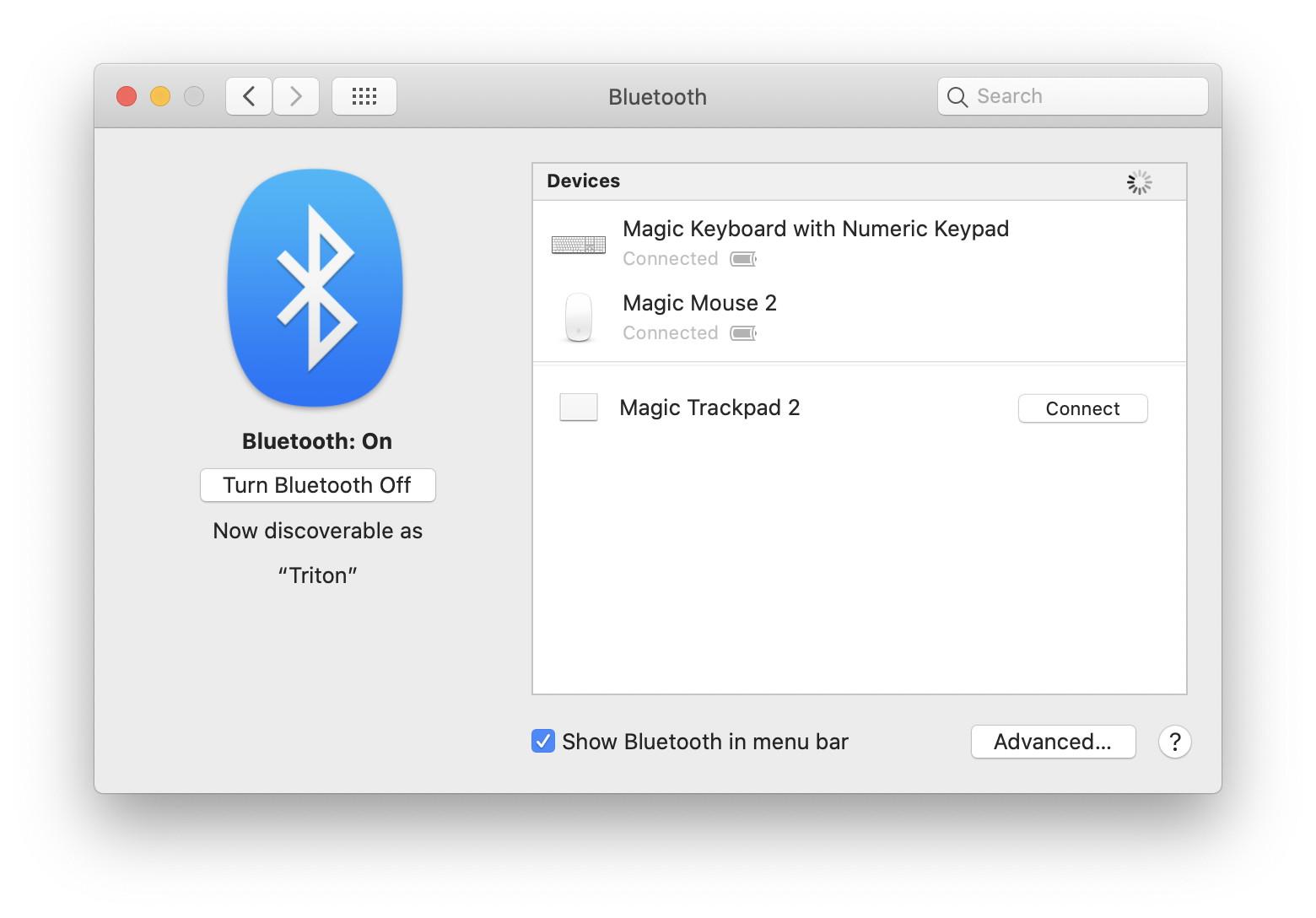I just tested my iMac on Catalina and a Magic Trackpad 2 that has never been connected to it. After turning on the trackpad, it automatically appeared in System preferences with an option to connect.
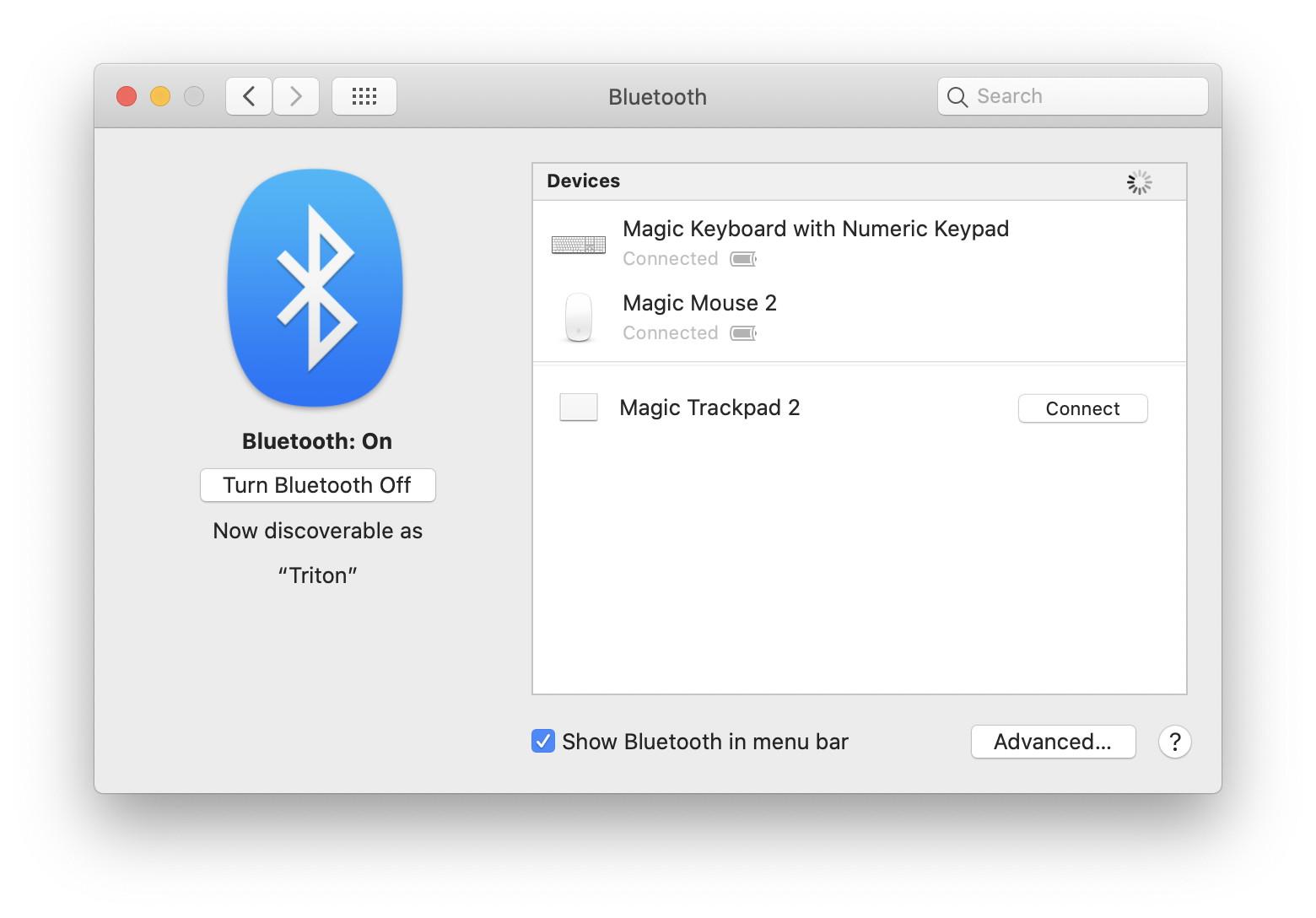
I realise that these are steps for an iPad, but this is Apple's documentation on how to pair the Magic Trackpad anyway
https://support.apple.com/kb/HT211009
How to connect a Bluetooth mouse or trackpad to your iPad
- Turn on your Bluetooth accessory and place it near your iPad.
- Make sure that your accessory is in pairing or discovery mode.
- Apple Magic Mouse and Magic Trackpad should be ready to pair at this point.
- If you're pairing a third-party accessory that you've used with another device, follow the pairing-mode steps from its manufacturer.
- Open the Settings app on your iPad.
- Tap Bluetooth.
- Look under Other Devices for your Bluetooth accessory, then tap its name to pair it with your iPad.
Depending on the accessory that you're connecting, you might need to take extra steps. Follow any onscreen instructions that appear. If you're pairing with Apple Magic Mouse or Magic Trackpad and you're asked to provide a code, use 0000 (four zeros).
I would suggest the following troubleshooting:
- Open System Preferences > Bluetooth. Power off the trackpad and back on again.
- Make sure the power switch is on when charging.
- Disconnect the cable when attempting to pair wirelessly.