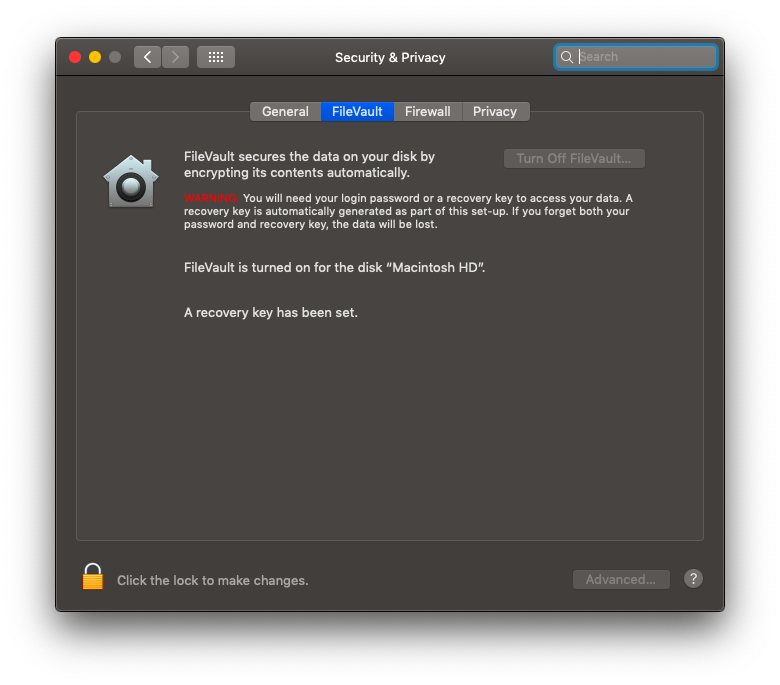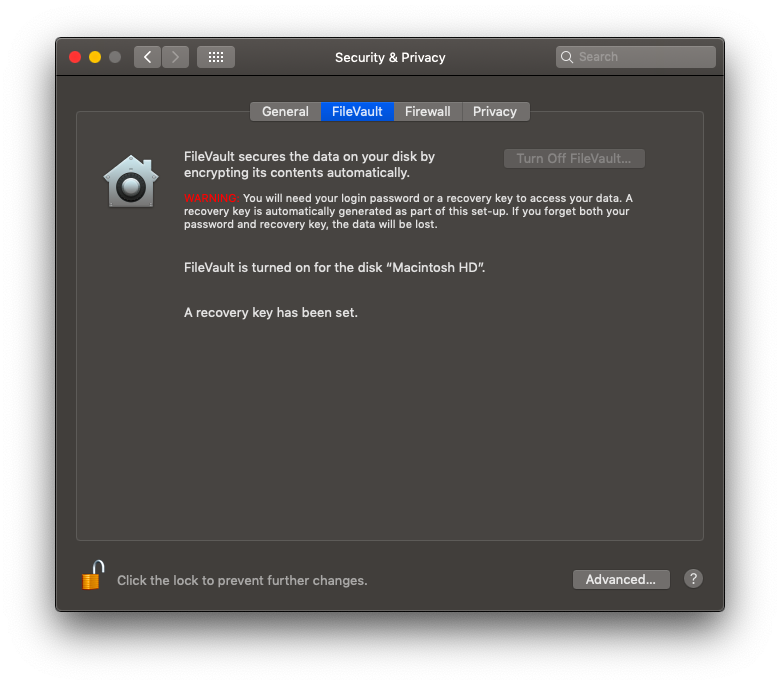I'm trying to decrypt my disk and turn off FileVault, but I can't do that. Firstly, the Turn Off FileVault... button is disabled.
Secondly, I try sudo fdesetup disable with Terminal but it also doesn't work. It returns FileVault was not disabled (-69595).
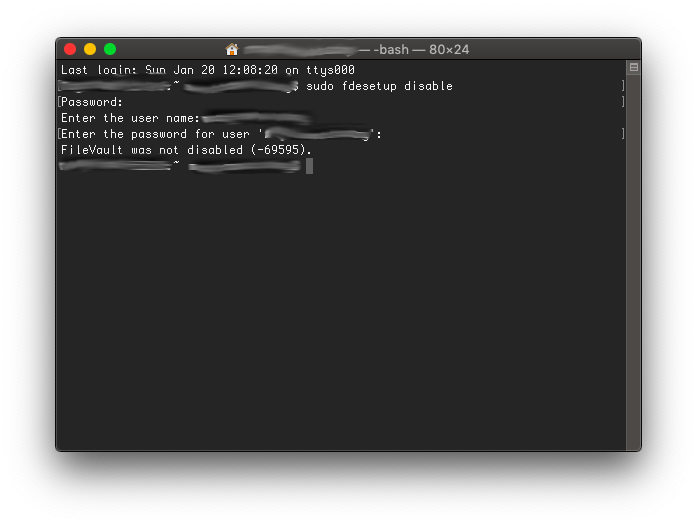
Edit I've also tried doing it from recovery, but it doesn't work. For more info, see the comment on @n1000 's answer.
I'm running Mac OS Mojave (Version 10.14.1) on a MacBook Air 11" (Released in Mid 2013). Thanks!