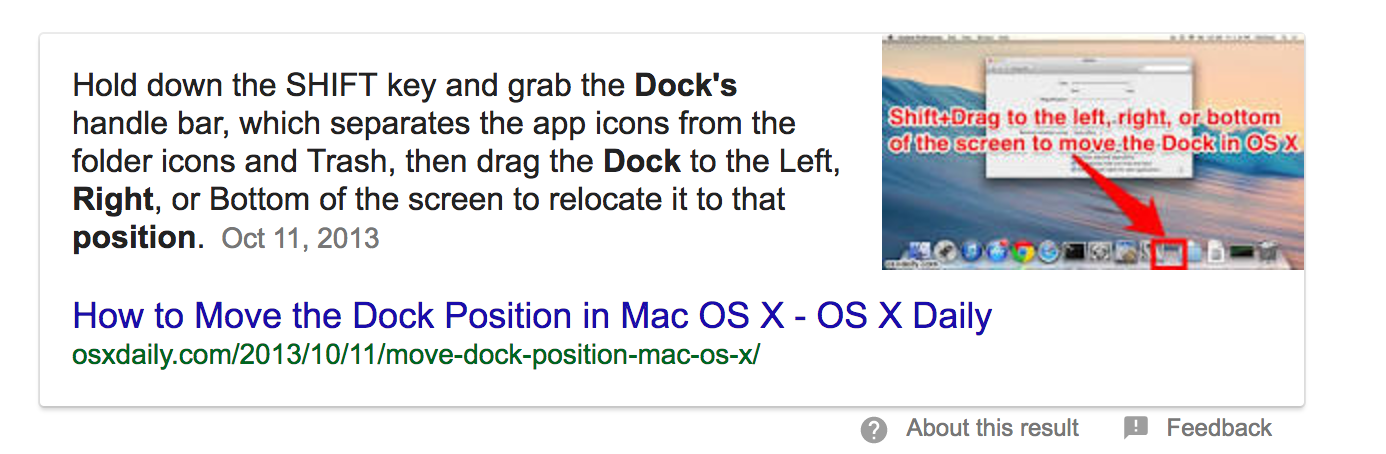Using this tip from basic Google Search I was able to move the Dock to the right side:
The Dock does show only on the right side now. However it also displays (auto-unhides) when the mouse/cursor travels to the bottom of the screen.
It is distracting when interacting with full length windows. Can that behavior be disabled? I am on Sierra.