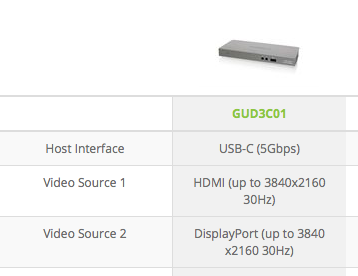Hardware:
- MacBook Pro (15-inch, Late 2016) \w Radeon Pro 460 on Sierra 10.12.2
- IOGEAR USB-C Docking Station with Power Delivery
- DisplayPort 1.2a cable
- BenQ BL3201PT display (4K@60Hz via DisplayPort supported)
Expectation:
Display can always run in 4K@60Hz as a single screen (mirrored to internal display).
Reality:
Initially (every startup/boot) the display did not get a signal, while the MBP recognized the display as if it was functioning correctly. In that situation, repeatedly sleeping/unsleeping the computer served well in order for the display to receive signal and run 4K@60Hz. But as of late, it went straight to 4K 30hz mode (without other problems) and I have not been able to get 4k 60hz mode out of it ever since. Highest frequency supported via 4K in the display menu is 30hz.
What I have tried:
- Installed SwitchResX and tried forcing 4K@60Hz, yet it says it was a 'possibly invalid' configuration that it cannot handle.
- Connected a direct power source to the MBP in order to rule out possibility of the docking station not having enough power to drive the monitor.
- Reset NVRAM
- Reset SMC
Further information:
I have never owned a MBP nor any Apple computer before, so I might be overlooking something. Out of frustration I ordered a direct DisplayPort to USB-C cable which is due in a week, but unsure whether that will solve the problem. Your help is much appreciated!