OS X El Capitan 10.11.6. MacBook Pro (Retina, 13-inch, Early 2015).
3 Answers
I wouldn't worry about any memory issue until there's pressure or a problem - specially if things are clean after a restart as you report in the comments. If Finder had a horrible bug, you and everyone else would be able to reproduce it taking 6 GB. In fact, when there’s a substantial leak, I expect 10 times as much allocation, runaway page file growth/swap and high memory pressure in short order.
Since you have none of those, I’d chalk this up to a transient condition or hard to trigger edge case at best.
The system is designed to use all the memory it can since memory access is faster than network or storage access. Self-managed systems can reduce the allocations once you have other needs. What your snapshot shows is nothing else needs RAM, so the system is using it all for other tasks.
I rarely see finder with high memory in the GB range so you might have something allocating this that you can control, but even so - your screen capture has no signs of pressure. You could dig into Finder's allocations or try removing Dropbox to see if there are leaks. Even if Finder is leaking, it's not causing any harm (perhaps yet). You can also log out and log back in. If you check on the RAM usage / pressure usage each hour for several hours, you can quickly determine if Finder indeed is leaking memory or if you just have a usage pattern where it allocated a lot of RAM and hasn't released it yet.
If you need to know, the heap command will let anyone diagnose their current Finder allocations:
$ heap Finder|more
Process: Finder [853]
Path: /System/Library/CoreServices/Finder.app/Contents/MacOS/Finder
Load Address: 0x1071b6000
Identifier: com.apple.finder
Version: 10.14.5 (1143.5.1)
Build Info: Finder_FE-1143005001000000~1
Code Type: X86-64
Parent Process: ??? [1]
Date/Time: 2019-05-21 06:36:12.965 -0500
Launch Time: 2019-05-19 09:56:56.140 -0500
OS Version: Mac OS X 10.14.5 (18F132)
Report Version: 7
Analysis Tool: /Applications/Xcode.app/Contents/Developer/usr/bin/heap
Analysis Tool Version: Xcode 10.2.1 (10E1001)
Physical footprint: 31.5M
Physical footprint (peak): 33.9M
----
Process 853: 4 zones
All zones: 90996 nodes malloced - Sizes: 300KB[1] 172KB[1] 132KB[2] 68KB[19] 60KB[1] 56KB[2] 48KB[2] 44KB[4] 40KB[1] 36KB[1] 30.5KB[1] 27KB[1] 24KB[1] 22.5KB[1] 22KB[4] 19.5KB[2] 18KB[1] 17KB[1] 16.5KB[2] 16KB[2] 14.5KB[5] 14KB[3] 13.5KB[3] 13KB[3] 12.5KB[4] 12KB[1] 11KB[1] 10.5KB[1] 10KB[5] 9.5KB[3] 9KB[4] 8.5KB[20] 8KB[13] 7.5KB[5] 7KB[6] 6.5KB[4] 6KB[4] 5.5KB[9] 5KB[16] 4.5KB[17] 4KB[43] 3.5KB[21] 3KB[62] 2.5KB[119] 2KB[144] 1.5KB[243] 1KB[63] 1008[3] 992[9] 976[3] 960[15] 944[4] 928[6] 912[5] 896[28] 880[24] 864[9] 848[6] 832[13] 816[9] 800[3] 784[15] 768[22] 752[11] 736[4] 720[7] 704[13] 688[14] 672[63] 656[17] 640[2] 624[32] 608[24] 592[25] 576[120] 560[10] 544[15] 528[219] 512[94] 496[23] 480[9] 464[59] 448[34] 432[85] 416[179] 400[59] 384[39] 368[91] 352[60] 336[615] 320[1231] 304[275] 288[196] 272[690] 256[364] 240[129] 224[1329] 208[253] 192[1413] 176[348] 160[354] 144[1809] 128[2413] 112[6448] 96[3460] 80[5112] 64[21054] 48[20747] 32[14405] 16[5997]
Found 1231 ObjC classes
Found 214 CFTypes
-----------------------------------------------------------------------
All zones: 90996 nodes (12977600 bytes)
COUNT BYTES AVG CLASS_NAME TYPE BINARY
===== ===== === ========== ==== ======
21548 5467536 253.7 non-object
16751 1044544 62.4 CFString ObjC CoreFoundation
5222 334208 64.0 CFDictionary ObjC CoreFoundation
5029 748640 148.9 CFDictionary (Value Storage) C CoreFoundation
4836 710864 147.0 CFDictionary (Key Storage) C CoreFoundation
3485 167280 48.0 NSMutableArray ObjC CoreFoundation
3421 134912 39.4 NSMutableArray (Storage) C CoreFoundation
1540 147808 96.0 NSURL ObjC CoreFoundation
1208 386560 320.0 _FileCache CFType CoreServicesInternal
1016 65024 64.0 TPropertyInfo C++ DesktopServicesPriv
-
That's actually not correct. The kernel does not communicate with Finder.app in that respect to let Finder release RAM when the system is under pressure, nor is it the job of Finder.app to cache files. Commented Nov 13, 2016 at 18:02
-
1@jksoegaard I suppose
sysdiagnose Finderor equivalent would answer your comment. Are you disagreeing that there isn't a problem until memory pressure arises? Or just concerned with oversimplification. I'd bet Dropbox is leaking, but I disagree that the situation is "scary" with green pressure.– bmike ♦Commented Nov 13, 2016 at 21:11 -
No, sygdiagnose won't answer it - it wasn't a question I asked, I take it as a fact that it is not Finder's job to cache files for the system, nor to have a sort of memory ballooning feature. I'm not disagreeing with you as regards to whether it is a "problem" - but that's not what was asked here. psoft asked for an explanation as to why, not whether it is a problem or not. It's completely okay to do simplified explanations - but they still have to have an essence of truth. I.e. "in general this is what happens, but a lot of specifics left out" - your explanation does not do that. Commented Nov 13, 2016 at 21:32
-
Thanks, I've removed the parts that I saw as incorrect. Finder is not responsible for caching files, nor will a high memory usage by Finder indicate that this is used for speeding up things compared to disk or network access. Also Finder's memory allocation are not automatically reduced when memory is sparse. I'm sorry if you find it aggressive or offensive - I'm just coming at it from a computer science perspective and want the facts to be correct. There's so much misunderstanding and "myth" about memory usage and Activity Monitor in general. Commented Nov 13, 2016 at 22:08
-
Thanks. I took a more surgical approach and expanded on "may" - older OS had more simple allocation strategies - apple.stackexchange.com/questions/67031/… - do you know for a fact that the current finder won't purge or are you assuming or going on past experience?– bmike ♦Commented Nov 13, 2016 at 23:40
I see two explanations for the usage:
Either you have loaded something into Finder that takes up a lot of memory (I have no idea what that should be), or you have triggered a bug in Finder so that it leaks memory.
If you believe the memory usage is due to an error, you can always just quit Finder so that it restarts - the memory usage should go down immediately.
-
-
It means to close the program - it automatically restarts. Commented May 21, 2019 at 6:18
-
-
1Yes, perfectly safe. Just hold down the Control and Option keys and left-click on the Finder icon in the Dock - then you'll see "Relaunch". Click that and it restarts itself. Commented May 21, 2019 at 9:07
No there is not.
Definitely check in your Finder > Preferences > New Finder windows show: (select something other than 'All My Files') even if you have already done this in the past, as it resets itself on its own behalf, because it's really poor software.
It's nothing malicious, though, just poor software. Try GNU/Linux.
-
Are you saying the situation is scary or the situation is not scary? I have never had (or seen of) an issue with All My Files sticking such that you cannot remove it or avoid it. Perhaps your installations have something else amiss.– bmike ♦Commented May 15, 2019 at 23:29
-
@bmike There's a question at the top of the page, the answer begins by answering that question. / You haven't looked at all then. Commented May 21, 2019 at 0:13
-
Forgive me for being confused by a triple negative. Your answer is a double negative and the question title is a single negative. The editor in me wants to clarify this. But you don’t have to agree or attempt to clarify your post if you think I’m not even looking. I do appreciate the clarity of your comment on my answer - no negatives to unwind there.– bmike ♦Commented May 21, 2019 at 1:39
-

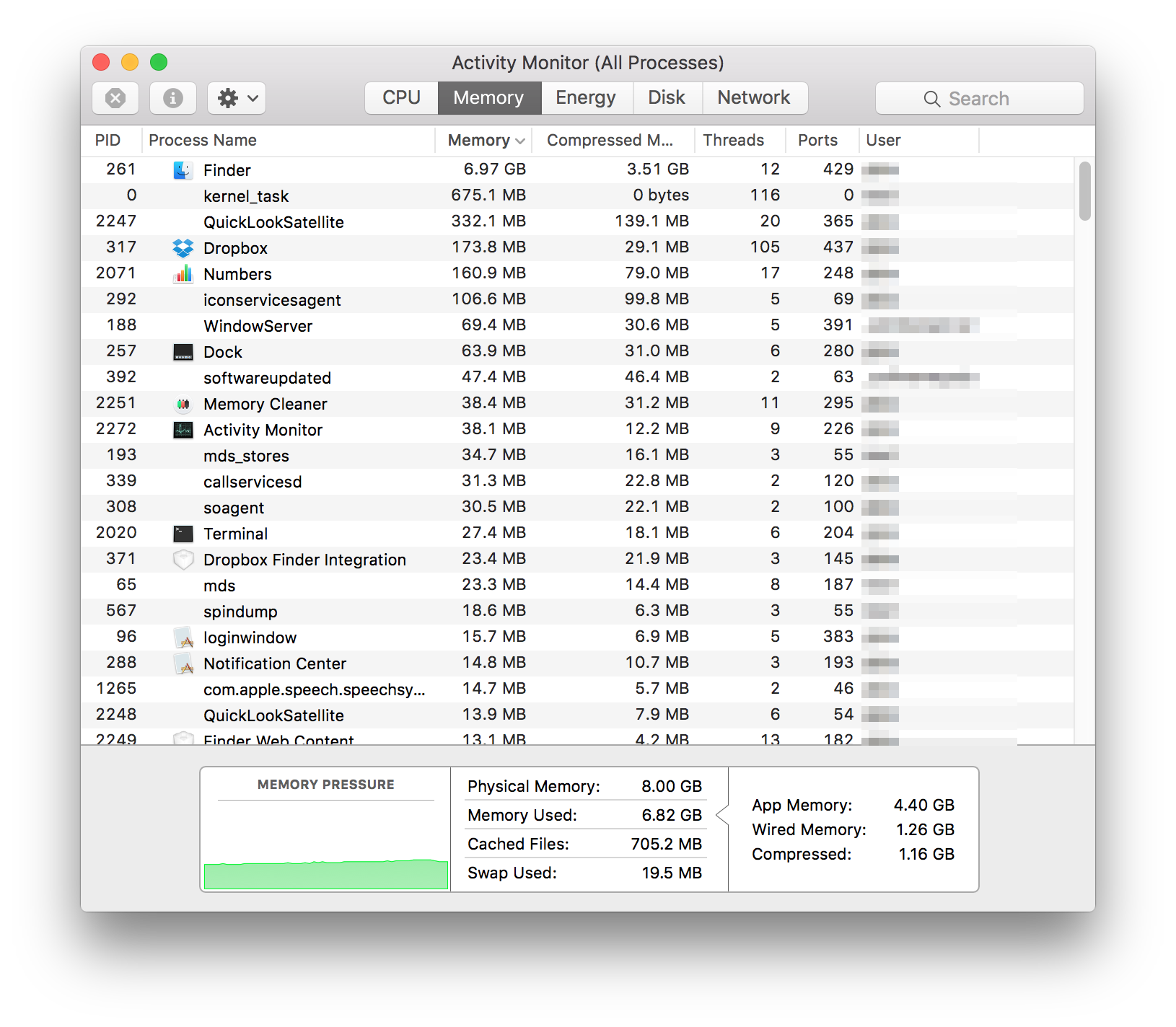
heap Finder/heap -sumObjectFields -showSizes Finderorheap $pidwith $pid: pid of Finder (in the example above that's 261). Xcode/Xcode cl tools have to be installed though! Activity Monitor isn't very helpful here.heap, as @klanomath suggests, though I did run the program and am peeved at myself that I never knew it existed. I'll advise more if the problem pops up again, but for now I'm not sure what I can do.