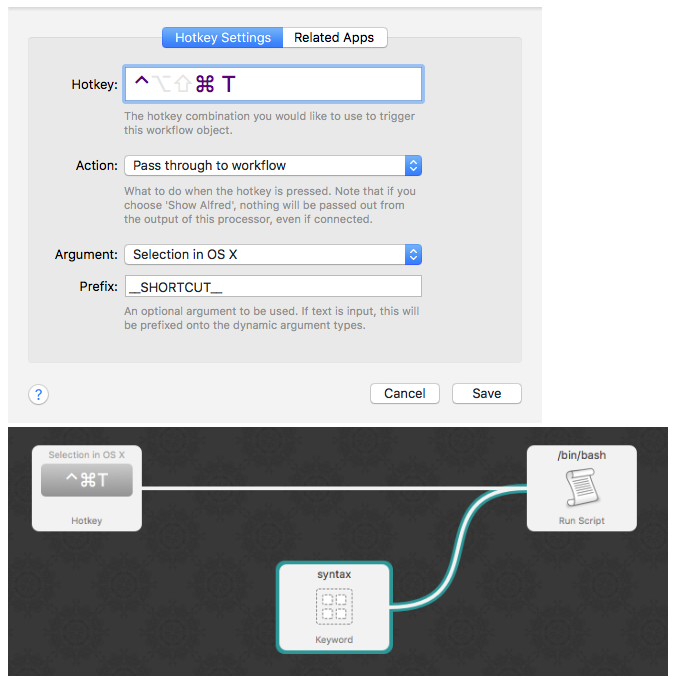I write a lot of technical emails, and like to use a monospaced font for the code bits. Highlight text, hit apple-T, choose my font from the list of favorites, then close the font window. Is there a way to use a keyboard shortcut to apply a given font to the currently selected text? Ideally this would be OS-wide, but if that's not possible I can use it for just a single app (Mail.app)
-
What version? ⌘-T works in Mail 3.6.– trashgodCommented Jul 22, 2011 at 2:22
-
@trashgod I'm looking for a single keyboard shortcut that I can use to set the font of the current selection to a specified font. Probably some sort of macro.– Sam BarnumCommented Jul 22, 2011 at 12:13
-
1This seems fairly trivial to do with AppleScript and then just assign a key to that script. If someone doesn't come by tonight I will whip something up tomorrow.– lemongingerCommented Sep 16, 2011 at 22:46
4 Answers
I've been looking for doing this for a very long time.
I finally managed to end up with something that really works great for me, with the help of Alfred and Highlight CLI tool.
Here is the Alfred script portion :
query="{query}"
if echo $query|grep -e "^__SHORTCUT__"
then
echo "$query"|sed -E "s/^__SHORTCUT__//"|pbcopy
syntax=txt
else
osascript -e 'tell application "System Events" to keystroke "c" using {command down}'
syntax=$query
fi
pbpaste|/usr/local/bin/highlight --syntax $syntax --font Menlo --font-size 12 --out-format=rtf|pbcopy
osascript -e 'tell application "System Events" to keystroke "v" using {command down}'
Make sure the shortcut trigger adds __SHORTCUT__ to be recognized and argument is "Selection in OSX" :
Short demo https://youtu.be/y8NJT52APRQ
I don't know of a system-wide way to script the Fonts panel but here's a few ways to get quick access to monospace fonts in Mail.app
Way 1: Plan Text Message
Go to Mail.app's preferences > Fonts & Colors and check the checkbox for "Use fixed-width font for plain text messages"

Now when you're in a message where you want to use a monospace font you can simply hit: Command-Shift-T and you can toggle between the fixed-width font of your choice and your standard font (plain text message & rich text).
The downside of this method is if the receiver has not set their font to a fixed-width font they may not see the message as intended.
Way 2: Set the Font with Applescript
The second way to do this would be to create a new message with the correct font chosen using Applescript. You can do that like this:
tell application "Mail"
set outgoingMessage to make new outgoing message
set fontFace to "Times"
tell outgoingMessage
set the content to " "
set font of content to fontFace
set size of content to (14)
set visible to true
end tell
end tell
You do have to set the content to something with this script. It seems Mail doesn't let you set the font for an empty message.
Way 3: Use TextExpander
This way costs money but it might give you what you are after. You could setup a couple of TextExpander ($34.99 USD on the app store) shortcuts for fixed width and normal type so that you can switch back and forth by typing a few characters.

TextExpander will allow you to insert rich text (text with a font, color, style, etc set). Just create a snippet of type Formatted Text, Pictures and set a font for the text you'll be inserting. You will need to include at least a space character for this strategy to work.
You will need your snippits to include at least a space character to ensure that the font will take.
-
1Samuel, I'm looking for a way to just make the highlighted text monospaced, not the entire message. I'm okay with using an Applescript that only affects the selection of the current app. Can you recommend a way to trigger the applescript with a custom keyboard shortcut? Commented Sep 19, 2011 at 15:02
-
1Sam, the trouble is Mail.app doesn't have an object for the selected text. I spent some time trying to figure out a way and I can say there is no clean way to accomplish this. Commented Sep 19, 2011 at 17:21
-
2With TextExpander, you can have it insert the contents of the clipboard into the monospace-formatted snippet. So when you highlight, you just type ⌘X and then your snippet abbreviation to paste it back in as monospace. Add a space with regular formatting to the end of the snippet and you're good to keep typing. TextExpander is otherwise crazily useful; everyone who uses a Mac to get things done should own it anyway. Commented Sep 19, 2011 at 21:32
What I ended up using was manually specifying monospace in some text, then Format -> Copy Style (Option+Cmd+C) which copies the format but not the text. Then select some other plain text and Format->Paste Style (Option+Cmd+V) which assigns this format to the selection. After restarting, you need to do this again, and it only works for one style, but this meets my needs.
Copy a character with a specific style:
echo "<span style=\"font:14px 'Monaco'\"> </span>" | textutil -format html -convert rtf -stdin -stdout | pbcopy -Prefer rtf
pbcopy -Prefer rtf doesn't include plain text data, so paste will only work in rich text views.
Insert a character with a specific style:
try
try
set old to the clipboard
end try
set html to quoted form of "<span style=\"font:14px 'Monaco'\"> </span>"
do shell script "echo " & html & " | textutil -format html -convert rtf -stdin -stdout | pbcopy -Prefer rtf"
tell application "System Events" to keystroke "v" using command down
delay 0.03
set the clipboard to old
end try
Paste style:
try
try
set old to the clipboard
end try
tell application "System Events" to keystroke "c" using command down
delay 0.03
set input to Unicode text of (the clipboard as record)
set txt to quoted form of ("<span style=\"font:14px 'Monaco'\">" & input & "</span>")
do shell script "echo " & txt & " | textutil -format html -convert rtf -stdin -stdout | pbcopy -Prefer rtf"
tell application "System Events" to keystroke "v" using command down
delay 0.03
set the clipboard to old
end try