When I turned my computer on this morning this is the message I received:
This computer's local hostname "----Macbook-pro.local" is already in
use on this network. The name has been changed to
"------Macbook-Pro-2.local" To change the local hostname, open system
preferences and click sharing, then click "edit" and type the name in
the local hostname field.
This is very concerning to me since I can't think of any reason this should happen. I do not understand any of the answers I have read while do a search. I have not done anything complicated nor do I have a WiFi along with an Ethernet connection - only a WiFi connection.
I only have one router as well and I always connect to same network. The things I have done differently are:
- I have added a printer and have also downloaded Whatsapp but have not used it yet.
- I opened Skype last night and have not done that in a while so maybe that could be the reason?
This is very concerning to me since I can't think of any reason this should happen unless it has something to do with what I said above. I am not comfortable changing settings that I really do not understand. I also felt as if I have been hacked or whatever it is called when someone takes over your computer. As I said, I am not an expert by any means and this is worrisome to me.
Can anyone please help and explain it in a way that I might understand what has happened. Thanks! Kind regards!!

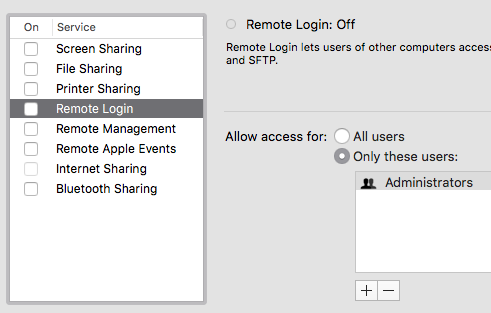
MacBook-Pro-169.local.