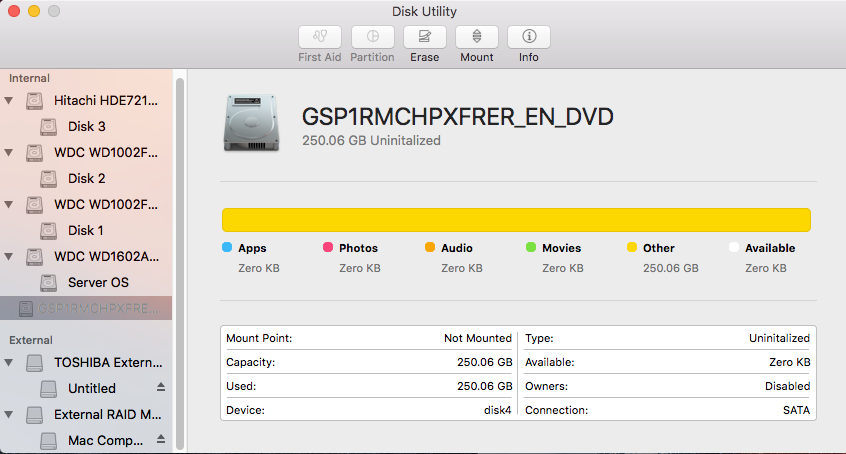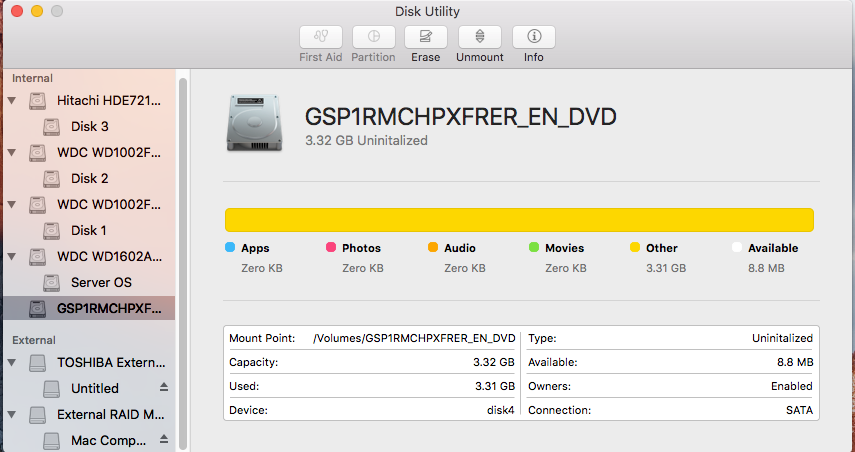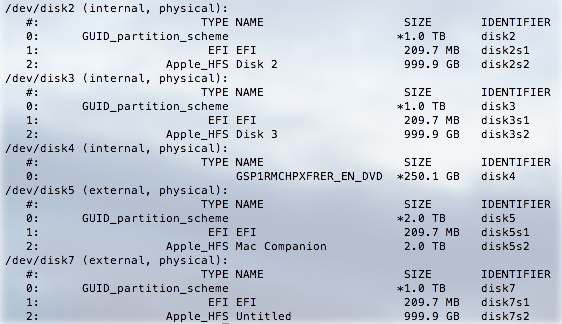I have a 250GB hard drive that I tried to "burn" an ISO to (to make it bootable). Something went terribly wrong.This is what the disk looks like in Disk Utility (unmounted).
When I mount it, this happens.
I have tried formatting, erasing, verifying, and repairing the disk through Disk Utility and terminal's diskutil command, all to no avail. I have tried deleting the files contained on this hard drive (Windows boot folders/executables) using both the GUI and a sudo command in terminal with no luck. This is a partial output of diskutil list:
The drive is /dev/disk4.
I consider myself decently knowledgable in technology in general, but this problem has been very difficult. Can someone please help me? Please feel free to leave any questions or comments below.