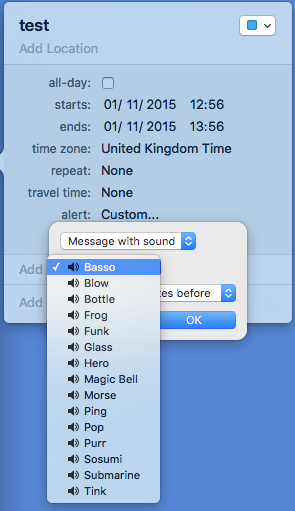It is very important as I use it for medication reminders. I would like to use one of the sounds (.aif) that I already have stored on my computer. Changing default sounds in Calendar would be helpful to know as well.
I've followed the steps at cultofmac previously, but tried again. My ~/Library/Sounds folder is empty. I added a newly created aiff and named that sound of my choice as basso.aiff and placed it in the empty folder. Followed the terminal instructions. But, I get no alert sound at all from Reminders.
Strangely, alert sounds (ie notification of deleting a song from iTunes, as well as certain alerts in other apps use that aiff too.) I could careless about what sound I hear in any app other than Reminders. Suggestions?