The solution to this problem in previous versions of OS X was a checkbox in the trackpad preferences that said "ignore accidental trackpad input." That option is no longer there in Yosemite.
Is it still possible to enable it, and if so how?
If you have a multi-touch trackpad Mac, the option no longer appears in System Preferences because it as enabled automatically. See https://support.apple.com/en-us/HT201822.
Update 2016-04-03-1007
You may want to give BetterTouchTool a try. It enables fine grained control of trackpad behavior. Three items that may interest you in particular:
defaults write -g com.apple.trackpad.setWantsRestingTouches -bool TRUE
Commented
Apr 11, 2017 at 10:19
I changed "Click" to "Firm" in the menu.
System Peferences > Trackpad > Point & Click
It seems to have helped.
I was having similar issues after purchasing a new MBP.
What seemed to fix it for me was to go into System Peferences > Trackpad > Point & Click and disable the following items:
Look up & Data (Tap with three fingers)
Force Click and haptic feedback
Since I don't need any of those features I just disabled all of them. I code and don't use a lot of fancy trackpad features. Try playing around with those options to see what works best for you. If you need those options some of the time, you could probably make a script to quickly toggle them on and off.
UPDATE: Non-technical HACK:
While some of these tricks seemed to have helped, I found a very easy way to eliminate accidental thumb clicks while typing. Place a 1/2 inch width strip of electrical tape across the top of the trackpad. It may not look pretty but it gets the job done with no further hacks required!
To insure the area of electrical tape is not trackable, use 2 layers of tape with a thin strip of aluminum foil between the layers. You probably could use clear or scotch tape for the top layer for a thinner profile. Just be careful the foil doesn't make direct contact with the trackpad itself as this will disable the trackpad. I recommend cutting the foil to be slightly smaller than the electrical tape.
I created a project to address exactly this problem. Allow you to adjust size of ignored area on Trackpad, The ignored area won't respond to any touches. It’s as if it’s not part of trackpad.
Karabiner Multitouch extension no longer works on newer versions of MacOS so I recommend turning of tap-to-click when typing.
Use this Apple Script to toggle "typing mode" if you want be sure your trackpad wont mess you up during frenetic typing sessions
open Applications > Utilities > Script Editor and paste the code from this script:
tell application "System Preferences"
reveal anchor "trackpadTab" of pane "com.apple.preference.trackpad"
end tell
tell application "System Events" to tell process "System Preferences"
click checkbox 3 of tab group 1 of window 1
end tell
quit application "System Preferences"
Then select File > Export and save in Applications but also make sure to select File Format > Application before saving.
If you want to make it very easy to run the toggle on and off, you may want to add a custom keyboard shortcut which would just run the toggle application
I'm currently on El Capitan but this should work with any supported version of https://pqrs.org/osx/karabiner/
You can actually play with the settings and disable thumb clicks on the top part of the trackpad. 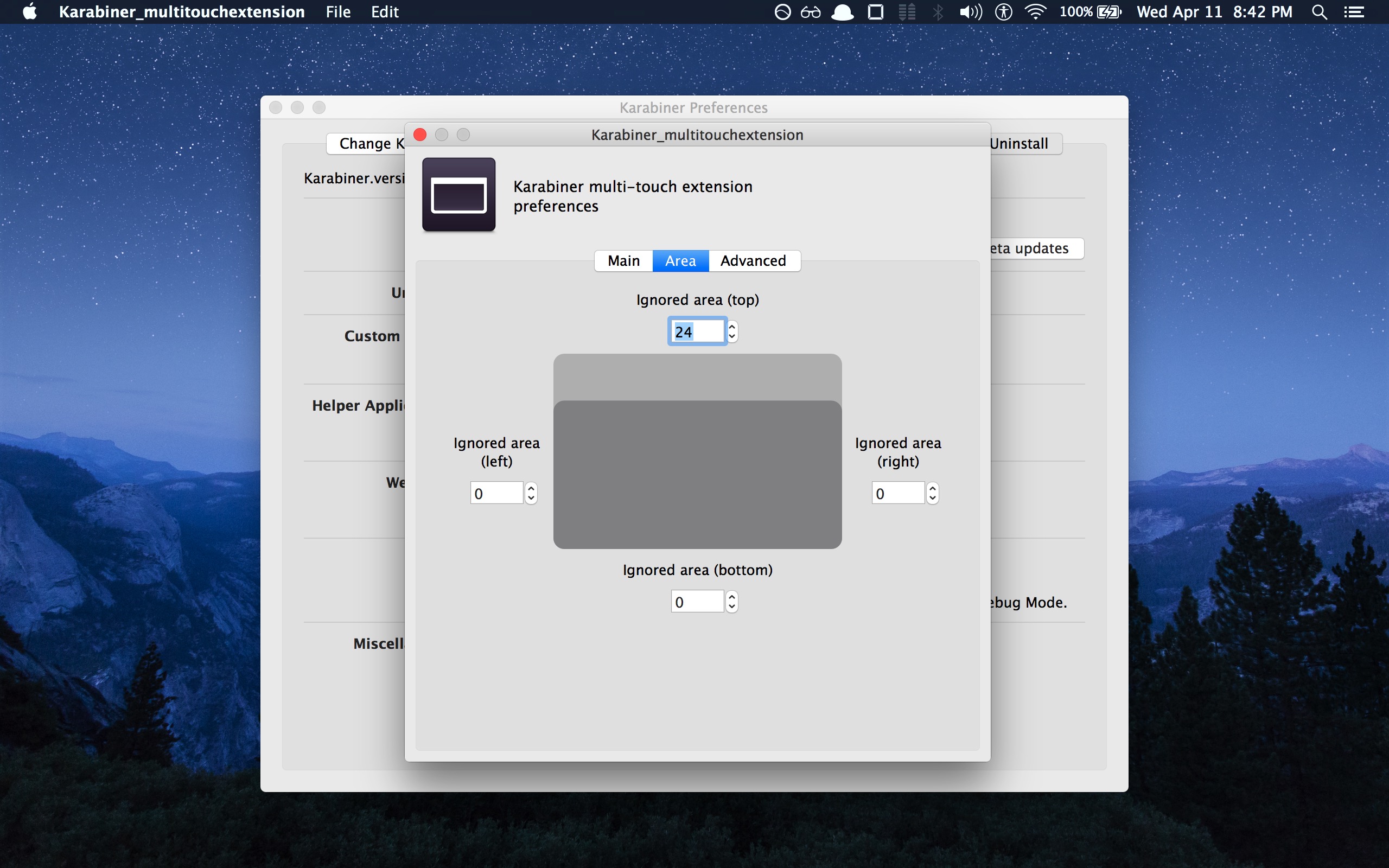 so this more or less does what my tape hack does sans the tape!
so this more or less does what my tape hack does sans the tape!
UPDATE: I was not able to get this do completely fix accidental tap while typing. So here is my final advice:
For $6.50 you might wanna purchase Better Touch Tool For Mac which improves accidental thumb taps but not 100% perfect.
Misc & Uninstall > Launch "multi-touch extension" > Area
Commented
Dec 21, 2018 at 16:51
I created TouchGuard to address exactly this problem. TouchGuard disables the touchpad while typing on macOS. It is distributed as a pre-compiled, binary executable and a plist file and, when installed, runs as a system-wide daemon.
You can download and install the TouchGuard binary and the plist file as follows:
Download the repository from GitHub:
Extract ZIP file to Desktop.
Run this command in Terminal to make the TouchGuard executable:
cd Desktop
chmod +x TouchGuard
Copy TouchGuard to /usr/bin/ folder.
org.amanagr.TouchGuard.driver.Daemon.plist to /Library/LaunchDaemons.Note: source code from: https://github.com/thesyntaxinator/TouchGuard