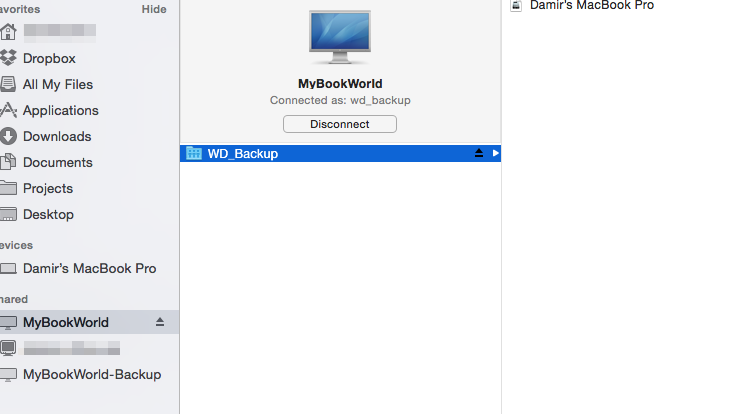I have WD-My book world of 1TB and I struggled for some time to set it up correctly to use it as a disk for usage of time machine on Mac OS X Yosemite.
My question is the following-what is the best way to delete old backups as I don't want to eat up all the HDD with the backups. I'm more than enough with a 1 month old backups.
I read on Apple's website about the deletion on files on disk but as this is a NAS disk it's a bit different than a regular USB external HDD and it shows me only a lookalike of the "img file" (when I go to get info, it says "Sparse Disk Image Bundle") see screenshot:
What is your advice?