My 2012 MacBook Pro running OS X 10.7 Lion would not start up properly (it has the doomed flashing white question mark on a grey folder). I have tried the following: couldn't access Safe Mode; holding the 'option' key when turning on does not show 'Macintosh HD' only 'internet recovery'; there is no Recovery HD drive present; tried Internet Recovery -> Disk Utility, but my Startup Disk (named "Macintosh HD") doesn't appear in the left column (only SuperDrive appears, and disk0); and PRAM & SMC reset didn't help. I also tried booting a Linux OS from the CD Drive, but it would not boot as there was 'no bootable device, please insert disk and press any key'.
I do not have a backup of this data on Time Machine (my big mistake). My MacBook doesn't seem to recognise the internal hard drive.
Is there a way to transfer the files to another external drive or get my MacBook working again? or is the data doomed to be lost forever?
More information:
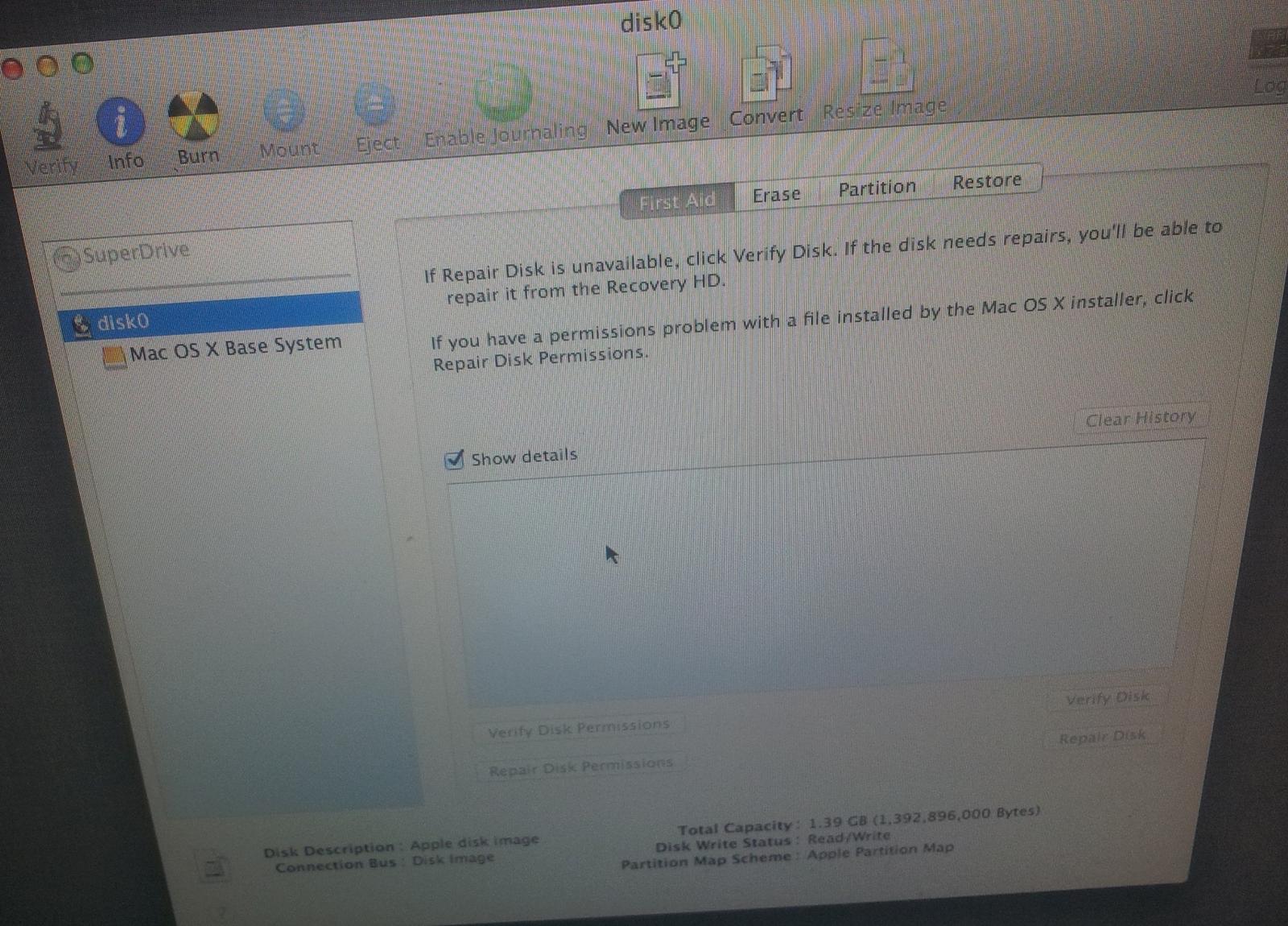
diskutil list output:
-bash-3.2# diskutil list
/dev/disk0
#: TYPE NAME SIZE IDENTIFIER
0: Apple_partition_scheme *1.4 GB disk0
1: Apple_partition_map 30.7 KB disk0s1
2: Apple_Driver_ATAPI 2.0 KB disk0s2
3: Apple_HFS Mac OS X Base System 1.4 GB disk0s3
/dev/disk1
#: TYPE NAME SIZE IDENTIFIER
0: untitled *524.3 KB disk1
/dev/disk2
#: TYPE NAME SIZE IDENTIFIER
0: untitled *524.3 KB disk2
/dev/disk3
#: TYPE NAME SIZE IDENTIFIER
0: untitled *524.3 KB disk3
/dev/disk4
#: TYPE NAME SIZE IDENTIFIER
0: untitled *524.3 KB disk4
/dev/disk5
#: TYPE NAME SIZE IDENTIFIER
0: untitled *524.3 KB disk5
/dev/disk6
#: TYPE NAME SIZE IDENTIFIER
0: untitled *6.3 MB disk6
/dev/disk7
#: TYPE NAME SIZE IDENTIFIER
0: untitled *2.1 MB disk7
/dev/disk8
#: TYPE NAME SIZE IDENTIFIER
0: untitled *1.0 MB disk8
/dev/disk9
#: TYPE NAME SIZE IDENTIFIER
0: untitled *524.3 KB disk9
/dev/disk10
#: TYPE NAME SIZE IDENTIFIER
0: untitled *524.3 KB disk10
/dev/disk11
#: TYPE NAME SIZE IDENTIFIER
0: untitled *1.3 MB disk11

diskutil listentered in Terminal booted to Internet Recovery Mode