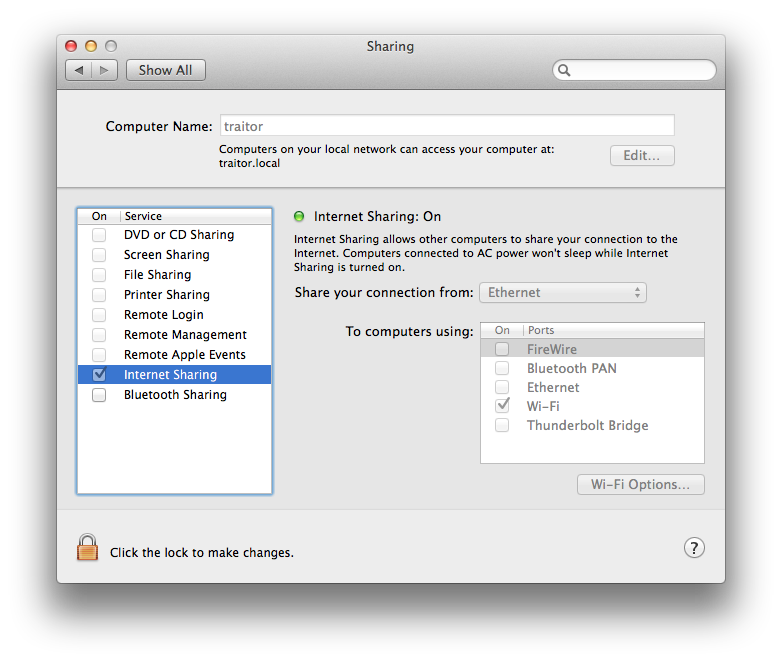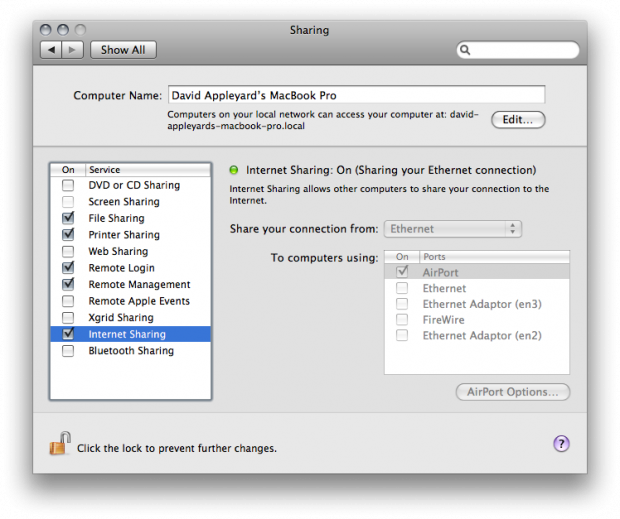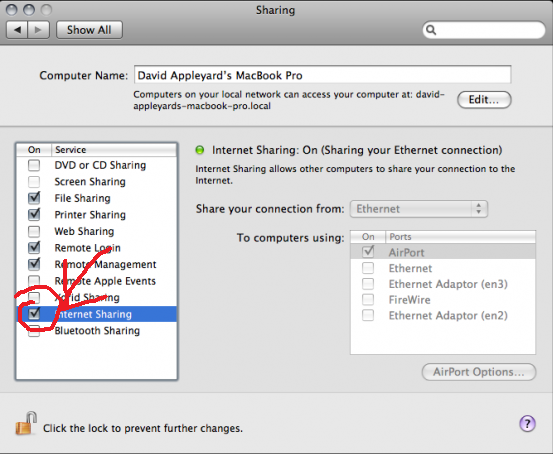I have an MBP that is connected to the internet through ethernet. I've enabled internet sharing through wi-fi, my plan being to allow my iPad to connect to the internet through wi-fi.
I've created a wi-fi network and told my iPad to connect to it. When I do so I get a warning that the wi-fi network does not have an internet connection and if I force the connection my iPad cannot connect to the internet (duh).
How can I share the ethernet connection between my laptop and my iPad?
Update: Screenshot