I have added an note to a PDF file in Preview, and the yellow icon is covering up some text, but I can't move it away by dragging:
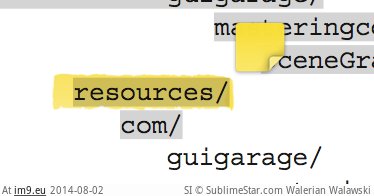
Any ideas?
You can move the note icon by clicking on the Text Selection tool or the Rectangular Selection tool (it looks like a square with dotted corners) and then clicking and dragging the icon to the area of your liking.
Make sure that you aren't in highlighting mode (click off the highlight tool at the top of the page) - you can't move the note around when you're highlighting.
Also, make sure that you aren't in highlighting mode (click off the highlight tool at the top of the page) - you can't move the note around when you're highlighting.
Previous answers didn't work for me. I had to Hide markup toolbar to be able to move the Sticker (see red square on attached picture).
OS: Sonoma Version 14.0
Preview: Version 11.0
If Preview's paging mode is Continuous Scroll it may interfere with the ability to move the position of the note. I realized this when I opened Preview's Highlights & Notes sidebar. I noticed that the notes I added on page 2 were showing up on page 1 in the sidebar. It may just be an old bug that was never fixed. Anyways, I started over by deleting the notes. I found it easier to selected them in the sidebar and delete them there. Then I switched the paging mode to Single Page. Creating new notes in this mode didn't confuse Preview and I had no problem moving them around afterwards.