You know how when you disconnect from a VPN, you get a little scrolling "Disconnecting..." notification in the upper right notification area?

Well, I'm getting that, but it never goes away. It's been "Disconnecting" now for 20 minutes. The VPN is not, actually, connected anymore, but the UI won't let me reconnect now.
The Network preferences panel shows the same problem:
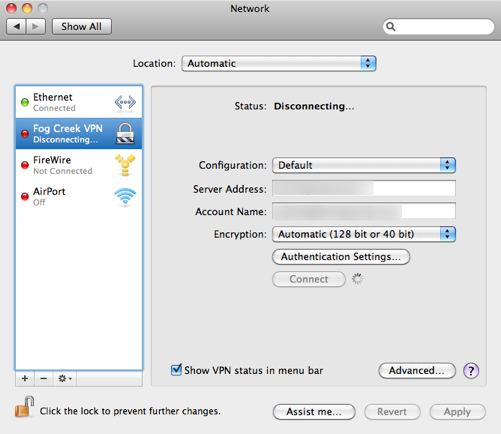
The console shows that the disconnect did, actually, happen:

Somehow the only problem is that the UI is convinced that I'm still disconnecting, which makes it impossible to connect again.


/Applications/Utilities/Console.app? Click on "All Messages" in the left hand Log List (Click 'Show Log List' if you don't have a left column) and use the filter box in the top right for perhaps either "VPN" or "racoon"?