I have the following setup and am attempting the use Migration Assistant over Ethernet:
- Source machine: Early 2009 24-inch iMac running OS X 10.9
- Destination machine: Latest MacBook Pro Retina running OS X 10.9
- Connection: direct Ethernet cable between machines
When I use Migration assistant following Apple's documentation I pass through the confirmation code step on both machines, and then get as far as the "Checking Source Machine" screen on the destination, and am stuck there for about 10 minutes, at which point the destination machine jumps back to the language selection setup page, and the source machine says "This machine is attempting to reconnect to your other Mac".
At this point I'm at a dead end: Attempting to proceed through the setup again on the destination gets me nowhere, and the only option on the source machine is "Cancel Transfer", which quits Migration Assistant there and ends the whole process.
On the source machine I've turned off LittleSnitch, which I normally have running, turned off Apple's firewall, and enabled file sharing.
What am I missing? Are there other settings somewhere that I need to check? I've also tried using FireWire to connect my machines, but have a different set of issues there.

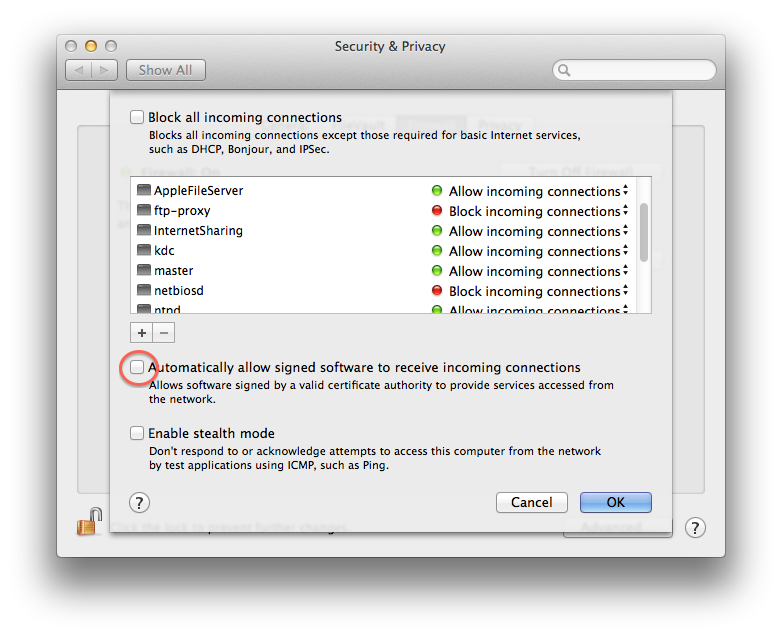 then "Migration Assistant" will fail (the connection will fail, and the source Mac won't display the code to confirm it is the right source).
then "Migration Assistant" will fail (the connection will fail, and the source Mac won't display the code to confirm it is the right source).