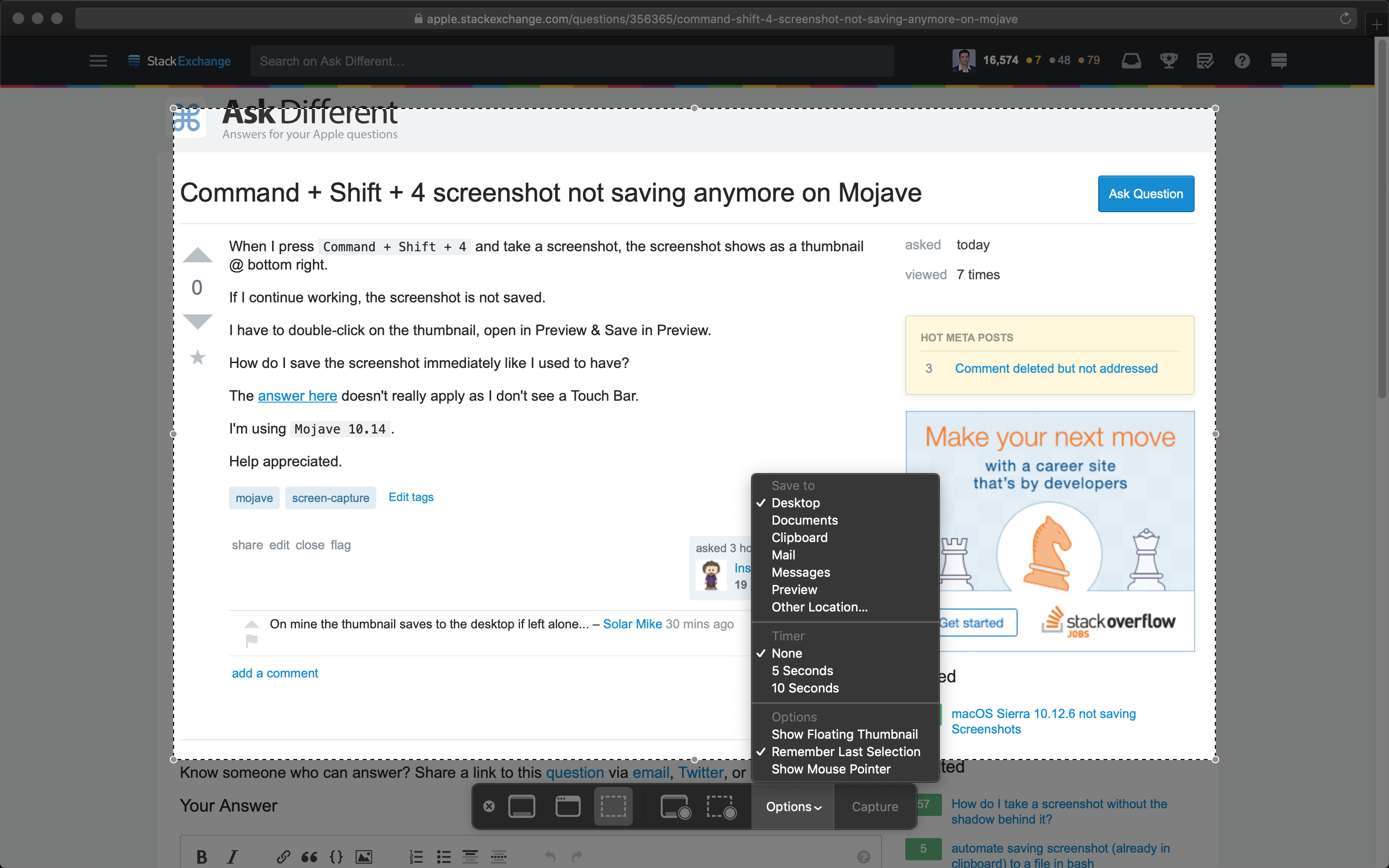When I press Command + Shift + 4 and take a screenshot, the screenshot shows as a thumbnail at bottom right of the screen.
If I continue working, the screenshot is not saved. I have to double-click on the thumbnail, open it in Preview & save it.
How do I save the screenshot immediately like it used to?
The answer here doesn't really apply as I don't see a Touch Bar.