I spent 3 days and still have trouble using Automator in my obsolete 2nd hand iMac iOS 10.13. My aim is simple, to achieve this:
- take a screenshot of part of a webpage (I will customize size of screen)
- name the screenshot file ( i will name 1,2,3,4 myself)
- save in a folder
- continue the above repetitive actions 3000 times
Very frustrated...please help...really do not know how to use the Automator... i tried Take a Screenshot, save to pdf, rename, xxx folder action...
Alternatively i tried other options ...such as reconfigure my right-click mouse, create a floatbutton, change my menu bar...

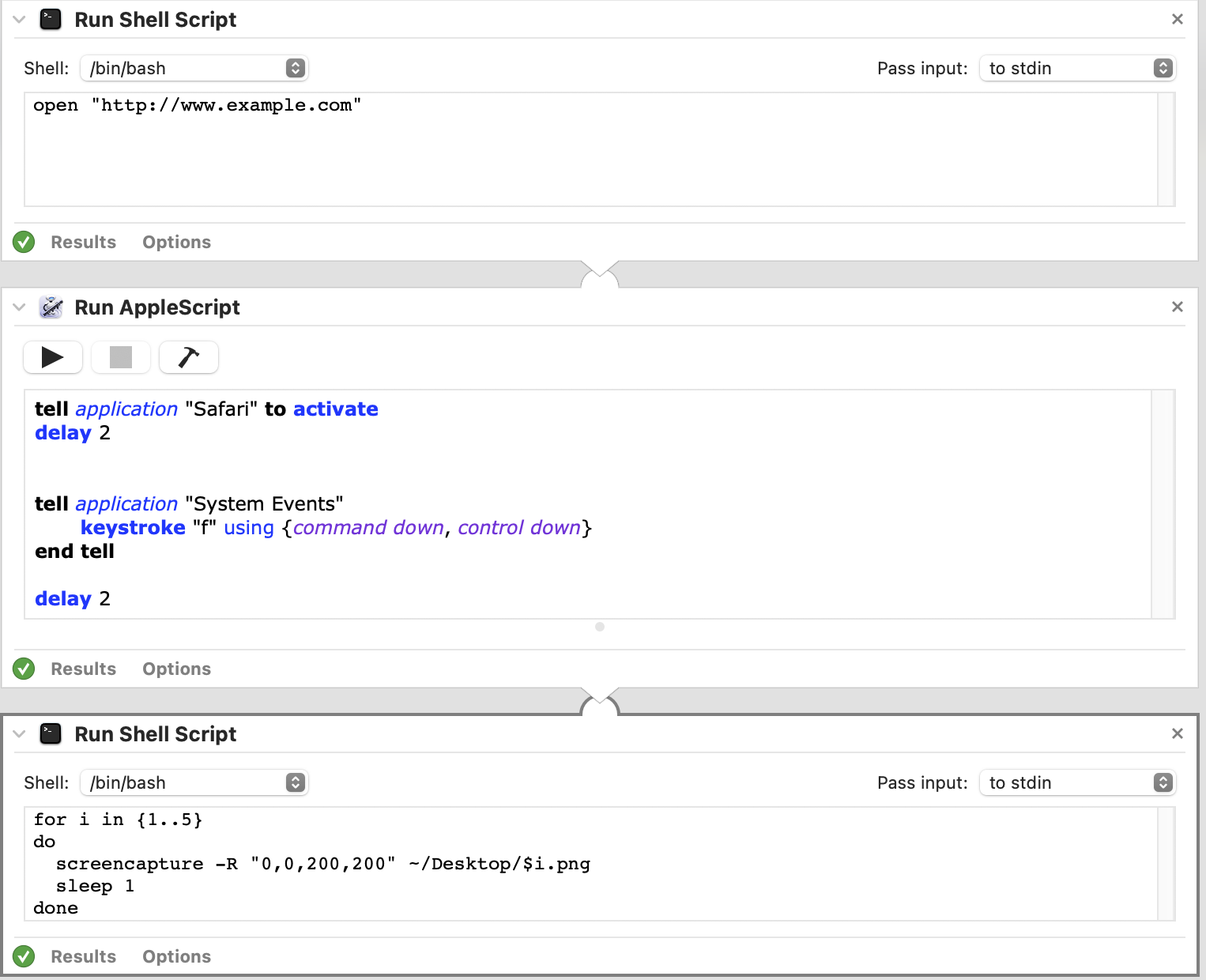
automator screenshotin the search box above, hit enter and check the posts coming up.