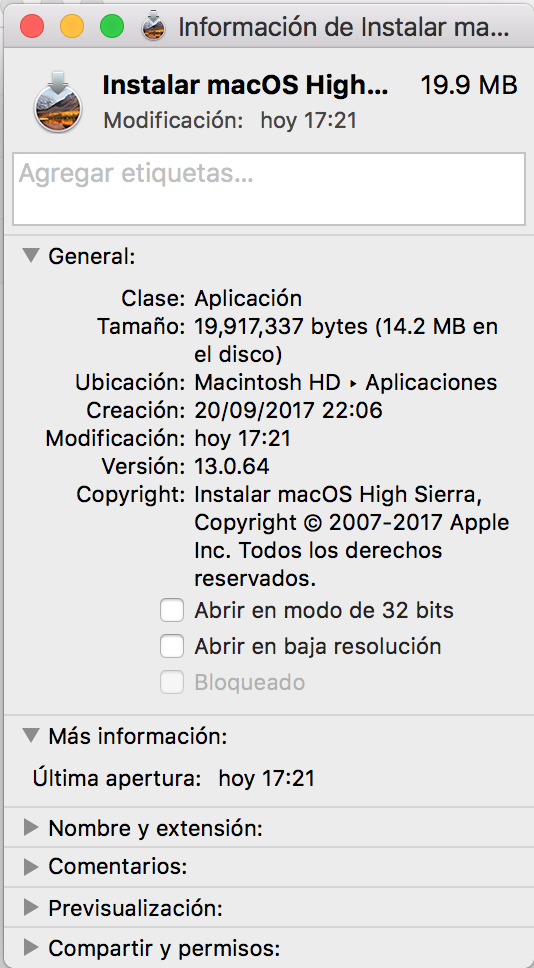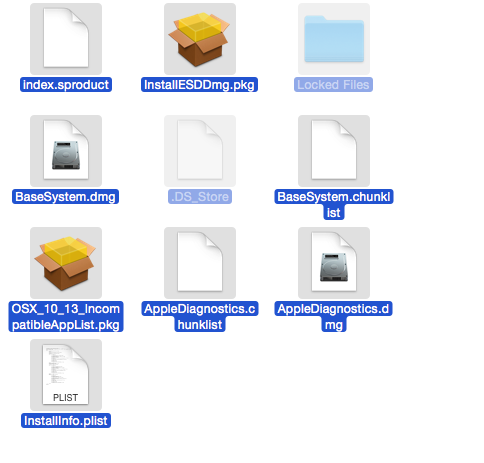Here is what worked for me on Yosemite.
1) Close the Mac App store app and then open up the terminal.
2) Reset software update catalog
$ sudo softwareupdate --clear-catalog
softwareupdate: Changed catalog to Apple production
--clear-catalog seems to reset the configuration and ensure that software update is pointing at the right place. For some people, they report that just running this, rebooting and then trying through the Mac App Store again is enough to get the full download. That didn't work for me however.
3) List available updates to see if High Sierra shows up.
$ sudo softwareupdate --list
Software Update Tool
Copyright 2002-2012 Apple Inc.
Finding available software
Software Update found the following new or updated software:
* Install macOS High Sierra-
macOS High Sierra ( ), 5106655K [recommended]
- If it doesn't show up...then this probably won't work for you.
4) Download the update
$ sudo softwareupdate -v -d 'Install macOS High Sierra- '
Software Update Tool
Copyright 2002-2012 Apple Inc.
Finding available software
Downloading macOS High Sierra
Progress: 1%
Progress: 2%
...
Progress: 99%
Progress: 100%
Downloaded macOS High Sierra
Done.
- The
-v flag gives me download progress.
- Because the update has spaces in the name it must be quoted.
- There is a space at the end of the name...doesn't work without it...awesome right? Took me a few minutes to figure that out. If you are getting
Install macOS High Sierra-: No such update even though it shows up in the list of downloads...that is probably your issue.
5) Install the Downloaded Update (installs the installer, not Sierra)
Downloaded softwareupdate files are kept in /Library/Updates.
$ ls -1 /Library/Updates/
091-76348
Firmware
PPDVersions.plist
ProductMetadata.plist
index.plist
In this case it happens that the high sierra download is 091-76348 which you can verify by taking a look in the dist file.
$ grep 'Sierra' /Library/Updates/091-76348/091-76348.English.dist
Once confirmed you can "install" the installer like so:
$ sudo installer -pkg /Library/Updates/091-76348/091-76348.English.dist -target /
Note that if you are installing a different language version you will probably need to change English to something else. Just ls /Library/Updates/091-76348/*.dist to see what "dist" files you have. (@chelder's comment)
After the installer completes, you should see that the full High Sierra installer is now in your /Applications folder.
$ ls -d -1 /Applications/Install*
/Applications/Install macOS High Sierra.app
...and it is the full 5GB
$ du -h -d0 /Applications/Install\ macOS\ High\ Sierra.app
4.9G /Applications/Install macOS High Sierra.app
Background/References:
There are a few blog posts discussing this but there doesn't seem to be a conclusion why some people only get the "stub" (the 14-22MB file) and others get the full 5GB download. To make a USB boot disk you need the full file. The "stub" will work for normal (non clean installs) and downloads the necessary files on the fly.